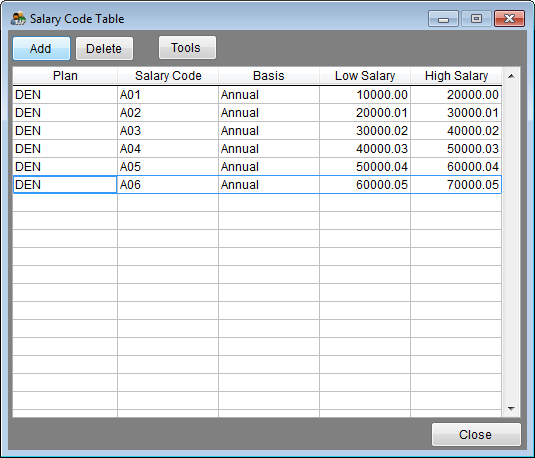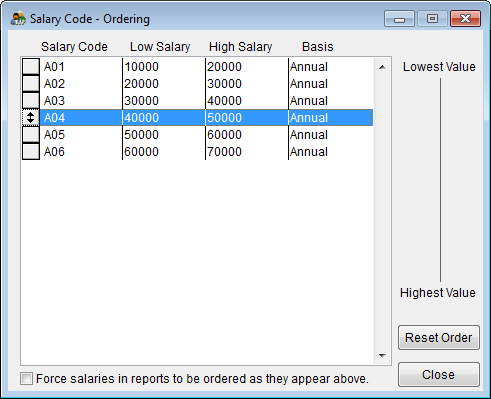Difference between revisions of "Salary Code Table"
From YMwiki
Jump to navigationJump to search| Line 30: | Line 30: | ||
==See Also== | ==See Also== | ||
[[Report Options]]<br> | [[Report Options]]<br> | ||
| − | |||
[[Understanding Your Reports]]<br> | [[Understanding Your Reports]]<br> | ||
© Copyright Yocom & McKee, Inc. | © Copyright Yocom & McKee, Inc. | ||
Latest revision as of 17:40, 14 November 2012
General Information
The salary code table window allows the user to salary grades and ranges for a single plan or for all plans. All of the columns in the grid may be reordered by using the mouse to click, hold and drag the column to the desired position. Columns may also be re-sized. The window can be accessed by selecting Salary Table from the Data menu.
Currently the function of the Salary Code Table is to sort the Workforce Analysis by salary code - if salary code has been imported or entered into the employee record.
Controls
- Add Button
- This button will allow the user to add a salary code and range record. If the user has previously selected a plan to work with, that plan code will be inserted into the Plan column automatically. If the user has selected to work with All Plans, the plan code will be the same as the last salary code record the user was on. The plan code may be changed only if All Plans has been selected.
- Delete Button
- This button will allow the user to delete the currently selected salary code record.
- Tools Button
- This button will bring up a menu that will allow the user to perform various tools/tasks on the salary codes.
- Print Salary Code List - This enables the user to print or preview a salary code list for the currently open plan.
- Copy ALL Salary Codes To Another Plan - The salary codes and ranges are copied to the plan designated by the user from a list of all plans.
- Manually Set Salary Code Orders - The salary codes and ranges can be re-ordered manually by dragging the box located to the left of the salary code. This option is useful when the salary codes do not sort from lowest to highest salary range. Click the check box at the bottom of this window to force this new order to be used in sorting the reports.
- Reset Order Button - This button will resort the list alphabetically by salary code.
- Close Button - Closes the salary code table window.
See Also
Report Options
Understanding Your Reports
© Copyright Yocom & McKee, Inc.