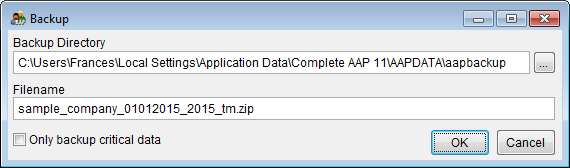Difference between revisions of "Backup Your Data"
From YMwiki
Jump to navigationJump to search| (6 intermediate revisions by 3 users not shown) | |||
| Line 1: | Line 1: | ||
| + | [[File:Backup Window.png]] | ||
| + | |||
1) Open The Complete AAP. | 1) Open The Complete AAP. | ||
2) Open the Company you wish to backup. | 2) Open the Company you wish to backup. | ||
| − | 3) Click on Utilities and then Backup... | + | 3) Click on '''Utilities''' and then '''Backup'''... |
| − | 4) | + | 4) A default backup location is automatically set, but if you'd like to save your backup file somewhere else, click the [[File:Browse.jpg]] button to select a different drive and folder. |
| − | 5) | + | 5) Check '''Only backup critical data''' if you do not wish to backup the Support Docs directory. This directory contains the reports that have been published, but does not contain actual plan data. This is a company option and can be set differently for each company. |
| − | + | 5) Click '''OK'''. | |
| − | [[File:ProTag.jpg]] Backup in the Pro version will backup the | + | 6) Click '''OK''' on the next window. |
| + | |||
| + | [[File:ProTag.jpg]] The '''Backup''' in the Pro version will backup every plan within the company that is currently open. | ||
==See Also== | ==See Also== | ||
[[Restore Your Data]] | [[Restore Your Data]] | ||
| + | |||
| + | © Copyright Yocom & McKee, Inc. | ||
Latest revision as of 18:09, 21 May 2013
1) Open The Complete AAP.
2) Open the Company you wish to backup.
3) Click on Utilities and then Backup...
4) A default backup location is automatically set, but if you'd like to save your backup file somewhere else, click the ![]() button to select a different drive and folder.
button to select a different drive and folder.
5) Check Only backup critical data if you do not wish to backup the Support Docs directory. This directory contains the reports that have been published, but does not contain actual plan data. This is a company option and can be set differently for each company.
5) Click OK.
6) Click OK on the next window.
![]() The Backup in the Pro version will backup every plan within the company that is currently open.
The Backup in the Pro version will backup every plan within the company that is currently open.
See Also
© Copyright Yocom & McKee, Inc.