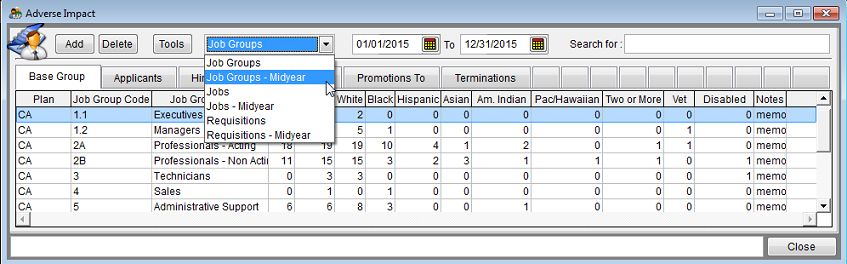Difference between revisions of "Import Current Midyear Adverse Impact Data"
| (11 intermediate revisions by the same user not shown) | |||
| Line 1: | Line 1: | ||
| − | You may need to | + | There are several reasons you may wish to prepare Midyear Adverse Impact reports. Your company wishes to see what progress has been made towards meeting any annual goals that have been set in the AAP. You may need to prepare Midyear Adverse Impact reports to meet an OFCCP requirement if your plan is audited at least six months through your plan year. You may import or manually key in this data. Instructions for both follow. If you manually key in your data, have your summarized totals in front of you and begin on step 5. |
| + | |||
| + | :'''Note:''' When reading through your OFCCP scheduling letter, you will find that if you are six months or more into your AAP year on the date you receive an OFCCP scheduling letter, you must submit the first six months’ employment activity (applicants, hires, promotions and terminations) for the current AAP year. | ||
| + | |||
| + | You must format your file before importing. If you have not already formatted your “Detail” file, please refer to the [[Format Your Adverse Impact Data for Import]] instructions to do so. Have the appropriate AAP open before performing the following steps. Have no windows open in the program when you start. | ||
Follow these steps to import: | Follow these steps to import: | ||
| − | |||
| − | [[file: | + | 1) Click the '''Import''' icon. |
| + | |||
| + | [[file:Import Icon.png]] | ||
| + | |||
| + | 2) Select '''Adverse Impact Detail File'''. | ||
| + | |||
| + | 3) Click the '''Import Current Midyear Values''' box. | ||
| + | |||
| + | [[File:New Import Wizard with Import Current Midyear Values.png]] | ||
| + | |||
| + | 4) The remaining import steps are the same as those as shown in [[Import Adverse Impact]], except that the software may not have the correct import file mapped. | ||
| + | |||
| + | 5) When your import is complete click the '''Adv. Impact''' icon. | ||
| − | + | 6) Select '''Job Groups - Midyear''' from the drop-down menu. | |
| − | [[ | + | [[File:AI Window - JG Midyear 3-10-14.png]] |
| − | + | 7) Confirm that the dates are correct. If they are not, type the correct dates. The first date should be the start of your plan and the end date should be the midpoint of your AAP year or the date you pulled the data. | |
| − | + | 8) Click through the tabs to ensure the data imported correctly. Type or overwrite totals that appear in the '''Applicants''', '''Hires''', '''Promotions From''', '''Promotions To''' and '''Terminations''' tabs. | |
| − | + | 9) Click '''Close'''. | |
| − | + | 10) Proceed to [[Publish Your Reports]] for directions on printing '''Current Midyear Adverse Impact''' and '''Goals Progress''' reports. | |
| − | + | If you are under audit or wish to preemptively address audit issues click on the '''Audit Prep''' icon. The [[Audit Prep]] page includes a list of topics that may be accessed from the '''Audit Prep''' icon. | |
| − | |||
| − | |||
| − | + | ==See Also== | |
| + | [[Format Your Narrative]] | ||
© Copyright Yocom & McKee, Inc. | © Copyright Yocom & McKee, Inc. | ||
Latest revision as of 21:31, 23 August 2016
There are several reasons you may wish to prepare Midyear Adverse Impact reports. Your company wishes to see what progress has been made towards meeting any annual goals that have been set in the AAP. You may need to prepare Midyear Adverse Impact reports to meet an OFCCP requirement if your plan is audited at least six months through your plan year. You may import or manually key in this data. Instructions for both follow. If you manually key in your data, have your summarized totals in front of you and begin on step 5.
- Note: When reading through your OFCCP scheduling letter, you will find that if you are six months or more into your AAP year on the date you receive an OFCCP scheduling letter, you must submit the first six months’ employment activity (applicants, hires, promotions and terminations) for the current AAP year.
You must format your file before importing. If you have not already formatted your “Detail” file, please refer to the Format Your Adverse Impact Data for Import instructions to do so. Have the appropriate AAP open before performing the following steps. Have no windows open in the program when you start.
Follow these steps to import:
1) Click the Import icon.
2) Select Adverse Impact Detail File.
3) Click the Import Current Midyear Values box.
4) The remaining import steps are the same as those as shown in Import Adverse Impact, except that the software may not have the correct import file mapped.
5) When your import is complete click the Adv. Impact icon.
6) Select Job Groups - Midyear from the drop-down menu.
7) Confirm that the dates are correct. If they are not, type the correct dates. The first date should be the start of your plan and the end date should be the midpoint of your AAP year or the date you pulled the data.
8) Click through the tabs to ensure the data imported correctly. Type or overwrite totals that appear in the Applicants, Hires, Promotions From, Promotions To and Terminations tabs.
9) Click Close.
10) Proceed to Publish Your Reports for directions on printing Current Midyear Adverse Impact and Goals Progress reports.
If you are under audit or wish to preemptively address audit issues click on the Audit Prep icon. The Audit Prep page includes a list of topics that may be accessed from the Audit Prep icon.
See Also
© Copyright Yocom & McKee, Inc.