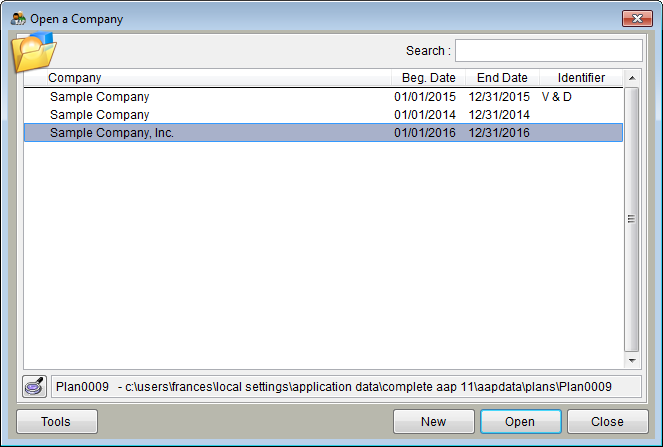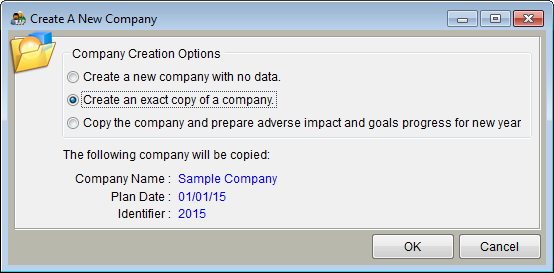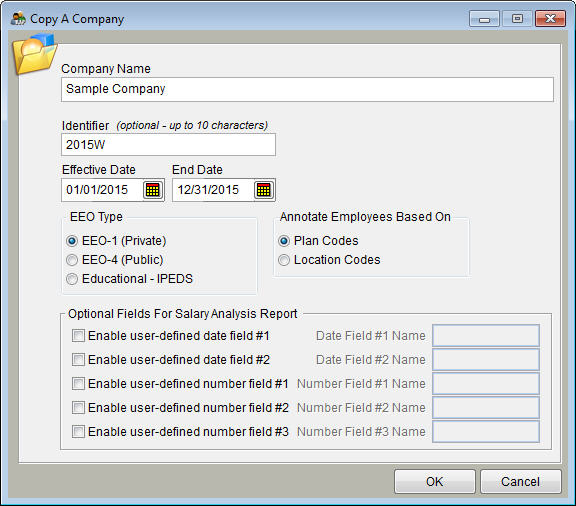Difference between revisions of "Create an Exact Copy of a Company"
(Created page with "1) Open The Complete AAP. 2) In the Select a company to work with window, click once on the company you wish to copy. file:selectacompanytoworkwith1.jpg 3) Click New. 4) Click...") |
|||
| (7 intermediate revisions by the same user not shown) | |||
| Line 1: | Line 1: | ||
| + | The ''Create an exact copy of a company'' instructions are best if you wish to create different reporting scenarios. | ||
| + | |||
1) Open The Complete AAP. | 1) Open The Complete AAP. | ||
| − | 2) In the Select a company to work with window, click once on the company you wish to copy. | + | 2) In the '''Select a company to work with''' window, click once on the company you wish to copy. |
| − | file: | + | |
| + | [[file:Open a Company Window 10-21-14.png]] | ||
| + | |||
| + | ''If a Select a company to work with window similar to the one shown above does not appear upon login, access it by clicking the Company icon. Your software list may be different, and have more or fewer AAPs.'' | ||
| + | |||
| + | 3) Click '''New'''. | ||
| + | |||
| + | 4) Click '''Create an exact copy of a company'''. | ||
| + | |||
| + | [[file:Create_an_exact_copy_of_a_new_company.png]] | ||
| − | + | 5) Click '''OK'''. | |
| − | + | 6) Review and overwrite applicable information: | |
| − | + | :a) Update the Company Name. | |
| + | :b) Update the Identifier. (An identifier helps differentiate your plans one from another.) | ||
| + | :c) Review effective and end dates. | ||
| + | :d) Review the selected EEO type. Unless your company is a government or education agency, choose '''Private'''. | ||
| + | :e) Indicate whether automatic annotations should be based on plan codes or location codes. | ||
| − | + | [[File:Copyacompanyinfoscreen1.jpg]] | |
| − | + | 7) Click '''OK'''. | |
| − | |||
| − | |||
| − | |||
| − | |||
| − | |||
| − | + | Your next step is to format the data that you gathered from the [[Before You Begin]] step, and to import into the plan that you just copied. | |
| − | + | Continue to: [[Format Your Workforce Data for Import]] | |
| − | + | ==See Also== | |
| + | [[Company Information]]<br> | ||
| + | [[Plan Information]] | ||
| − | + | © Copyright Yocom & McKee, Inc. | |
Latest revision as of 14:21, 21 October 2014
The Create an exact copy of a company instructions are best if you wish to create different reporting scenarios.
1) Open The Complete AAP.
2) In the Select a company to work with window, click once on the company you wish to copy.
If a Select a company to work with window similar to the one shown above does not appear upon login, access it by clicking the Company icon. Your software list may be different, and have more or fewer AAPs.
3) Click New.
4) Click Create an exact copy of a company.
5) Click OK.
6) Review and overwrite applicable information:
- a) Update the Company Name.
- b) Update the Identifier. (An identifier helps differentiate your plans one from another.)
- c) Review effective and end dates.
- d) Review the selected EEO type. Unless your company is a government or education agency, choose Private.
- e) Indicate whether automatic annotations should be based on plan codes or location codes.
7) Click OK.
Your next step is to format the data that you gathered from the Before You Begin step, and to import into the plan that you just copied.
Continue to: Format Your Workforce Data for Import
See Also
Company Information
Plan Information
© Copyright Yocom & McKee, Inc.