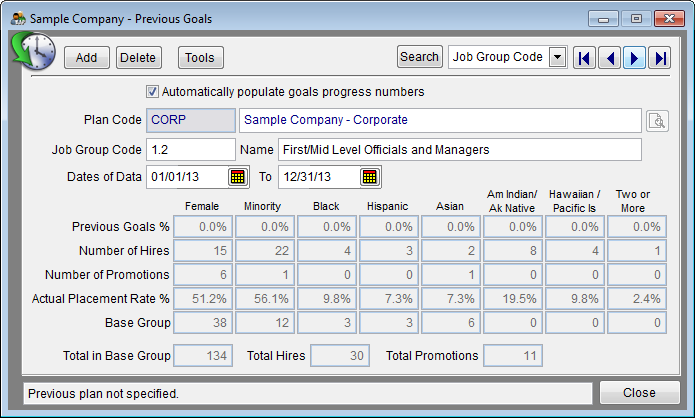Difference between revisions of "Edit Goals Progress Data"
| (6 intermediate revisions by the same user not shown) | |||
| Line 1: | Line 1: | ||
| − | + | Follow the steps below to edit the information that appears in the '''Progress''' table. | |
| − | + | '''Note:''' It is best to make manual changes to this table after you have completed imputing the Adverse Impact data. | |
| − | 1) Click the Progress icon. | + | 1) Click the '''Progress''' icon. |
[[File:Previous Icon.png]] | [[File:Previous Icon.png]] | ||
| − | + | 2) To make changes to the '''Previous Goal %''' numbers, click the box to the left of '''Automatically Populate Goals Progress Numbers'''. | |
| − | |||
| − | |||
| − | |||
| − | + | 3) Type the changes. | |
| − | + | '''Note:''' Do not check the Automatically populate box after making manual additions or corrections. You will loose the changes you made. | |
| − | + | [[File:Previous Goals Window.png]] | |
| − | + | 4) Click '''Close'''. | |
| − | 5) | + | 5) If you wish to prepare Midyear Adverse Impact continue to [[Import Current Midyear Adverse Impact Data]]. Proceed to [[Internal Audit]] if you do not need to prepare Midyear Adverse Impact reports. |
| − | + | ==See Also== | |
| − | + | [[Goals Progress]]<br> | |
| − | + | [[Edit Your Data]]<br> | |
| + | [[Import Goals]]<br> | ||
| + | [[Input Goals]]<br> | ||
| + | [[Publish Your Reports]] | ||
© Copyright Yocom & McKee, Inc. | © Copyright Yocom & McKee, Inc. | ||
Latest revision as of 20:49, 6 September 2016
Follow the steps below to edit the information that appears in the Progress table.
Note: It is best to make manual changes to this table after you have completed imputing the Adverse Impact data.
1) Click the Progress icon.
2) To make changes to the Previous Goal % numbers, click the box to the left of Automatically Populate Goals Progress Numbers.
3) Type the changes.
Note: Do not check the Automatically populate box after making manual additions or corrections. You will loose the changes you made.
4) Click Close.
5) If you wish to prepare Midyear Adverse Impact continue to Import Current Midyear Adverse Impact Data. Proceed to Internal Audit if you do not need to prepare Midyear Adverse Impact reports.
See Also
Goals Progress
Edit Your Data
Import Goals
Input Goals
Publish Your Reports
© Copyright Yocom & McKee, Inc.