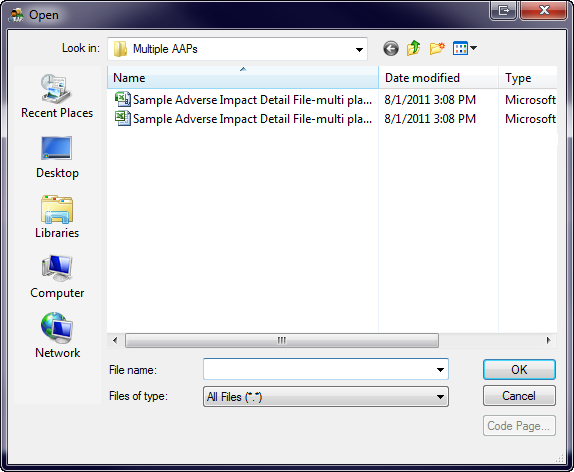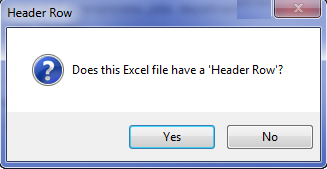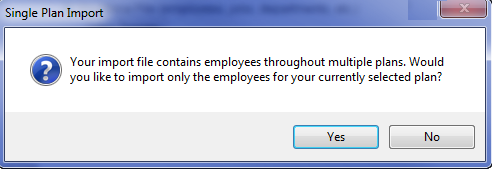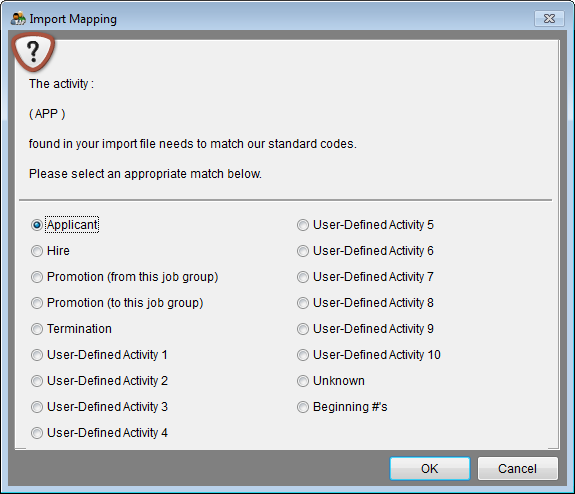Difference between revisions of "Import Adverse Impact"
| Line 1: | Line 1: | ||
| − | If you have not already formatted your '''Detail''' file, please refer to [[Format Your Adverse Impact Data for Import]] | + | If you have not already formatted your '''Detail''' file, please refer to [[Format Your Adverse Impact Data for Import]]. You must format your file before importing. Have the appropriate AAP open before performing the following steps. Pro users may import using the '''Work with All Plans''' option, or may import into one AAP at a time. To import, have no windows open in the The Complete AAP, and follow the steps below. |
Follow these steps to import: | Follow these steps to import: | ||
| Line 7: | Line 7: | ||
[[file:Import_Icon.png]] | [[file:Import_Icon.png]] | ||
| − | 2) Select the '''Adverse Impact Detail File''' | + | 2) Select the '''Adverse Impact Detail File'''. |
[[File:New Import Wizard with AI Detail Import Mapped.png]] | [[File:New Import Wizard with AI Detail Import Mapped.png]] | ||
| Line 13: | Line 13: | ||
3) The Import File box displays the location of your '''ai_detail__import.xlsx''' file. If your import file is not mapped correctly, click the [[File:Browse.jpg]] button to locate it. | 3) The Import File box displays the location of your '''ai_detail__import.xlsx''' file. If your import file is not mapped correctly, click the [[File:Browse.jpg]] button to locate it. | ||
| − | :a. Use '''Look in''' pull-down menu to indicate the drive where your file is stored. | + | :a. Use the '''Look in''' pull-down menu to indicate the drive where your file is stored. |
[[File:Open - Select a Detail Import file.png]] | [[File:Open - Select a Detail Import file.png]] | ||
Revision as of 21:26, 12 December 2011
If you have not already formatted your Detail file, please refer to Format Your Adverse Impact Data for Import. You must format your file before importing. Have the appropriate AAP open before performing the following steps. Pro users may import using the Work with All Plans option, or may import into one AAP at a time. To import, have no windows open in the The Complete AAP, and follow the steps below.
Follow these steps to import:
1) Click the Import icon.
2) Select the Adverse Impact Detail File.
3) The Import File box displays the location of your ai_detail__import.xlsx file. If your import file is not mapped correctly, click the ![]() button to locate it.
button to locate it.
- a. Use the Look in pull-down menu to indicate the drive where your file is stored.
- b. Select your Adverse Impact Detail File and then click OK.
- c. You’ll see your path appear in the Import File box.
4) Click Import.
5) If it applies, click Yes when you see the following message.
![]() Pro users will see the following message.
Pro users will see the following message.
- Click Yes if you are importing data for only the plan you are in.
- Click No if you are importing data for all plans.
6) The Complete AAP might ask you to clarify information that it does not recognize. These are not errors. Do not cancel the import.
- a) Identify the item that is in question.
- b) Select the correct corresponding selection from the provided list.
- c) Click OK.
- If the software asks you to clarify Unknown or blank race or sex, select the Unknown option.
- If importing user-defined activity, select one user-defined button for each activity.
7) When import is complete click the Adv. Impact icon.
8) If dates are not populated, type dates in the date boxes or use the calendar to select them.
9) If Base Group fields are not populated, type totals for males, females, Whites, Blacks, Hispanics, Asians, American Indians, Pacific Islanders/Hawaiians and Two or More.
10) Check the Applicant, Hires, Promotions (From), Promotions (To) and Terminations tabs to verify that the data was imported correctly.
11) If you wish to change some of the data we suggest making the changes manually or removing all the data and re-import the corrected data. The Complete AAP adds to existing totals.
Continue to: Determine Goals Progress
See Also
Import Current Midyear Adverse Impact Data
© Copyright Yocom & McKee, Inc.