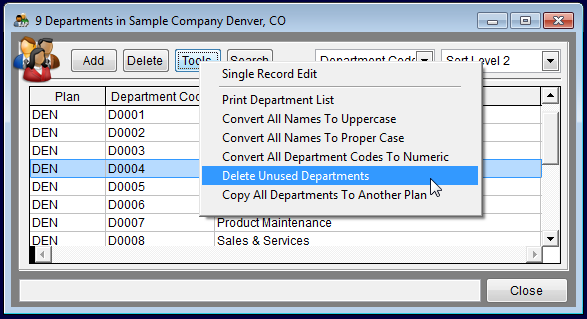Difference between revisions of "Edit Departments"
From YMwiki
Jump to navigationJump to search| Line 27: | Line 27: | ||
[[File:ProTag.jpg]] If working with all plans, Pro users should also type the plan code of the Department. | [[File:ProTag.jpg]] If working with all plans, Pro users should also type the plan code of the Department. | ||
| − | 7) To delete a single department, select the department then click Delete. | + | 7) To delete a single department, select the department then click '''Delete'''. |
:a. Confirm the deletion. | :a. Confirm the deletion. | ||
:b. Reassign employees if necessary. If employees are not assigned to another department the department will not be deleted. | :b. Reassign employees if necessary. If employees are not assigned to another department the department will not be deleted. | ||
Revision as of 17:40, 21 August 2012
The only items that will cause errors in this table are:
- Missing Department Codes
- Missing Department Names
Eliminate Department Errors
1) Click the Departments icon.
2) Type missing Department Codes.
3) Type missing Department Names.
4) Fix typos or mistakes:
- a) Select the text that you want to change.
- b) Type the correct text.
5) Delete blank records: Select Tools and then Delete Unused Departments to delete unassigned departments.
6) To add a single Department, click Add then type a department code and its title.
![]() If working with all plans, Pro users should also type the plan code of the Department.
If working with all plans, Pro users should also type the plan code of the Department.
7) To delete a single department, select the department then click Delete.
- a. Confirm the deletion.
- b. Reassign employees if necessary. If employees are not assigned to another department the department will not be deleted.
8) Click Close.
See Also
© Copyright Yocom & McKee, Inc.