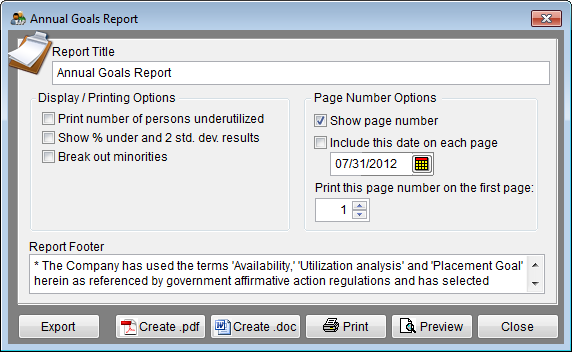Difference between revisions of "Report Options - Annual Goals Report"
From YMwiki
Jump to navigationJump to search (Created page with "File:Annual Goals Print Options.png The Annual Goals Report Options window allows the user to select the options and groups that will be used when creating the Annual Goals ...") |
|||
| Line 1: | Line 1: | ||
| − | [[File:Annual Goals | + | [[File:Report Options Annual Goals.png]] |
| − | The Annual Goals Report Options window allows the user to select the options and groups that will be used when creating the Annual Goals Report. The Annual Goals Report Options window may be accessed by clicking on the '''Reports''' icon and then clicking the Annual Goals Options button on the Report Options tab or from the Reporting menu. Click on Reporting, select Required Reports and then Annual Goals Report. | + | The Annual Goals Report Options window allows the user to select the options and groups that will be used when creating the Annual Goals Report. The Annual Goals Report Options window may be accessed by clicking on the '''Reports''' icon and then clicking the '''Annual Goals Options''' button on the '''Report Options''' tab or from the Reporting menu. Click on '''Reporting''', select '''Required Reports''' and then '''Annual Goals Report'''. |
===General Options=== | ===General Options=== | ||
*'''Report Title box''' | *'''Report Title box''' | ||
| − | ::This box contains the text used for the report title and can be edited by the user. Changes to the text will be saved for future use. Clicking on | + | ::This box contains the text used for the report title and can be edited by the user. Changes to the text will be saved for future use. Clicking on '''Restore Defaults''' button on the '''Report Options''' tab will restore the original text. |
*'''Report Footer box''' | *'''Report Footer box''' | ||
| − | ::This box contains the text used for the report footer and can be edited by the user. Changes to the text will be saved for future use. Clicking on | + | ::This box contains the text used for the report footer and can be edited by the user. Changes to the text will be saved for future use. Clicking on '''Restore Defaults''' button on the '''Report Options''' tab will restore the original text. |
===Display/Printing Options=== | ===Display/Printing Options=== | ||
| Line 18: | Line 18: | ||
*'''Show % under and 2 std. dev. results''' | *'''Show % under and 2 std. dev. results''' | ||
::Checking this box causes the program to show the percentage of underutilization. | ::Checking this box causes the program to show the percentage of underutilization. | ||
| − | |||
| − | |||
| − | |||
*'''Breakout Minorities''' | *'''Breakout Minorities''' | ||
::Checking this box will include a list of all minorities groups and the statistics for each group. | ::Checking this box will include a list of all minorities groups and the statistics for each group. | ||
| − | + | ||
| − | |||
===Page Number Options=== | ===Page Number Options=== | ||
| Line 42: | Line 38: | ||
*'''Export''' | *'''Export''' | ||
::Creates a Microsoft Excel file using the specified path and file name that contains all the data used in the Annual Goals Report. | ::Creates a Microsoft Excel file using the specified path and file name that contains all the data used in the Annual Goals Report. | ||
| + | |||
| + | *'''Create .PDF''' | ||
| + | ::Checking this box sends the report to a PDF file that is stored in the plan's Support Docs folder when clicking the print button. The Support Docs folder is accessed by clicking the Pen and Folder icon on the Main screen. | ||
*'''Print''' | *'''Print''' | ||
Revision as of 16:14, 10 October 2012
The Annual Goals Report Options window allows the user to select the options and groups that will be used when creating the Annual Goals Report. The Annual Goals Report Options window may be accessed by clicking on the Reports icon and then clicking the Annual Goals Options button on the Report Options tab or from the Reporting menu. Click on Reporting, select Required Reports and then Annual Goals Report.
General Options
- Report Title box
- This box contains the text used for the report title and can be edited by the user. Changes to the text will be saved for future use. Clicking on Restore Defaults button on the Report Options tab will restore the original text.
- Report Footer box
- This box contains the text used for the report footer and can be edited by the user. Changes to the text will be saved for future use. Clicking on Restore Defaults button on the Report Options tab will restore the original text.
Display/Printing Options
- Print number of persons underutilized
- Checking this box causes the program to include number of underutilized individuals on the report. This may be helpful for planning purposes, but it is recommended that you not include this information in your actual affirmative action plan.
- Show % under and 2 std. dev. results
- Checking this box causes the program to show the percentage of underutilization.
- Breakout Minorities
- Checking this box will include a list of all minorities groups and the statistics for each group.
Page Number Options
- Show page number
- Each page of the report will display a page number when this box is checked.
- Include this date on each page
- Each page of the report will display the selected date when this box is checked.
- Print this page number on the first page
- The report will display page numbers starting with the specified number when this box is checked.
Buttons
- Export
- Creates a Microsoft Excel file using the specified path and file name that contains all the data used in the Annual Goals Report.
- Create .PDF
- Checking this box sends the report to a PDF file that is stored in the plan's Support Docs folder when clicking the print button. The Support Docs folder is accessed by clicking the Pen and Folder icon on the Main screen.
- Permits the user to print the report to a PDF file when the Send to PDF box is checked, or to a printer.
- Preview
- Displays a report of the selected groups in a preview window.
- Close
- Closes the Annual Goals Report Options window.
© Copyright Yocom & McKee, Inc.