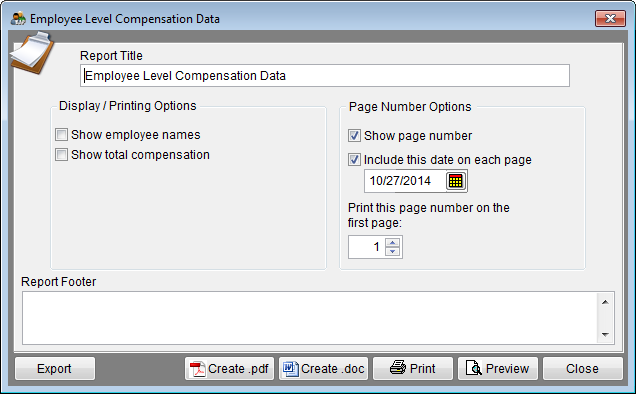Difference between revisions of "Employee Level Compensation Data Report"
From YMwiki
Jump to navigationJump to search (Created page with "File: Report Options - Empl Level Comp.png The Employee Level Compensation Data Options window allows the user to select the options and groups that will be used when creati...") |
|||
| Line 1: | Line 1: | ||
[[File: Report Options - Empl Level Comp.png]] | [[File: Report Options - Empl Level Comp.png]] | ||
| − | The Employee Level Compensation Data Options window allows the user to select the options and groups that will be used when creating the Employee Level Compensation Data Report. The Employee Level Compensation Data Options window may be accessed by clicking on the '''Reports''' icon and then clicking the Employee Level Compensation Data '''Options''' button on the '''Report Options''' tab or from the '''Reporting''' menu. Click on '''Reporting''', select '''Optional Reports''', '''Salary Reports''' and then Employee Level Compensation Data '''. An example of the Employee Level Compensation Data can be found at [[Employee Level Compensation Data ]]. | + | The Employee Level Compensation Data Options window allows the user to select the options and groups that will be used when creating the Employee Level Compensation Data Report. The Employee Level Compensation Data Options window may be accessed by clicking on the '''Reports''' icon and then clicking the Employee Level Compensation Data '''Options''' button on the '''Report Options''' tab or from the '''Reporting''' menu. Click on '''Reporting''', select '''Optional Reports''', '''Salary Reports''' and then '''Employee Level Compensation Data'''. An example of the Employee Level Compensation Data Report can be found at [[Employee Level Compensation Data ]]. |
===General Options=== | ===General Options=== | ||
Revision as of 15:52, 27 October 2014
The Employee Level Compensation Data Options window allows the user to select the options and groups that will be used when creating the Employee Level Compensation Data Report. The Employee Level Compensation Data Options window may be accessed by clicking on the Reports icon and then clicking the Employee Level Compensation Data Options button on the Report Options tab or from the Reporting menu. Click on Reporting, select Optional Reports, Salary Reports and then Employee Level Compensation Data. An example of the Employee Level Compensation Data Report can be found at Employee Level Compensation Data .
General Options
- Report Title box
- This box contains the text used for the report title and can be edited by the user. Changes to the text will be saved for future use. Clicking on the Restore Defaults button on the Report Options tab or Restore Report Options to Default Settings on the Reporting menu will restore the original text.
- Report Footer box
- This box contains the text used for the report footer and can be edited by the user. Changes to the text will be saved for future use. Clicking on the Restore Defaults button on the Report Options tab or Restore Report Options to Default Settings on the Reporting menu will restore the original text.
Display/Printing Options
- Show employee names
- Checking this box causes the program to show the employee name in addition to the employee id.
- Show total compensation
- Checking this box causes the program to show the total compensation values, if you have them entered, in addition to base group values.
Page Number Options
- Show page number
- Each page of the report will display a page number when this box is checked.
- Include this date on each page
- Each page of the report will display the selected date when this box is checked.
- Print this page number on the first page
- The report will display page numbers starting with the specified number when this box is checked.
Buttons
- Export
- Creates a Microsoft Excel file using the specified path and file name that contains all the data used in the Employee Level Compensation Data .
- Create .pdf
- Creates a .pdf file that is stored in the plan's Support Docs folder when the Create .pdf button is clicked. The Support Docs folder is accessed by clicking the Pen and Folder icon on the blue screen.
- Create .doc
- Creates a Microsoft Word file that is stored in the plan's Support Docs folder when the Create .doc button is clicked. The Support Docs folder is accessed by clicking the Pen and Folder icon on the blue screen.
- Permits the user to publish the report to a printer.
- Preview
- Displays a report of the report in a preview window.
- Close
- Closes the Employee Level Compensation Data window.
© Copyright Yocom & McKee, Inc.