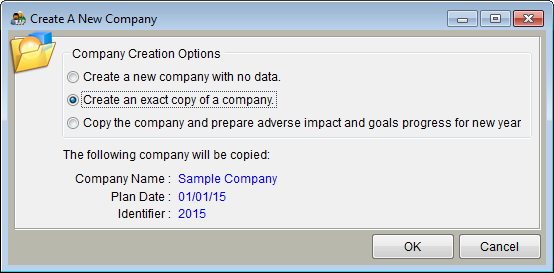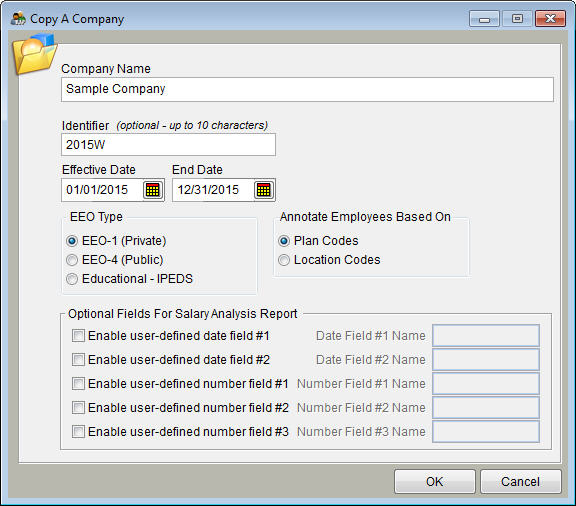Difference between revisions of "Create an Exact Copy of a Company"
From YMwiki
Jump to navigationJump to search| Line 12: | Line 12: | ||
5) Click OK. | 5) Click OK. | ||
| − | 6) | + | 6) Review and overwrite applicable information: |
| − | :a) | + | :a) Update the Company Name. |
| − | :b) | + | :b) Update the Identifier. (An identifier helps differentiate your plans one from another). |
| − | :c) | + | :c) Review effective and end dates. |
| − | + | :d) Review the selected EEO type. Unless your company is a government or education agency, choose Private. | |
:e) Indicate whether automatic annotations should be based on Plan Codes or Location Codes. | :e) Indicate whether automatic annotations should be based on Plan Codes or Location Codes. | ||
Revision as of 17:08, 30 August 2011
1) Open The Complete AAP.
2) In the Select a company to work with window, click once on the company you wish to copy.
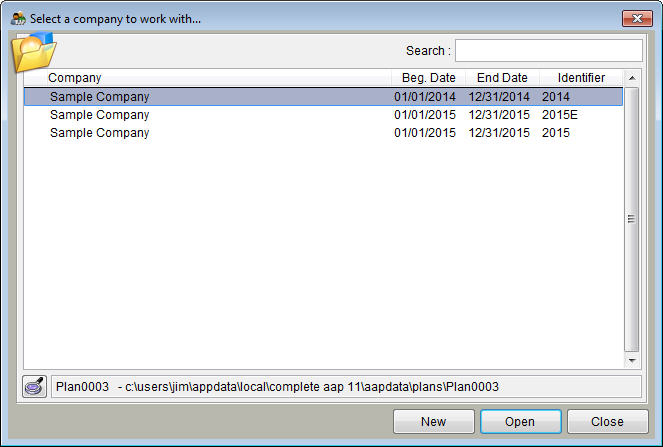
3) Click New.
4) Click Create an exact copy of a company.
5) Click OK.
6) Review and overwrite applicable information:
- a) Update the Company Name.
- b) Update the Identifier. (An identifier helps differentiate your plans one from another).
- c) Review effective and end dates.
- d) Review the selected EEO type. Unless your company is a government or education agency, choose Private.
- e) Indicate whether automatic annotations should be based on Plan Codes or Location Codes.
7) Click OK.
Your next step is to format the data that you gathered from the Before You Begin step, and to import into the plan that you just copied.
Continue to: Format Your Workforce Data for Import
© Copyright Yocom & McKee, Inc.