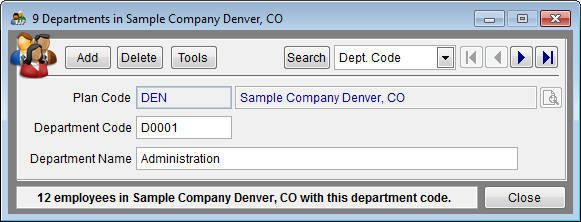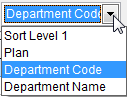Difference between revisions of "Department Single Record Edit"
From YMwiki
Jump to navigationJump to search| Line 6: | Line 6: | ||
==Controls== | ==Controls== | ||
* '''Add Button''' | * '''Add Button''' | ||
| − | This button will allow the user to add a department record. If the user has previously selected a plan to work with, that plan code will be inserted into the Plan column automatically. The plan code will be the same as the last department record the user was on. Pro users may change the plan code only if ''All Plans'' has been selected. | + | :This button will allow the user to add a department record. If the user has previously selected a plan to work with, that plan code will be inserted into the Plan column automatically. The plan code will be the same as the last department record the user was on. Pro users may change the plan code only if ''All Plans'' has been selected. |
* '''Delete Button''' | * '''Delete Button''' | ||
| − | This button will allow the user to delete the currently selected department record. If there are employees within the plan that are assigned to the department, the software will ask if the user wants to reassign the employees to another department. If the user chooses not to assign the employees to another department, the department will not be deleted. | + | :This button will allow the user to delete the currently selected department record. If there are employees within the plan that are assigned to the department, the software will ask if the user wants to reassign the employees to another department. If the user chooses not to assign the employees to another department, the department will not be deleted. |
* '''Tools Button''' | * '''Tools Button''' | ||
| − | This button will bring up a menu that will allow the user to perform various tools/tasks on the departments. | + | :This button will bring up a menu that will allow the user to perform various tools/tasks on the departments. |
:'''''Grid Edit''''' - This will close the department single edit window and show the [[Department Grid]] edit window. The user can set which window should be the default by selecting Utilities, Options from the main menu. Click on the Editing tab, then select or deselect the check box next to "Use Grid Edit to edit Departments." | :'''''Grid Edit''''' - This will close the department single edit window and show the [[Department Grid]] edit window. The user can set which window should be the default by selecting Utilities, Options from the main menu. Click on the Editing tab, then select or deselect the check box next to "Use Grid Edit to edit Departments." | ||
| Line 22: | Line 22: | ||
:'''''Convert All Names To Proper Case''''' - This will convert all of the department names for the currently selected plan into proper case. | :'''''Convert All Names To Proper Case''''' - This will convert all of the department names for the currently selected plan into proper case. | ||
| − | :'''''Delete Unused Departments''''' - This will permanently remove any department (from the currently selected plan) that are not assigned to any employees. | + | :'''''Delete Unused Departments''''' - This will permanently remove any department (from the currently selected plan) that are not assigned to any employees. |
| − | + | [[File:ProTag.jpg]] Pro users may delete unused Departments from all plans if they have selected ''All Plans''. | |
:'''''Copy All Departments To Another Plan''''' - This Pro feature will copy all of the departments from the currently selected plan to another plan in the company. A window will appear that allows the user to select the plan to copy the departments to. | :'''''Copy All Departments To Another Plan''''' - This Pro feature will copy all of the departments from the currently selected plan to another plan in the company. A window will appear that allows the user to select the plan to copy the departments to. | ||
* '''Search Button''' | * '''Search Button''' | ||
| − | Displays a grid of departments. Select one to edit or type a key word to search for a department. | + | :Displays a grid of departments. Select one to edit or type a key word to search for a department. |
* '''Drop-down List''' | * '''Drop-down List''' | ||
| − | + | :This drop-down list will set the sort order when paging through single departments. | |
| − | This drop-down list will set the sort order when paging through single departments. | + | |
| + | :[[file:Dept_Dropdown_sort_menu.png]] | ||
* '''Information Box''' | * '''Information Box''' | ||
| − | The information box displays how many employees have been assigned the department code within the currently selected plan. '''TIP:''' The user can click the information box and be taken to the employee grid edit window, where only the employees within the currently selected department can be viewed and edited. | + | :The information box displays how many employees have been assigned the department code within the currently selected plan. '''TIP:''' The user can click the information box and be taken to the employee grid edit window, where only the employees within the currently selected department can be viewed and edited. |
| − | [[file: | + | :[[file:Dept_Info_Box_-_Single_Record_Edit_Window_.png]] |
| Line 46: | Line 47: | ||
==Data Fields== | ==Data Fields== | ||
* '''Plan Code''' | * '''Plan Code''' | ||
| − | This shows the plan code for a specific department. Pro users may change the plan code only if ''All Plans'' has been selected. | + | :This shows the plan code for a specific department. Pro users may change the plan code only if ''All Plans'' has been selected. |
* '''Department Code''' | * '''Department Code''' | ||
| − | The department code is an unique alphanumeric code for a department that can be up to 10 characters in length. There cannot be a duplicate department code within a plan. Department codes are automatically converted to uppercase. | + | :The department code is an unique alphanumeric code for a department that can be up to 10 characters in length. There cannot be a duplicate department code within a plan. Department codes are automatically converted to uppercase. |
* '''Department Name''' | * '''Department Name''' | ||
| − | The department name is a description of the department that can be up to 50 characters in length. | + | :The department name is a description of the department that can be up to 50 characters in length. |
© Copyright Yocom & McKee, Inc. | © Copyright Yocom & McKee, Inc. | ||
Revision as of 17:00, 4 August 2011
General Information
The department single edit allows the user to view a department for a single plan or for all plans. Navigation buttons allow the user to view other departments. The window can be accessed by clicking the department icon on the toolbar and from the Department Grid via the Tools button.
Controls
- Add Button
- This button will allow the user to add a department record. If the user has previously selected a plan to work with, that plan code will be inserted into the Plan column automatically. The plan code will be the same as the last department record the user was on. Pro users may change the plan code only if All Plans has been selected.
- Delete Button
- This button will allow the user to delete the currently selected department record. If there are employees within the plan that are assigned to the department, the software will ask if the user wants to reassign the employees to another department. If the user chooses not to assign the employees to another department, the department will not be deleted.
- Tools Button
- This button will bring up a menu that will allow the user to perform various tools/tasks on the departments.
- Grid Edit - This will close the department single edit window and show the Department Grid edit window. The user can set which window should be the default by selecting Utilities, Options from the main menu. Click on the Editing tab, then select or deselect the check box next to "Use Grid Edit to edit Departments."
- Print Department List - This enables the user to print, preview or export a department list for the currently open plan.
- Convert All Names To Uppercase - This will convert all of the department names for the currently selected plan into uppercase.
- Convert All Names To Proper Case - This will convert all of the department names for the currently selected plan into proper case.
- Delete Unused Departments - This will permanently remove any department (from the currently selected plan) that are not assigned to any employees.
![]() Pro users may delete unused Departments from all plans if they have selected All Plans.
Pro users may delete unused Departments from all plans if they have selected All Plans.
- Copy All Departments To Another Plan - This Pro feature will copy all of the departments from the currently selected plan to another plan in the company. A window will appear that allows the user to select the plan to copy the departments to.
- Search Button
- Displays a grid of departments. Select one to edit or type a key word to search for a department.
- Drop-down List
- This drop-down list will set the sort order when paging through single departments.
- Information Box
- The information box displays how many employees have been assigned the department code within the currently selected plan. TIP: The user can click the information box and be taken to the employee grid edit window, where only the employees within the currently selected department can be viewed and edited.
- Close Button - Closes the department edit window.
Data Fields
- Plan Code
- This shows the plan code for a specific department. Pro users may change the plan code only if All Plans has been selected.
- Department Code
- The department code is an unique alphanumeric code for a department that can be up to 10 characters in length. There cannot be a duplicate department code within a plan. Department codes are automatically converted to uppercase.
- Department Name
- The department name is a description of the department that can be up to 50 characters in length.
© Copyright Yocom & McKee, Inc.