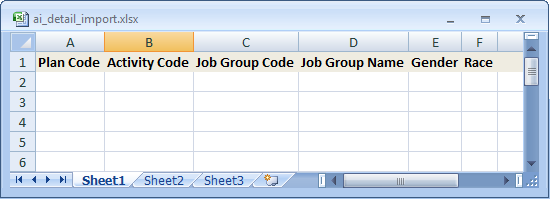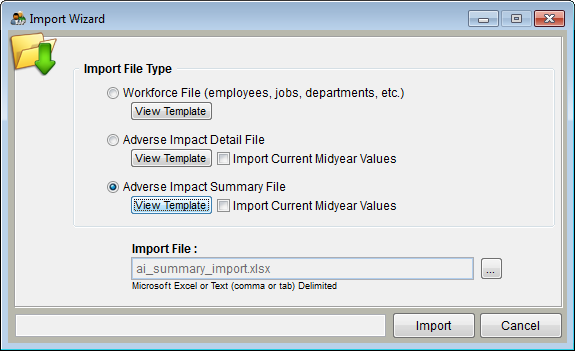Difference between revisions of "Format Your Adverse Impact Data for Import"
| Line 1: | Line 1: | ||
| − | You may import one of two different formats into your | + | You may import one of two different formats into your adverse impact table: Detail or Summary. Below is a simple explanation of each file. Following the explanations are brief instructions for formatting your data into one of the two files. |
| + | |||
| + | A Detail File, an example of which is shown below, lists one person’s record per row in a spreadsheet. The file must contain data in only columns A through F in the following order: Plan Code, Activity Code, Job Group Code, Job Group Name, Gender and Race. | ||
| + | |||
[[file:AI_Detail_Template_(blank).png]] | [[file:AI_Detail_Template_(blank).png]] | ||
| − | A Summary File, an example of which is shown below, lists one activity per job group per row in a spreadsheet. The file must contain only | + | A Summary File, an example of which is shown below, lists one activity per job group per row in a spreadsheet. The file must contain data in only columns A through O in the following order: Plan Code, Activity Code, Job Group Code, Job Group Name, Total Males, Total Females, Total Whites, Total Blacks, Total Hispanics, Total Asians, Total American Indians, Total Pacific Islanders, Total Two or More, Total Unknown Gender, Total Unknown Race. |
[[file:AI_Summary_Template_(Blank).png]] | [[file:AI_Summary_Template_(Blank).png]] | ||
| Line 9: | Line 12: | ||
===Import File Templates=== | ===Import File Templates=== | ||
| − | + | Use the templates found in the Import window to format your adverse impact data for import. | |
| − | 1) Click on the Import icon. | + | 1) Click on the '''Import''' icon. |
[[File:Import.jpg]] | [[File:Import.jpg]] | ||
| − | 2) Select desired | + | 2) Select desired adverse impact template. |
[[file:Import_Wizard_-_AI_Summary.png]] | [[file:Import_Wizard_-_AI_Summary.png]] | ||
| Line 22: | Line 25: | ||
[[file:AI_Summary_Template_(Blank).png]] | [[file:AI_Summary_Template_(Blank).png]] | ||
| − | 3) | + | 3) The file is automatically saved in a folder within the open company as '''ai_detail_import.xlsx''' or '''ai_summary_import.xlsx''' in Excel 2007 format. Though not recommended, you may relocate the file. |
| + | |||
| + | 4) Copy data from your activity files and paste the values into the template. Formulas not allowed. | ||
| + | |||
| + | 5) Review your import file to ensure that all data that you wish to import is present and that there are no blank rows between data. | ||
| + | |||
| + | 6) If you are not using the Pro version of The Complete AAP, separate data for multiple AAPs into individual files. The import will not work properly if you have data on multiple tabs in a single file. | ||
| − | + | [[File:ProTag.jpg]] 7) Pro version users may include adverse impact data for multiple AAPs in one file as long as the plan codes and names are identified in the adverse impact file. The import will not work properly if you have data on multiple tabs in a single file. | |
| − | + | 7) The adverse impact data does not roll up with the employee data when you use the Roll Up Plans utility. If you wish to use the Roll up Plans utility, be certain to include the personnel activities in the appropriate AAPs’ adverse impact import file. | |
After you format your files into the desired format, proceed to [[Import Adverse Impact]] to begin importing Adverse Impact data. | After you format your files into the desired format, proceed to [[Import Adverse Impact]] to begin importing Adverse Impact data. | ||
Revision as of 18:34, 1 September 2011
You may import one of two different formats into your adverse impact table: Detail or Summary. Below is a simple explanation of each file. Following the explanations are brief instructions for formatting your data into one of the two files.
A Detail File, an example of which is shown below, lists one person’s record per row in a spreadsheet. The file must contain data in only columns A through F in the following order: Plan Code, Activity Code, Job Group Code, Job Group Name, Gender and Race.
A Summary File, an example of which is shown below, lists one activity per job group per row in a spreadsheet. The file must contain data in only columns A through O in the following order: Plan Code, Activity Code, Job Group Code, Job Group Name, Total Males, Total Females, Total Whites, Total Blacks, Total Hispanics, Total Asians, Total American Indians, Total Pacific Islanders, Total Two or More, Total Unknown Gender, Total Unknown Race.
Import File Templates
Use the templates found in the Import window to format your adverse impact data for import.
1) Click on the Import icon.
2) Select desired adverse impact template.
3) The file is automatically saved in a folder within the open company as ai_detail_import.xlsx or ai_summary_import.xlsx in Excel 2007 format. Though not recommended, you may relocate the file.
4) Copy data from your activity files and paste the values into the template. Formulas not allowed.
5) Review your import file to ensure that all data that you wish to import is present and that there are no blank rows between data.
6) If you are not using the Pro version of The Complete AAP, separate data for multiple AAPs into individual files. The import will not work properly if you have data on multiple tabs in a single file.
![]() 7) Pro version users may include adverse impact data for multiple AAPs in one file as long as the plan codes and names are identified in the adverse impact file. The import will not work properly if you have data on multiple tabs in a single file.
7) Pro version users may include adverse impact data for multiple AAPs in one file as long as the plan codes and names are identified in the adverse impact file. The import will not work properly if you have data on multiple tabs in a single file.
7) The adverse impact data does not roll up with the employee data when you use the Roll Up Plans utility. If you wish to use the Roll up Plans utility, be certain to include the personnel activities in the appropriate AAPs’ adverse impact import file.
After you format your files into the desired format, proceed to Import Adverse Impact to begin importing Adverse Impact data.
![]() The Adverse Impact data does not roll up with the employee data when you use the Roll Up Plans utility. If you wish to use the Roll Up Plans utility be certain to include the personnel activities in the appropriate plans’ Adverse Impact import file.
The Adverse Impact data does not roll up with the employee data when you use the Roll Up Plans utility. If you wish to use the Roll Up Plans utility be certain to include the personnel activities in the appropriate plans’ Adverse Impact import file.
See Also
© Copyright Yocom & McKee, Inc.