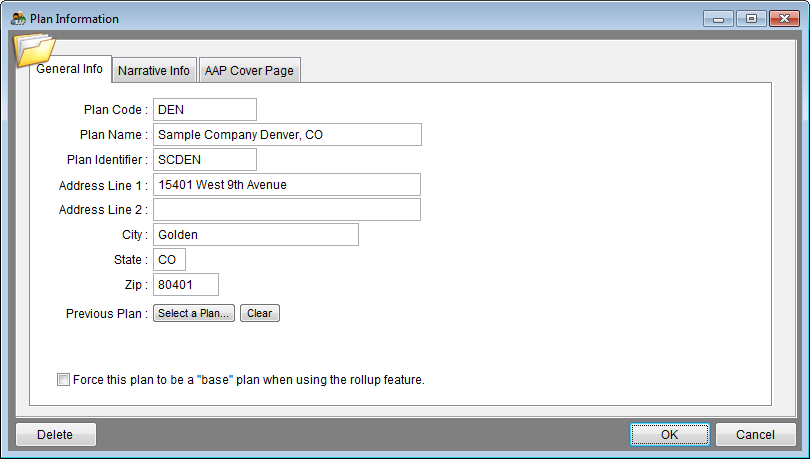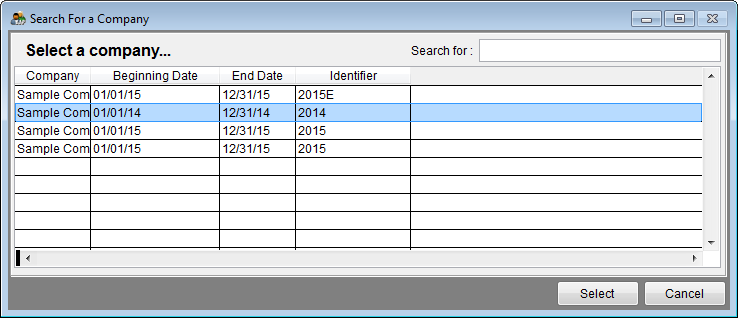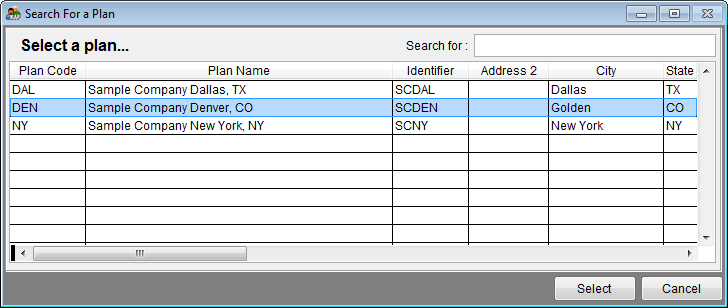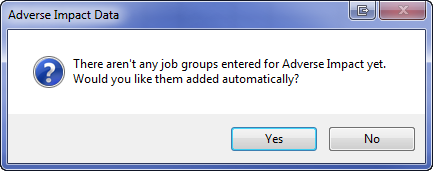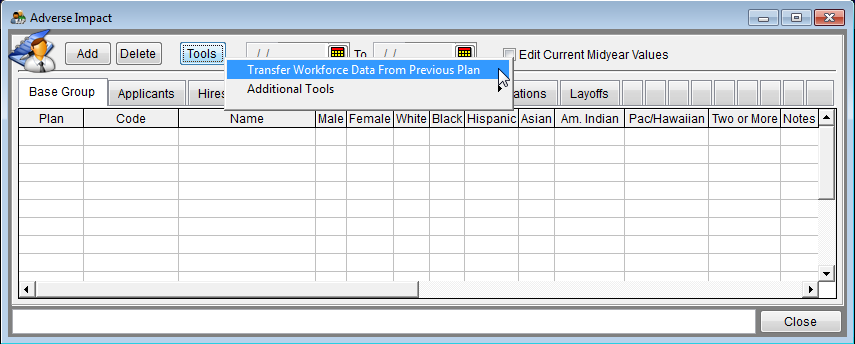Difference between revisions of "Import Workforce Data from Previous Plan"
| Line 1: | Line 1: | ||
| − | If you created your new plan in version 11 utilizing the [[Create a New Company with No Data]] or the [[Create an Exact Copy of a Company]] steps you may import the | + | If you created your new plan in version 11 utilizing the [[Create a New Company with No Data]] or the [[Create an Exact Copy of a Company]] steps you may import the base group totals from the previous plan by following these steps to transfer the data. |
| − | 1) Click File and then Plan Information. | + | 1) Click '''File''' and then '''Plan Information'''. |
| + | |||
| + | 2) Click the '''Select a Plan''' button beside '''Previous Plan'''. | ||
[[File:Plan Information Window - No Prev Plan Selected.png]] | [[File:Plan Information Window - No Prev Plan Selected.png]] | ||
| − | + | 3) In the '''Search For a Company''' window highlight the company from which you wish to transfer data then click '''Select'''. | |
| − | [[File:Search for a | + | [[File:Search for a Company.png]] |
| − | + | 4) In the '''Search for a Plan''' window that appears next, highlight the AAP from which you wish to transfer data and then click '''Select'''. | |
| − | [[File: | + | [[File:Search for a Plan.png]] |
[[file:PlanInfowithPrevPlan.png]] | [[file:PlanInfowithPrevPlan.png]] | ||
| − | 5) Click OK to exit the Plan Information window. | + | 5) Click '''OK''' to exit the '''Plan Information''' window. |
| − | 6) Click the Adv. Impact icon. | + | 6) Click the '''Adv. Impact''' icon. |
[[file:Adv_Impact_Icon.png]] | [[file:Adv_Impact_Icon.png]] | ||
| − | 7) Click Yes when the following message appears. | + | 7) Click '''Yes''' when the following message appears. |
[[File:AINoJobGroupsMessage.png]] | [[File:AINoJobGroupsMessage.png]] | ||
| − | 8) Click Tools and then Transfer Workforce Data From Previous Plan. | + | 8) Click '''Tools''' and then '''Transfer Workforce Data From Previous Plan'''. |
[[File:AI Transfer Workforce Data from Previous Plan.png]] | [[File:AI Transfer Workforce Data from Previous Plan.png]] | ||
| − | 9) Click Close. | + | 9) Click '''Close'''. |
| − | + | Proceed to [[Import Adverse Impact]]. | |
© Copyright Yocom & McKee, Inc. | © Copyright Yocom & McKee, Inc. | ||
Revision as of 20:48, 14 September 2011
If you created your new plan in version 11 utilizing the Create a New Company with No Data or the Create an Exact Copy of a Company steps you may import the base group totals from the previous plan by following these steps to transfer the data.
1) Click File and then Plan Information.
2) Click the Select a Plan button beside Previous Plan.
3) In the Search For a Company window highlight the company from which you wish to transfer data then click Select.
4) In the Search for a Plan window that appears next, highlight the AAP from which you wish to transfer data and then click Select.
5) Click OK to exit the Plan Information window.
6) Click the Adv. Impact icon.
7) Click Yes when the following message appears.
8) Click Tools and then Transfer Workforce Data From Previous Plan.
9) Click Close.
Proceed to Import Adverse Impact.
© Copyright Yocom & McKee, Inc.