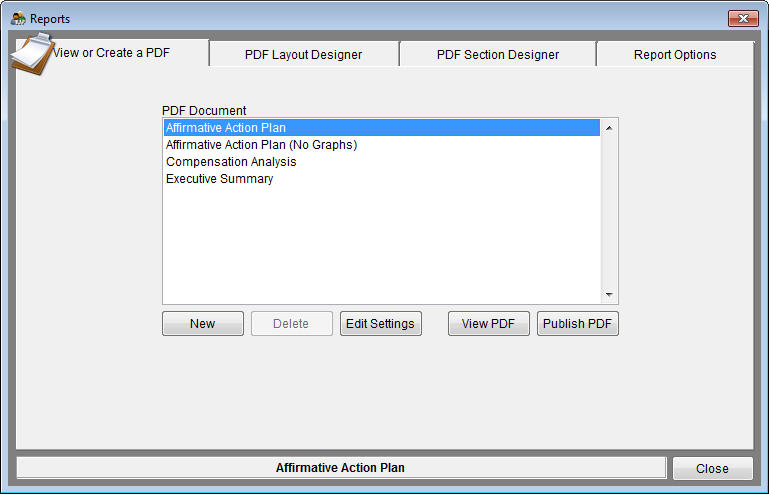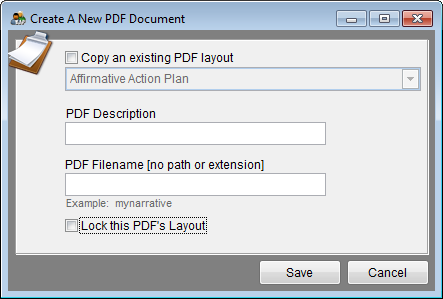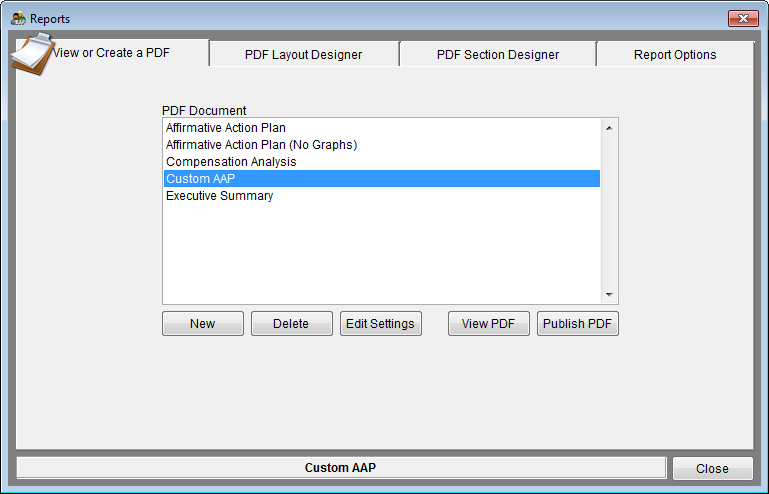Difference between revisions of "Create A New Document"
m (moved Create A New PDF Document to Create A New Document: Change title to reflect change in software) |
|
(No difference)
| |
Revision as of 14:35, 5 October 2012
1) Click the Reports icon.
2) On the View or Create a PDF tab, click on the New button.
3) Use the pull-down menu to select Affirmative Action Plan. Select Copy an existing PDF layout and choose the existing layout on which you want to base your custom layout. If you want to build a PDF layout from scratch, leave this box un-checked.
4) In the PDF Description box, type in a unique name you will recognize in the list of printable PDFs.
5) In the PDF Filename box, enter what your file should be named when you publish this particular PDF - do not enter a path or extension.
6) Do not select Lock this PDFs Layout at this point. If it is checked now, it will be locked and can't be customized.
7) Click save. The PDF you created appears in the PDF Document list.
8) 8) Use the PDF Section Designer tab to edit text in the sections of your new document. Use the PDF Layout Designer tab to reorder the sections of your new document.
© Copyright Yocom & McKee, Inc.