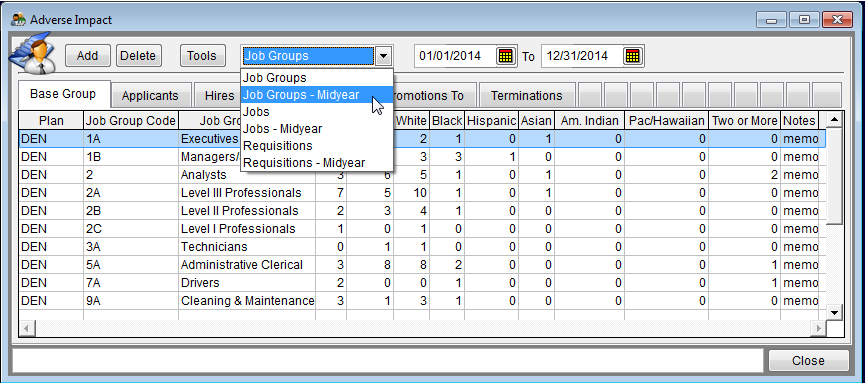Difference between revisions of "Import Current Midyear Adverse Impact Data"
| Line 1: | Line 1: | ||
| − | You may need to update your adverse impact data for submission to the OFCCP during an audit. You may add the data to the current plan by manually editing the data or by importing it. If you have not already formatted your ''' | + | You may need to update your adverse impact data for submission to the OFCCP during an audit. You may add the data to the current plan by manually editing the data or by importing it. If you have not already formatted your '''Detail''' file, please refer to the [[Format Your Workforce Data for Import]] instructions. You must format your file before importing. |
Follow these steps to import: | Follow these steps to import: | ||
| Line 17: | Line 17: | ||
5) When your import is complete click the '''Adv. Impact''' icon. | 5) When your import is complete click the '''Adv. Impact''' icon. | ||
| − | 6) | + | 6) Select '''Job Groups - Midyear''' from the drop-down menu. |
| + | |||
| + | [[File:JG Midyear Dropdown menu.png]] | ||
7) Confirm that the dates are correct. If they are not, type the correct dates. The first date should be the start of your plan and the end date should be the date you pulled the data. | 7) Confirm that the dates are correct. If they are not, type the correct dates. The first date should be the start of your plan and the end date should be the date you pulled the data. | ||
Revision as of 16:36, 12 December 2011
You may need to update your adverse impact data for submission to the OFCCP during an audit. You may add the data to the current plan by manually editing the data or by importing it. If you have not already formatted your Detail file, please refer to the Format Your Workforce Data for Import instructions. You must format your file before importing.
Follow these steps to import:
1) Click the Adv. Impact icon.
2) Select Adverse Impact Detail File.
3) Click the appropriate Import Current Midyear Values box.
4) Follow import steps #3-9 as shown in the Import Adverse Impact section.
5) When your import is complete click the Adv. Impact icon.
6) Select Job Groups - Midyear from the drop-down menu.
7) Confirm that the dates are correct. If they are not, type the correct dates. The first date should be the start of your plan and the end date should be the date you pulled the data.
- Example:
- If the plan year is 1/1/2015 - 12/31/2015
- YTD Adverse Impact dates are 1/1/2015 - 10/15/2015 if your data was pulled on 10/15/2015.
8) Click through the tabs to be sure the data imported correctly. Type or overwrite totals that appear in the Applicants, Hires, Promotions From, Promotions To and Terminations tabs.
Please refer to Report Settings for printing instructions.
© Copyright Yocom & McKee, Inc.