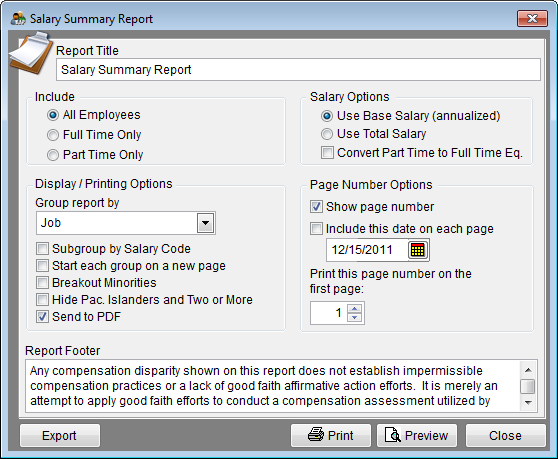Difference between revisions of "Report Options - Salary Summary"
From YMwiki
Jump to navigationJump to search| Line 1: | Line 1: | ||
[[File:Salary Summary Report Print Options.png]] | [[File:Salary Summary Report Print Options.png]] | ||
| − | The Salary Summary Report Options window allows the user to select the options and groups that will be used when | + | The Salary Summary Report Options window allows the user to select the options and groups that will be used when creating the Salary Summary Report. The Salary Summary Report Options window may be accessed by clicking on the '''Reports''' icon and then clicking the Salary Summary Options button on the Report Options tab or from the Reporting menu. Click on Reporting, select Optional Reports, Salary Reports and then Salary Summary. An example of the Salary Summary Report can be found at [[Salary Summary Report]]. |
===General Options=== | ===General Options=== | ||
Revision as of 20:50, 9 January 2012
The Salary Summary Report Options window allows the user to select the options and groups that will be used when creating the Salary Summary Report. The Salary Summary Report Options window may be accessed by clicking on the Reports icon and then clicking the Salary Summary Options button on the Report Options tab or from the Reporting menu. Click on Reporting, select Optional Reports, Salary Reports and then Salary Summary. An example of the Salary Summary Report can be found at Salary Summary Report.
General Options
- Report Title box
- This box contains the text used for the report title and can be edited by the user. Changes to the text will be saved for future use. Clicking on restore defaults button (on the Report Options window) will restore the original text.
- Report Footer box
- This box contains the text used for the report footer and can be edited by the user. Changes to the text will be saved for future use. Clicking on restore defaults button (on the Report Options window) will restore the original text.
- Include Options
- Permits the user the include all employees, just full-time, or just part-time employees in the analysis. Part-time employees are sometimes excluded from the analysis of full-time employees if part-time employees are paid different rates.
- Salary Options
- Permits the user to analyze base salaries or total salaries.
- Clicking the box next to Convert PT to FTE causes the software to convert the salaries of part-time employees to the full-time equivalent when the number of hours worked is included in the employee data.
Display/Printing Options
- Group report by
- The drop-down menu permits the user to select the type of groups that will be analyzed: All Employees, Department, Job, Job Group, EEO, Salary Code, or SSEG Code.
- Subgroup by Salary Code
- Checking this box causes the program to subgroup a report by salary code if the salary code has been imported or entered in the employee data. If the Salary Code Table has been completed the report will show the salary range beside the salary code.
- Start each group on a new page
- Forces each group that is analyzed to appear on a separate page.
- Breakout Minorities
- Checking this box will include a list of all minorities groups and the statistics for each group.
- Hide Pac. Islanders and Two or More
- The columns for Pacific Islanders and Two or More will not be displayed on the Salary Summary reports when this box is checked.
- Send to PDF
- Checking this box sends the report to a PDF file that is stored in the plan's Support Docs folder when clicking the print button. The Support Docs folder is accessed by clicking the Pen and Folder icon on the Main screen.
Page Number Options
- Show page number
- Each page of the report will display a page number when this box is checked.
- Include this date on each page
- Each page of the report will display the selected date when this box is checked.
- Print this page number on the first page
- The report will display page numbers starting with the specified number when this box is checked.
Buttons
- Export
- Creates a Microsoft Excel file using the specified path and file name that contains all the data used in the Salary Summary.
- Permits the user to print the report to a PDF file when the Send to PDF box is checked, or to a printer.
- Preview
- Displays a report of the selected groups in a preview window.
- Close
- Closes the Salary Summary Report options window.
© Copyright Yocom & McKee, Inc.