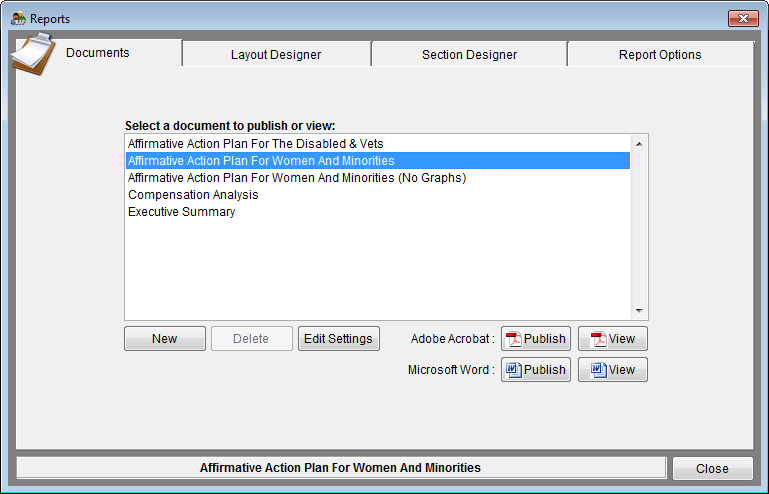Difference between revisions of "Create A New Document"
m (moved Create A New PDF Document to Create A New Document: Change title to reflect change in software) |
|||
| Line 1: | Line 1: | ||
| − | 1) Click the Reports icon. | + | 1) Click the '''Reports''' icon. |
[[file:Reports_icon.png]] | [[file:Reports_icon.png]] | ||
| − | |||
| − | + | 2) On the '''Documents''' tab, click on the '''New''' button. | |
| − | + | [[file:Reports_Window_7-12.png]] | |
| − | |||
| − | + | 3) Select '''Copy an existing PDF layout''' and choose the existing layout on which you want to base your custom layout. If you want to build a layout from scratch, leave this box un-checked. | |
| − | + | [[file:Create A New Document.png]] | |
| − | |||
| − | + | 4) In the '''Description''' box, type in a unique name you will recognize in the list of printable documents. | |
| − | + | 5) In the '''Filename''' box, enter what your file should be named when you publish this particular documents - do not enter a path or extension. | |
| − | + | 6) Do not select '''Lock this layout''' at this point. If it is checked now, it will be locked and can't be customized. | |
| + | |||
| + | 7) Click '''Save'''. The document you created appears in the '''Select a document to publish or view''' list. | ||
| + | |||
| + | [[file:Reports_Window_7-12.png ]] | ||
| + | |||
| + | |||
| + | 8) Use the [[Section Designer]] tab to edit text in the sections of your new document. Use the [[Layout Designer]] tab to reorder the sections of your new document. | ||
© Copyright Yocom & McKee, Inc. | © Copyright Yocom & McKee, Inc. | ||
Revision as of 14:56, 5 October 2012
1) Click the Reports icon.
2) On the Documents tab, click on the New button.
3) Select Copy an existing PDF layout and choose the existing layout on which you want to base your custom layout. If you want to build a layout from scratch, leave this box un-checked.
File:Create A New Document.png
4) In the Description box, type in a unique name you will recognize in the list of printable documents.
5) In the Filename box, enter what your file should be named when you publish this particular documents - do not enter a path or extension.
6) Do not select Lock this layout at this point. If it is checked now, it will be locked and can't be customized.
7) Click Save. The document you created appears in the Select a document to publish or view list.
8) Use the Section Designer tab to edit text in the sections of your new document. Use the Layout Designer tab to reorder the sections of your new document.
© Copyright Yocom & McKee, Inc.