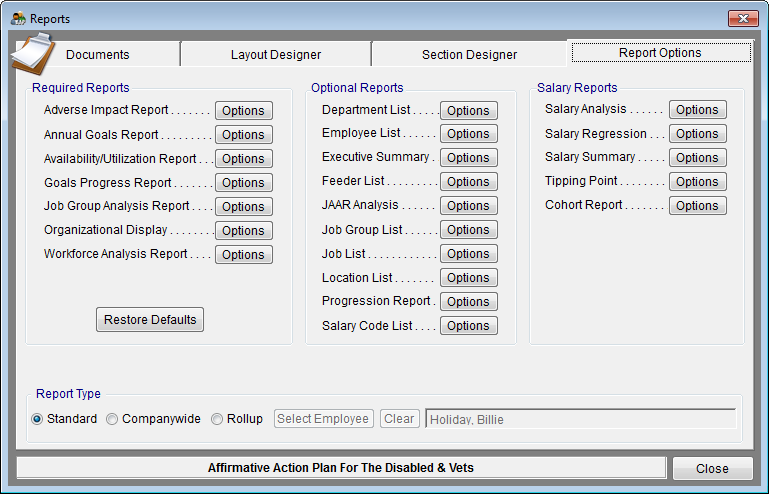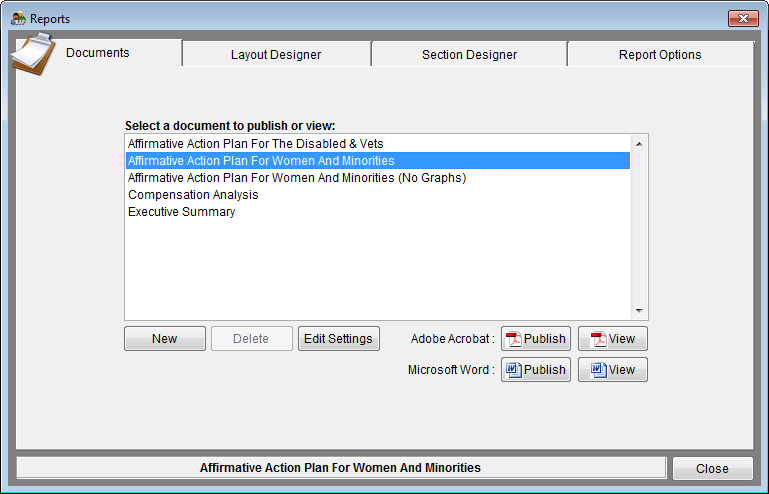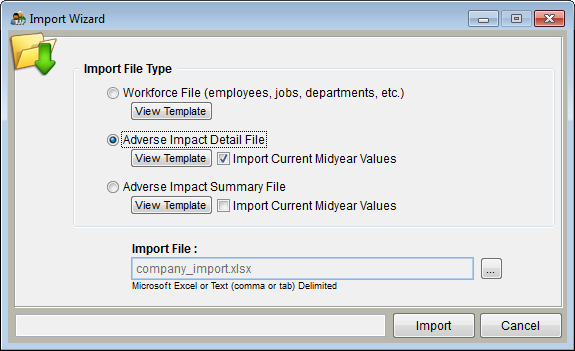Difference between revisions of "Publish Your Reports"
m (moved Print Your Reports to Publish Your Reports: Changed name to reflect terminology in software and TM.) |
|||
| Line 1: | Line 1: | ||
| − | You | + | The Complete AAP allows you to publish your reports individually without using a template or all together in a complete document by using the recommended document template. You may publish reports individually by selecting the '''Reporting''' menu at the top of your screen or by clicking the '''Publish''' button in each report’s '''Options''' tool found in the '''Report Options''' tab of the '''Reports''' icon. You may publish a complete AAP, Compensation Analysis and Executive Summary from the Reports icon by following the steps below. Publishing documents by using the AAP template or the Compensation Analysis template will create either Microsoft Word or PDF documents that contain narratives with the reports and graphs inserted in the appropriate locations. PDF documents also contain bookmarks. |
| + | |||
| + | ==Publish Your AAP == | ||
1) Click the '''Reports''' Icon. | 1) Click the '''Reports''' Icon. | ||
[[file:Reports_icon.png]] | [[file:Reports_icon.png]] | ||
| + | |||
2) Click the '''Report Options''' tab. | 2) Click the '''Report Options''' tab. | ||
| − | [[file: | + | [[file:Report Options Tab.png]] |
| + | |||
3) Click the '''Restore Defaults''' button. | 3) Click the '''Restore Defaults''' button. | ||
| − | 4) Click the ''' | + | :Note: You may set reporting options by clicking the '''Options''' button of each report, or by visiting the '''Job Groups''' window’s '''Availability & Utilization''' tab, however, it is recommended that you use the software’s default settings. |
| + | |||
| + | 4) Click the '''Documents''' tab. | ||
| + | |||
| + | 5) Select the document you wish to publish. | ||
| + | |||
| + | 6) Click '''Publish''' for either Adobe Acrobat or Microsoft Word. | ||
| + | :a. If you wish to print a hard copy, first publish the document and then open your document. Print using the directions in your software. | ||
| + | |||
| + | [[File:ProTag.jpg]] b. Pro users may publish all AAPs in one company by clicking on the '''Work with All Plans''' button in the '''Open Plan''' window. | ||
| + | |||
| + | [[file:Reports_Window_7-12.png]] | ||
| + | |||
| + | |||
| + | 7) When the document has been created it will open on your screen. | ||
| + | |||
| + | |||
| + | ==Publish Your Midyear Update Reports== | ||
| + | |||
| + | If you have manually entered or imported Current Midyear data following the instructions in [[Import Current Midyear Adverse Impact Data]] you may publish the Current Midyear Adverse Impact and Goals Progress Reports utilizing the steps listed below. | ||
| + | |||
| + | 1) Click the '''Reports''' Icon. | ||
| + | |||
| + | [[file:Reports_icon.png]] | ||
| + | |||
| − | + | 2) Click the '''Report Options''' tab. | |
| − | + | [[file:Reports Options Tab.png]] | |
| + | |||
| + | |||
| + | 3) Click the '''Restore Defaults''' button. | ||
| − | + | 4) Click the '''Options''' button for Adverse Impact Report or Goals Progress Report. | |
| − | + | 5) Click the '''Current Midyear Report''' box. | |
| − | + | [[file:Import Wizard - Detail with MidYear checked.png]] | |
| − | + | ||
| + | 6) Click '''Create .pdf''', '''Create. doc''' or '''Print''' to publish your midyear reports. The PDF or Microsoft Word reports will automatically open on your screen. | ||
| − | + | 7) Click '''Close'''. | |
| − | + | 8) Click the '''Options''' button for Goals Progress Report and follow steps 5 through 7. | |
| − | |||
| − | |||
| − | |||
| − | |||
| − | |||
| − | |||
| − | |||
| − | |||
| − | |||
| − | Also | + | ==See Also==<br> |
[[Report Settings]]<br> | [[Report Settings]]<br> | ||
[[Understanding Your Reports]]<br> | [[Understanding Your Reports]]<br> | ||
Revision as of 18:59, 5 October 2012
The Complete AAP allows you to publish your reports individually without using a template or all together in a complete document by using the recommended document template. You may publish reports individually by selecting the Reporting menu at the top of your screen or by clicking the Publish button in each report’s Options tool found in the Report Options tab of the Reports icon. You may publish a complete AAP, Compensation Analysis and Executive Summary from the Reports icon by following the steps below. Publishing documents by using the AAP template or the Compensation Analysis template will create either Microsoft Word or PDF documents that contain narratives with the reports and graphs inserted in the appropriate locations. PDF documents also contain bookmarks.
Publish Your AAP
1) Click the Reports Icon.
2) Click the Report Options tab.
3) Click the Restore Defaults button.
- Note: You may set reporting options by clicking the Options button of each report, or by visiting the Job Groups window’s Availability & Utilization tab, however, it is recommended that you use the software’s default settings.
4) Click the Documents tab.
5) Select the document you wish to publish.
6) Click Publish for either Adobe Acrobat or Microsoft Word.
- a. If you wish to print a hard copy, first publish the document and then open your document. Print using the directions in your software.
![]() b. Pro users may publish all AAPs in one company by clicking on the Work with All Plans button in the Open Plan window.
b. Pro users may publish all AAPs in one company by clicking on the Work with All Plans button in the Open Plan window.
7) When the document has been created it will open on your screen.
Publish Your Midyear Update Reports
If you have manually entered or imported Current Midyear data following the instructions in Import Current Midyear Adverse Impact Data you may publish the Current Midyear Adverse Impact and Goals Progress Reports utilizing the steps listed below.
1) Click the Reports Icon.
2) Click the Report Options tab.
3) Click the Restore Defaults button.
4) Click the Options button for Adverse Impact Report or Goals Progress Report.
5) Click the Current Midyear Report box.
6) Click Create .pdf, Create. doc or Print to publish your midyear reports. The PDF or Microsoft Word reports will automatically open on your screen.
7) Click Close.
8) Click the Options button for Goals Progress Report and follow steps 5 through 7.
==See Also==
Report Settings
Understanding Your Reports
Assemble Your Reports
Rolling up Reports to a Supervisor
© Copyright Yocom & McKee, Inc.