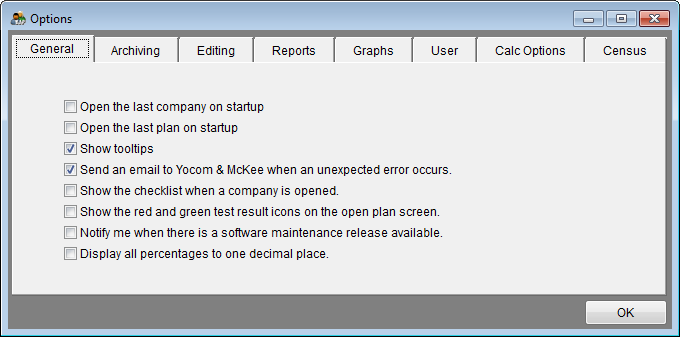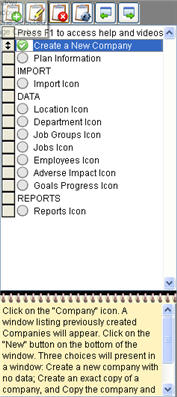Difference between revisions of "Checklist"
| Line 3: | Line 3: | ||
The Checklist tool provides a very basic outline of the steps the user will need to follow in preparing a AAP. The default position for the Checklist is on the right hand side of your screen. You may reposition and resize as desired. If you do not wish to have the checklist automatically displayed when you open a company you may go to '''Utilities''', '''Options''' and unselect the '''Show the Checklist''' option. | The Checklist tool provides a very basic outline of the steps the user will need to follow in preparing a AAP. The default position for the Checklist is on the right hand side of your screen. You may reposition and resize as desired. If you do not wish to have the checklist automatically displayed when you open a company you may go to '''Utilities''', '''Options''' and unselect the '''Show the Checklist''' option. | ||
| − | [[File: | + | [[File:Options General Tab 10-21-14.png]] |
When a task is highlighted a brief description appears in the notepad at the bottom of the checklist. You may edit this information. | When a task is highlighted a brief description appears in the notepad at the bottom of the checklist. You may edit this information. | ||
Latest revision as of 14:06, 21 October 2014
The Checklist tool provides a very basic outline of the steps the user will need to follow in preparing a AAP. The default position for the Checklist is on the right hand side of your screen. You may reposition and resize as desired. If you do not wish to have the checklist automatically displayed when you open a company you may go to Utilities, Options and unselect the Show the Checklist option.
When a task is highlighted a brief description appears in the notepad at the bottom of the checklist. You may edit this information.
When you have completed a task you may double click in the circle to the left. The circle changes to green and has a checkmark.
You may reposition tasks and headers by clicking in the gray box to the left of the item and dragging to the new location.
![]() Allows the user to add a checklist task or header.
Allows the user to add a checklist task or header.
![]() Allows the user to add or edit a checklist task or header.
Allows the user to add or edit a checklist task or header.
![]() Allows the user to delete the selected task.
Allows the user to delete the selected task.
![]() Allows the user to save a checklist as default for a specific company, overwrite the default list with the company’s default checklist, or overwrite the custom list with the Yocom & McKee default checklist.
Allows the user to save a checklist as default for a specific company, overwrite the default list with the company’s default checklist, or overwrite the custom list with the Yocom & McKee default checklist.
![]() Expands the Checklist to fill the full screen.
Expands the Checklist to fill the full screen.
![]() Moves the Checklist to the right edge of the screen if it has been positioned elsewhere.
Moves the Checklist to the right edge of the screen if it has been positioned elsewhere.
© Copyright Yocom & McKee, Inc.