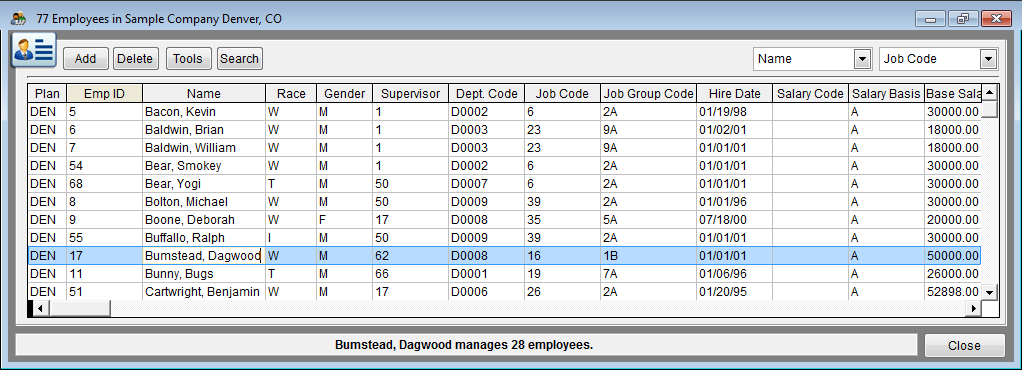Difference between revisions of "Edit Employee Records"
| Line 1: | Line 1: | ||
| − | The first | + | The first five items below will cause errors to appear on the Data Errors list. The last item may cause the Compensation reports to not run correctly. |
| − | * Missing | + | * Missing sex |
| − | * Missing | + | * Missing race |
| − | * Missing | + | * Missing department codes |
| − | * Missing | + | * Missing job codes |
| − | * Missing | + | * Missing Supervisor IDs |
| + | * Missing salary information – You must have either base or total salary to produce any compensation analyses. If base salaries are used, salary basis must be indicated. Salary codes are not necessary, but they may be used in compensation analyses. | ||
===Eliminate Employee Record Errors=== | ===Eliminate Employee Record Errors=== | ||
| Line 13: | Line 14: | ||
2) Page down and verify that each record contains the following information:<br> | 2) Page down and verify that each record contains the following information:<br> | ||
| − | :a) Last | + | :a) Last name and first name<br> |
| − | :b) Race and | + | :b) Race and gender<br> |
| − | :c) | + | :c) Supervisor ID |
| − | :d) Job | + | :d) Job code<br> |
| − | :e) Department | + | :e) Department code<br> |
| − | :f) Annotation (if necessary) | + | :f) Base salary and salary basis, total salary or salary codes |
| + | :g) Annotation (if necessary) | ||
[[File:EmployeeGridEdit.png]] | [[File:EmployeeGridEdit.png]] | ||
| − | 3) Spot-check | + | 3) Spot-check race and gender to ensure that they are correct. |
| − | 4) Spot-check salary | + | 4) Ensure that a supervisor ID is assigned to each employee, using the search icon on the right edge of each Supervisor field to select managers. |
| + | |||
| + | 5) Spot-check base salaries and their correlating salary bases, total salaries, hours worked per week (at least for those with an hourly base) and, if you have them, salary codes to ensure that they are all correct. | ||
| − | |||
6) To add an employee:<br> | 6) To add an employee:<br> | ||
:a) Click Add.<br> | :a) Click Add.<br> | ||
:b) Type an employee’s ID and name.<br> | :b) Type an employee’s ID and name.<br> | ||
| − | :c) Type or select his/her | + | :c) Type or select his/her race, gender, supervisor, dept. code, job code, hire date, salary code, salary basis, base salary and/or total salary, part time status, hours worked per week (at least for those with an hourly basis) and location.<br> |
:d) Enter an annotation if necessary. | :d) Enter an annotation if necessary. | ||
Revision as of 14:29, 31 August 2011
The first five items below will cause errors to appear on the Data Errors list. The last item may cause the Compensation reports to not run correctly.
- Missing sex
- Missing race
- Missing department codes
- Missing job codes
- Missing Supervisor IDs
- Missing salary information – You must have either base or total salary to produce any compensation analyses. If base salaries are used, salary basis must be indicated. Salary codes are not necessary, but they may be used in compensation analyses.
Eliminate Employee Record Errors
1) Click the Employees icon.
2) Page down and verify that each record contains the following information:
- a) Last name and first name
- b) Race and gender
- c) Supervisor ID
- d) Job code
- e) Department code
- f) Base salary and salary basis, total salary or salary codes
- g) Annotation (if necessary)
3) Spot-check race and gender to ensure that they are correct.
4) Ensure that a supervisor ID is assigned to each employee, using the search icon on the right edge of each Supervisor field to select managers.
5) Spot-check base salaries and their correlating salary bases, total salaries, hours worked per week (at least for those with an hourly base) and, if you have them, salary codes to ensure that they are all correct.
6) To add an employee:
- a) Click Add.
- b) Type an employee’s ID and name.
- c) Type or select his/her race, gender, supervisor, dept. code, job code, hire date, salary code, salary basis, base salary and/or total salary, part time status, hours worked per week (at least for those with an hourly basis) and location.
- d) Enter an annotation if necessary.
![]() If working in All Plans, Pro users must also select a plan code for the employee.
If working in All Plans, Pro users must also select a plan code for the employee.
7) To delete an employee, select the employee then click Delete. Re-visit the Department, Job Group and Job icons to remove resulting unused records.
Continue to: Additional Reporting Issues In Employee Window
© Copyright Yocom & McKee, Inc.