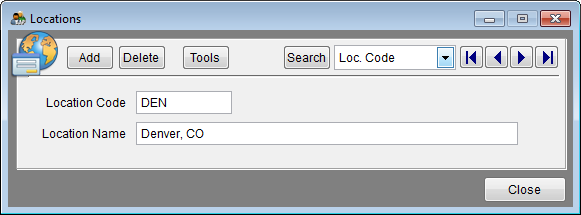Difference between revisions of "Locations Single Record Edit"
From YMwiki
Jump to navigationJump to search| Line 2: | Line 2: | ||
==General Information== | ==General Information== | ||
| − | The Locations Single Record Edit allows the user to view a work location available to all plans within a company. Navigation buttons allow the user to view other locations. The window can be accessed by clicking the Locations icon on the toolbar | + | The Locations Single Record Edit allows the user to view a work location available to all plans within a company. Navigation buttons allow the user to view other locations. The window can be accessed by clicking the '''Locations''' icon on the toolbar or from the '''[[Locations Grid Edit]]''' via the '''Tools''' button. |
==Controls== | ==Controls== | ||
| Line 14: | Line 14: | ||
:This button will bring up a menu that will allow the user to perform various tools/tasks on the locations. | :This button will bring up a menu that will allow the user to perform various tools/tasks on the locations. | ||
| − | :'''''Grid Edit''''' - This will close the Location Single Record Edit window and show the [[Locations Grid Edit]]. The user can set which window should be the default by selecting | + | :'''''Grid Edit''''' - This will close the Location Single Record Edit window and show the [[Locations Grid Edit]]. The user can set which window should be the default by clicking '''Utilities''' and then selecting '''Options''' from the main menu. Click the '''Editing''' tab, then select or deselect the check box next to '''Use Grid Edit to edit Locations'''. |
:'''''Print Location List''''' - This enables the user to print, preview or export a location list for all plans. | :'''''Print Location List''''' - This enables the user to print, preview or export a location list for all plans. | ||
| Line 35: | Line 35: | ||
* '''Location Code''' | * '''Location Code''' | ||
| − | :The location code is an unique alphanumeric code for a location that can be up to 10 characters in length. There cannot be a duplicate location | + | :The location code is an unique alphanumeric code for a location that can be up to 10 characters in length. There cannot be a duplicate location code within a company. Location codes are automatically converted to uppercase. |
* '''Location Name''' | * '''Location Name''' | ||
Revision as of 21:48, 15 September 2011
General Information
The Locations Single Record Edit allows the user to view a work location available to all plans within a company. Navigation buttons allow the user to view other locations. The window can be accessed by clicking the Locations icon on the toolbar or from the Locations Grid Edit via the Tools button.
Controls
- Add Button
- This button will allow the user to add a location record.
- Delete Button
- This button will allow the user to delete the currently selected location record. If there are employees within a plan that are assigned to the location, the software will ask if the user wants to reassign the employees to another location. If the user chooses not to assign the employees to another location, the location will not be deleted.
- Tools Button
- This button will bring up a menu that will allow the user to perform various tools/tasks on the locations.
- Grid Edit - This will close the Location Single Record Edit window and show the Locations Grid Edit. The user can set which window should be the default by clicking Utilities and then selecting Options from the main menu. Click the Editing tab, then select or deselect the check box next to Use Grid Edit to edit Locations.
- Print Location List - This enables the user to print, preview or export a location list for all plans.
- Convert All Names To Uppercase - This will convert all of the location names into uppercase.
- Convert All Names To Proper Case - This will convert all of the location names into proper case.
- Remove Unused Locations - This will permanently remove any locations that are not assigned to any employees.
- Remove All Locations - This will permanently remove all locations.
- Search Button
- Displays a grid of locations. Select one to edit or type a key word to search for a location.
- Drop down List
- This drop down list will set the first sort order when paging through single locations.
- Location Code
- The location code is an unique alphanumeric code for a location that can be up to 10 characters in length. There cannot be a duplicate location code within a company. Location codes are automatically converted to uppercase.
- Location Name
- The location name is a description of the location that can be up to 50 characters in length.
- Close Button - Closes the location edit window.
© Copyright Yocom & McKee, Inc.