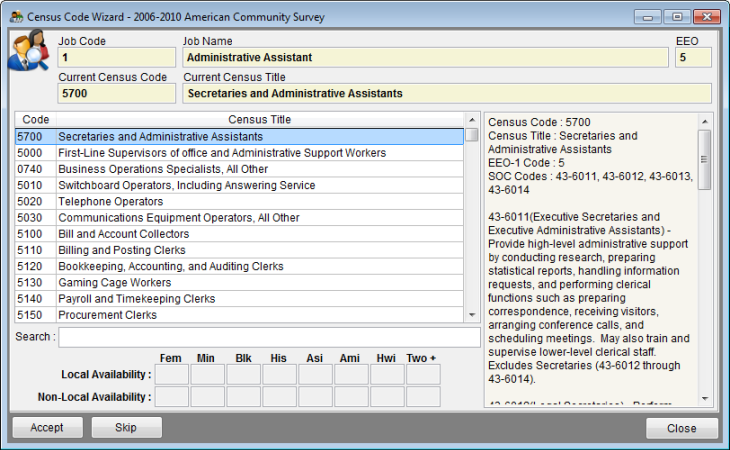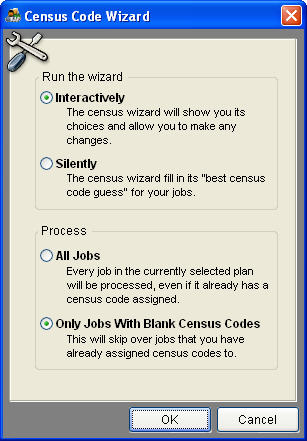Census Code Wizard
General Information
The Census Code Wizard helps automate the process of assigning census codes to the jobs. The job code, job name, and EEO code of the job is shown at the top of the grid for reference only and can not be edited. The census code and title currently assigned to the job, if any, is also displayed. All 472 available census codes are listed in order of relevance to the job in question based on the job title and EEO category. Census codes previously assigned to this job are listed first. SOC Codes and descriptions related to the subject census code and sample job titles are displayed at the right. There is a search field at the bottom of the window in which the user can type keywords that describe the job to find the census code that matches best. Less is more with the search. If your search is too specific you may not get any results. The Census Code Wizard can be accessed by clicking the Search icon to the right of the census code field, by selecting the Census Wizard option from the Tools button, or by clicking the Census Code Wizard icon.
Controls
- Search
Allows the user to search the census code table by typing key words or census codes. Census titles that match the search criteria are displayed in the grid.
- Accept Button
This button will assign the highlighted census code to the job listed at the top of the wizard window. The user can also select a census code by double-clicking the desired census code.
- Skip Button
This button will skip the job listed at the top of the wizard window without changing the census code field and go to the next job for census code assignment or return to the Jobs edit window.
- Close Button
This button will close the wizard window and return to the Jobs edit window.
Census Code Wizard Options
Running the Census Wizard from the Tools button or the Census Code Wizard icon will first open the options window shown below and permit the user to run the Census Code Wizard on all the jobs in the currently selected plan or for all jobs in the company when Pro users have selected All Plans.
Controls
- Interactively Button
This button will cause the Census Code Wizard to pause and allow the user to select a census code for each job. This option can be run as often as desired and can be run after assigning census codes using the Silent method.
- Silently Button
This button will cause the Census Code Wizard to assign a census code to all jobs without pausing for input from the user. This option can be run as often as desired and can be run after assigning census codes using the interactive method.
- OK Button
This button will start the Census Code Wizard using the selected options.
- Cancel Button
This button will cancel the Census Code Wizard window and return to the Jobs edit window.
See Also
© Copyright Yocom & McKee, Inc.