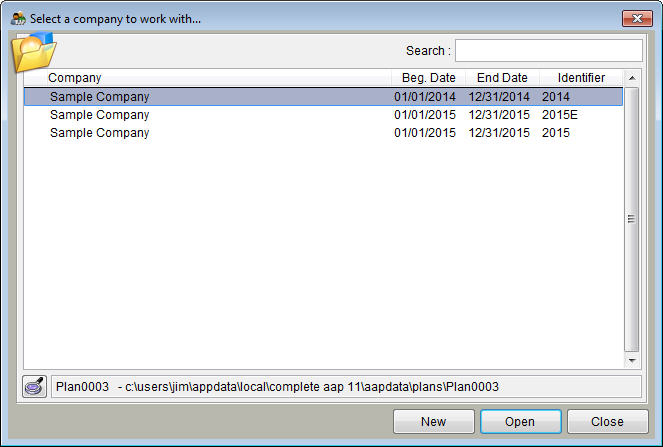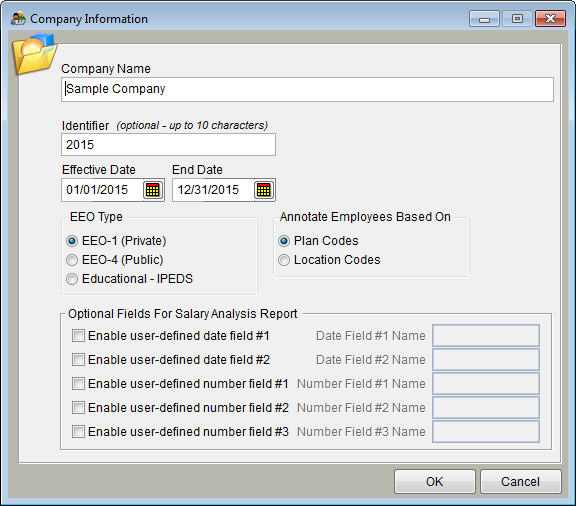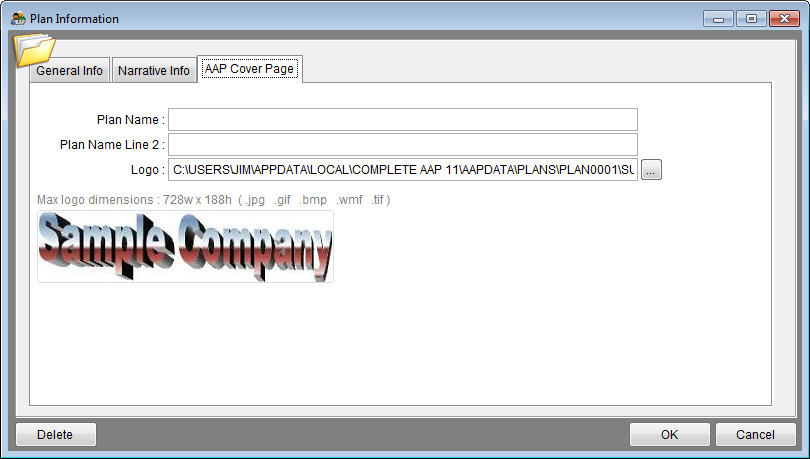Create a New Company with No Data
The Create a New Company With No Data instructions are best for companies for which an AAP has never been completed in The Complete AAP software (or whose prior plan was completed in The Complete AAP 9 or 10).
1) Open The Complete AAP.
2) In the Select a company to work with window, click New.
If the window shown above does not appear upon login, access it by clicking the Company icon.
3) Select Create a new company with no data.

4) Click OK.
5) In the window that appears, provide the following:
a) Your company name.
b) A unique identifier. (That helps keep your companies or plans apart.)
c) EEO Type. Unless your company is a government or education agency, choose Private.
d) Effective and End Dates.
e) Indicate whether automatic annotations should be based on Plan Codes or Location Codes.
6) Click OK.
file:wiki_pro_arrow.jpg If you will have multiple plans in your company please proceed to the instructions for Pro users at the end of this section.
7) Select File and then Plan Information.
a) General Info Tab - Type the address that will appear as a header on each page.
b) Narrative Info Tab - Type in the information that will appear in the plan narrative. Regulations require an Executive Officer to be named for each plan. Excluding the Executive Officer, Executive Officer’s Title, and EEO Coordinator will result in misplaced spaces and commas in the narrative.
c) AAP Cover Page - Using the browse button to the right of the Logo box select your logo file. An example of the logo will appear in the large box at bottom of the window.
d) Click OK.
Your next step is to format the data that you gathered in the BeforeYouBegin step and import it into the plan that you just created.
Continue to: Format Your Workforce Data for Import
file:wiki_pro_arrow.jpg There are two ways to add multiple plans to your company shell. You may let the software create the plans when workforce data is imported or you may create the plan shells prior to importing data. Follow the steps shown below for each plan if you wish to create plan shells.
- Click Open Plan icon.
- Click Create a New Plan button.
- Type in the plan information on the three tabs. Refer to step 7 in this section.
- Click OK to save information.