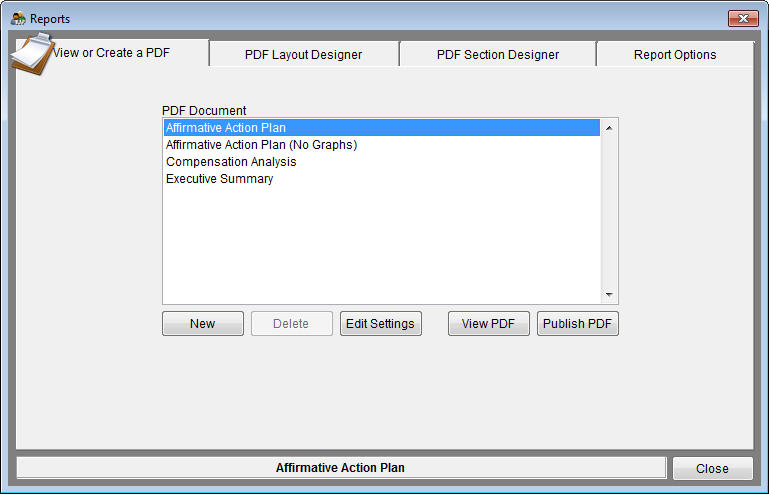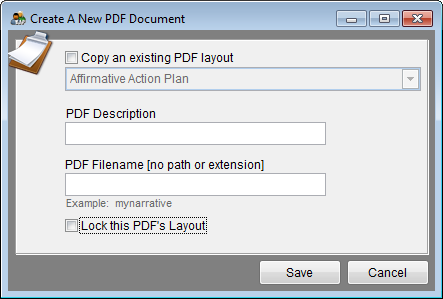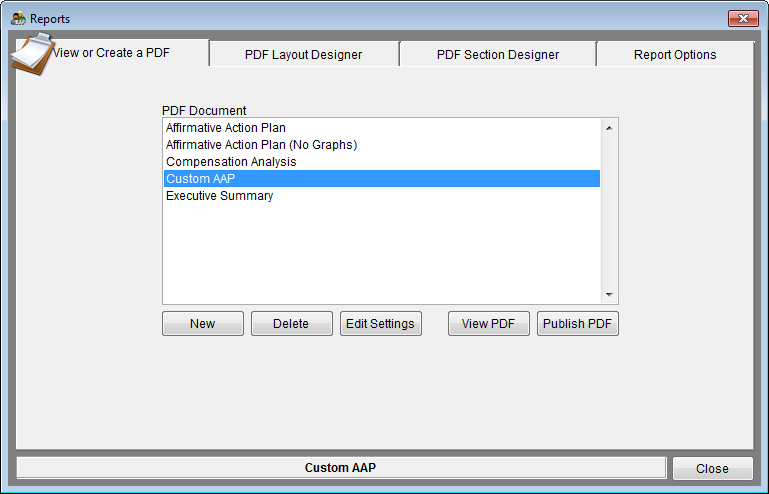Create A New Document
1) Click the Reports icon.
2) On the View or Create a PDF tab, click on the New button.
3) If you are only going to make minor changes to the layout of the standard affirmative action plan, or other reports you can copy it, and use the copy to make slight changes. To do this check the box Copy an existing PDF layout. And chose which existing layout you want to base your custom layout on. If you want to build a PDF layout from scratch, leave this box un-checked.
4) In the PDF Description box, type in a unique name you will recognize in the list of PDFs to print.
5) In the PDF Filename box, enter what your file should be named when you publish this particular PDF - do not enter a path or extension.
6) The box Lock this PDFs Layout should only be checked after the customization has been complete to prevent accidental changes to your custom layout. (If it is checked now, it will be locked and can't be customized.)
7) Click save.
You should now see the PDF Description you just created in the list under PDF Document on the View or Create a PDF tab.
8) Next, you can edit the custom sections, using the PDF Section Designer tab.
© Copyright Yocom & McKee, Inc.