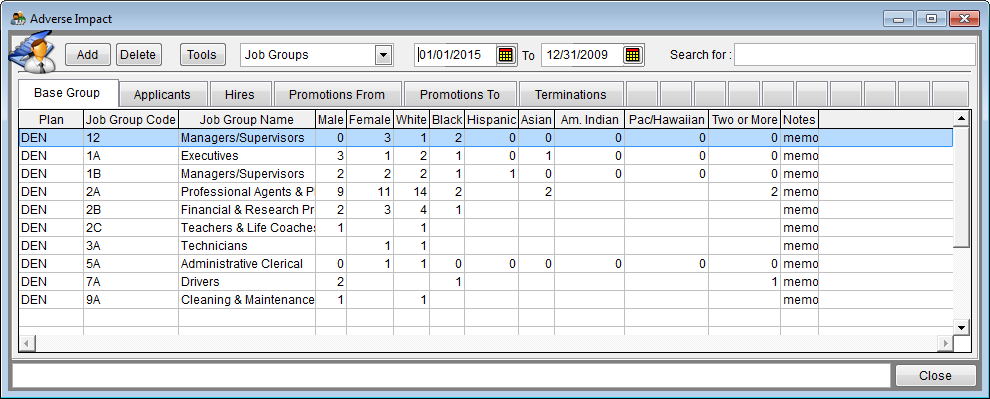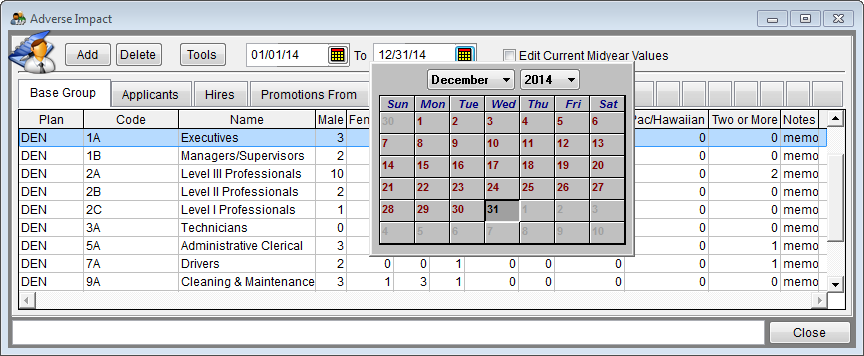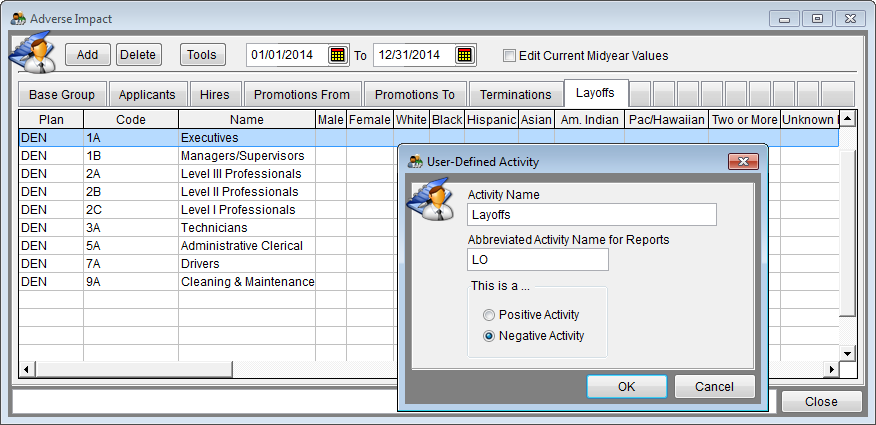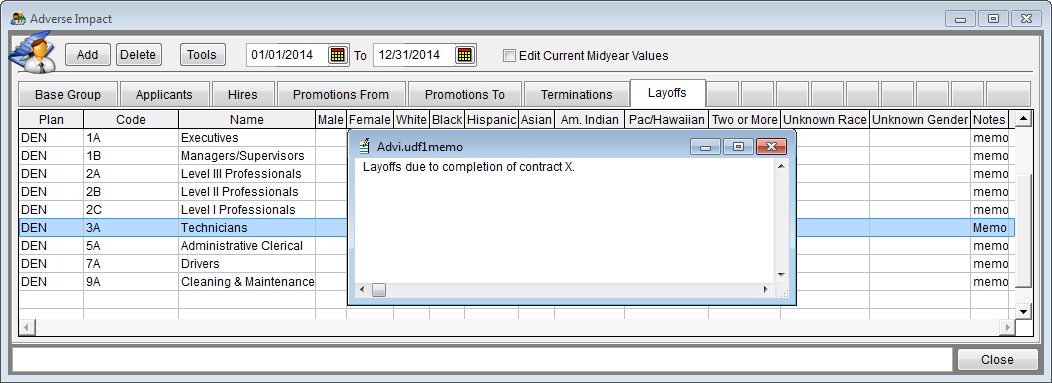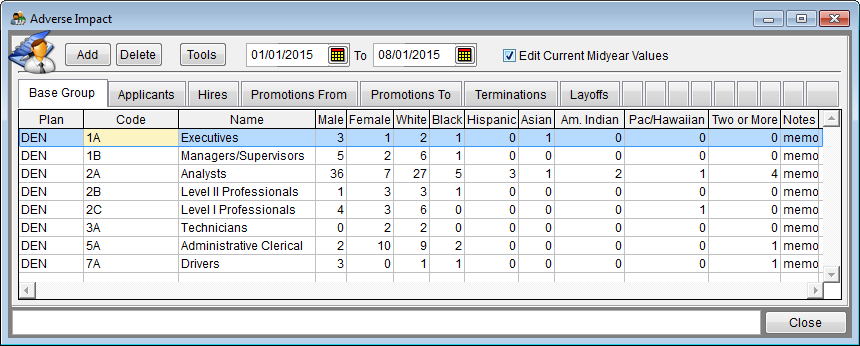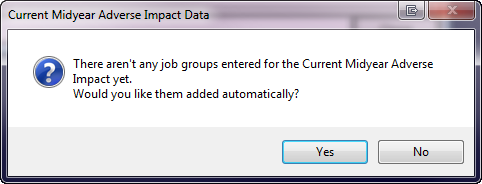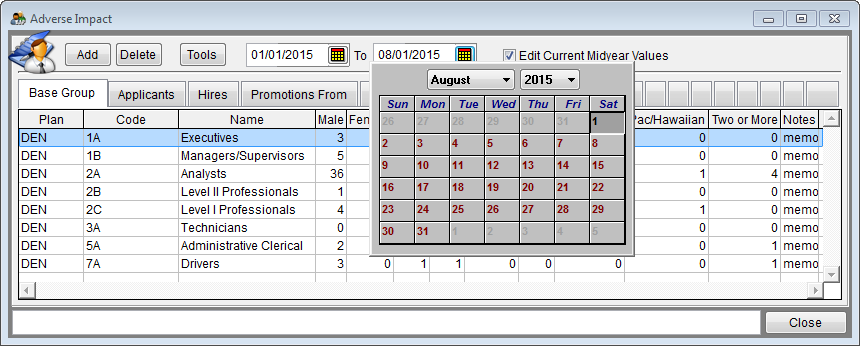Edit Adverse Impact
Manually Editing Adverse Impact Data & Current Midyear Adverse Impact Data
The Input and Import steps are two different methods that arrive at the same goal: to populate the fields within the Adverse Impact table. One would normally only follow one set of steps and not the other but it is possible to manually edit imported data.
With your Adverse Impact base group, terminations, applicants, hires, and promotions totals in front of you, start typing!
1) Click the Adv. Impact icon.
2) If you did not import your activities, follow the New Plan Adverse Impact instructions.
3) To add a job group, click Add then type the job group code and its title.
![]() If in All Plans, Pro users must also type the plan code.
If in All Plans, Pro users must also type the plan code.
4) To delete a job group, select the job group then click Delete. Confirm deletion.
5) Edit all activities.
- a) Click the Base Group tab and edit or add to male, female, White, Black, Hispanic, Asian, Am. Indian, Pac/Hawaiian, and Two or More totals.
- b) Click the Applicants tab and edit or add totals.
- c) Click the Hires tab and edit or add totals.
- d) Click the Promotions From tab and edit or add totals.
- e) Click the Promotions To tab and edit or add totals.
- f ) Click the Terminations tab and edit or add totals.
6) If dates are not populated, type dates in the date boxes or use the calendar to select them.
7) Click any of the blank tabs to add user-defined activities such as transfers, layoffs or training.
8) Double-click on the word “memo” in the Notes column to add notes that will be printed on the bottom of the reports.
9) When finished editing all activities for all job groups, proceed to Determine Goals Progress.
Current Midyear Adverse Impact Data
You may need to update your adverse impact data for submission to the OFCCP during an audit. You may add the data to the current plan by manually editing the data or by importing it.
Have your applicant, hire, promotion, and termination totals in front of you.
1) Click the Adv. Impact icon.
2) Click Edit “Current Midyear” values.
3) Click Yes when the following message appears.
4) Confirm that the dates are correct. If they are not, type in the correct dates. The first date should be the start of your plan and the end date should be to the date you pulled the data.
- Example:
- If the plan year is 1/1/2015 - 12/31/2015,
- YTD Adverse Impact dates are 1/1/2015 - 8/1/2015
- if your data was pulled on 8/1/2015.
5) Type in totals for Applicants, Hires, Promotions From, Promotions To and Terminations.
See Also
Adverse Impact
Import Adverse Impact
© Copyright Yocom & McKee, Inc.