Report Settings
Contents
Default Report Settings
Click the Restore Defaults button before printing to set all reports to suggested print settings.
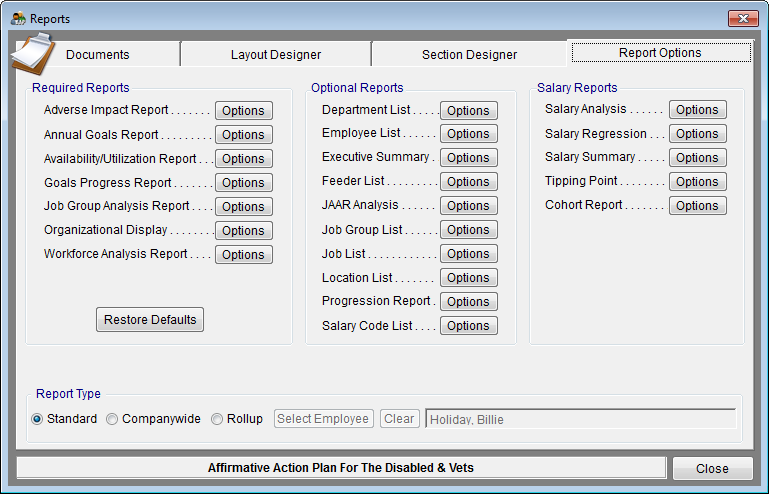
Printing Midyear Reports
If you have Current Midyear Adverse Impact Data that you need to print reports for, you will need to print separate reports that will show this data.
These are the reports you will need to print and show the midyear data on:
- Adverse Impact Report
- Goals Progress Report
To print year to date reports & graphs:
1) Click the Restore Defaults button on the Report Options tab.
2) Click on the Options button to the right of Adverse Impact Report.
3) Check the box next to Midyear Report.
4) Click the Create .pdf, Create .doc or Print to publish your midyear reports. The PDF or Microsoft Word reports will automatically open on your screen.
5) Click Close.
6) Repeat steps 2-5 for the Goals Progress Report .
- Don't forget to restore report defaults when you are finished printing the year to date reports!
Printing Your Graphs
Not all reports have associated graphs. Customizable graphs are available for the following reports:
- Workforce Analysis
- Job Group Analysis
- Availability/Utilization
- Goals Progress
You must access the Options window for each report in order to print graphs. There are two ways to access the Options window. The first way is to click Reporting and then Required Reports then select each report individually. The second way is to click the Reports icon, click the Report Option tab, then click the Options button for each report.
In each Options window, simply click the Graph button to access the Graph printing window. File:Job Group Analysis Graph Options.png
Rollup Reporting
![]() There is a visual indicator to let users know that all reports are filtered by a rollup employee. The border color for most forms will now change to black if the user has chosen to roll up reports based on a supervisor. The border color will revert to dark grey when the rollup is cleared. If Companywide reports are chosen the border color is green.
There is a visual indicator to let users know that all reports are filtered by a rollup employee. The border color for most forms will now change to black if the user has chosen to roll up reports based on a supervisor. The border color will revert to dark grey when the rollup is cleared. If Companywide reports are chosen the border color is green.
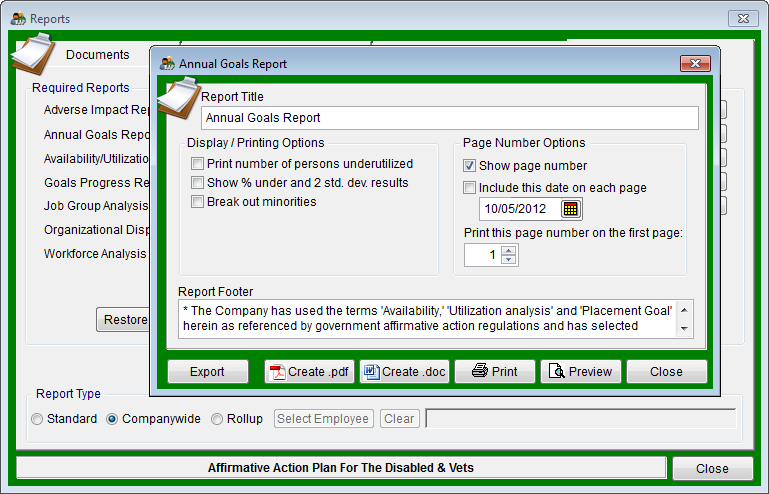
See Also
Assemble Your Reports
Salary Regression Options
Publish Your Reports
© Copyright Yocom & McKee, Inc.