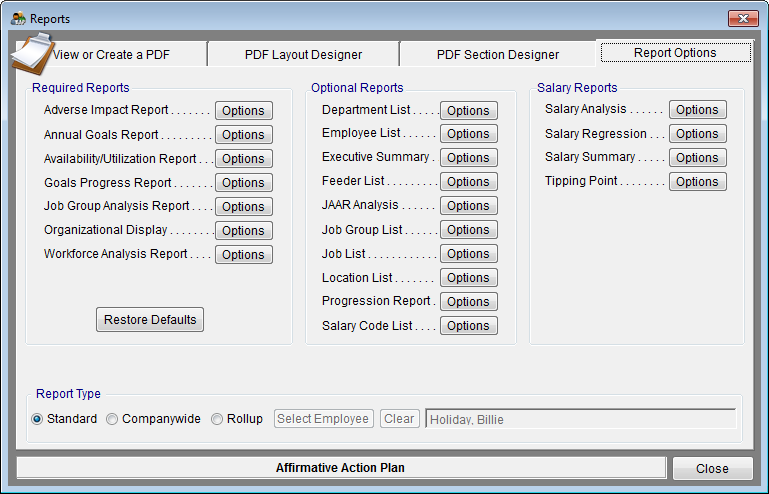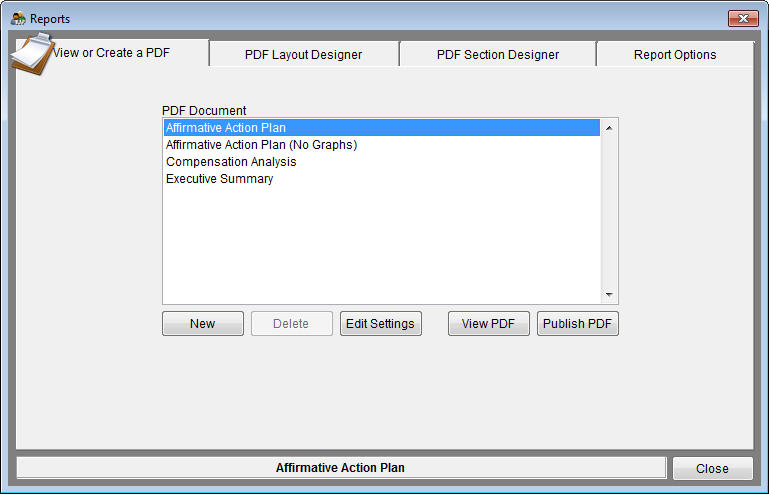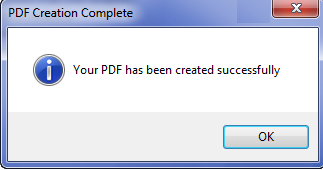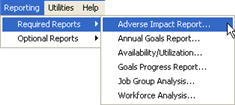Publish Your Reports
You can print the reports all at once from the View or Create a PDF tab or one at a time from the Report Options tab. Printing the AAP or the Compensation Analysis all at once will create a PDF with bookmarks that contains the narrative with the reports and graphs inserted in the appropriate locations.
1) Click the Reports Icon.
2) Click the Reports Option tab.
3) Click Restore Report Option Defaults.
4) Click the View or Create a PDF tab.
5) Select the PDF Document you wish to create.
6) Click Publish PDF.
![]() Pro users may print all plans in one company if they are in All Plans. In order to view the plan documents created in All Plans you will need to click the notebook icon while in All Plans.
Pro users may print all plans in one company if they are in All Plans. In order to view the plan documents created in All Plans you will need to click the notebook icon while in All Plans.
7) When the PDF document has been created you will receive the following message. Click OK.
8) Click View PDF to view your document.
![]() If you wish to print an Executive Summary that includes all plans in the company follow these steps.
If you wish to print an Executive Summary that includes all plans in the company follow these steps.
- a) Click Reports Options tab.
- b) Click Restore Report Option Defaults.
- c) Click Select Rollup.
- d) Select the highest level manager in the organization.
- e) Click View or Create a PDF.
- f) Select Executive Summary.
- g) Click Publish PDF.
You can also print reports one report at a time by going to Reporting>Required Reports. As soon as you select one report from the Required Reports option, the Options window (as shown in the Suggested Printer Settings for each report on this page) will automatically appear.
Also see:
Report Settings
Understanding Your Reports
Assemble Your Reports
Rolling up Reports to a Supervisor
© Copyright Yocom & McKee, Inc.