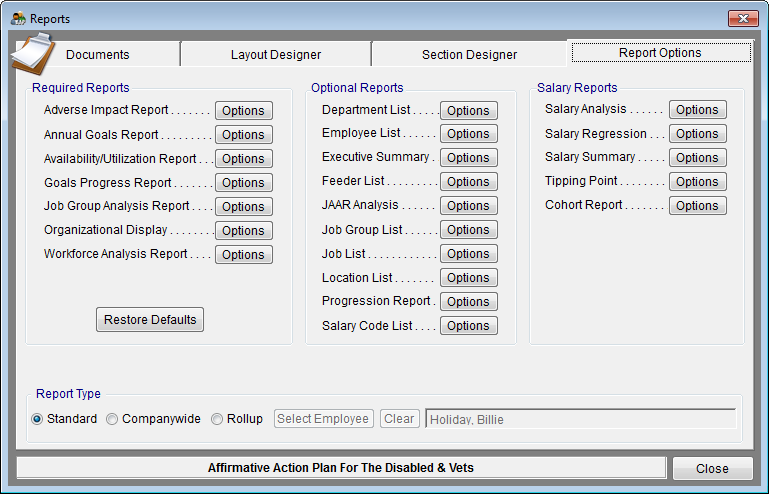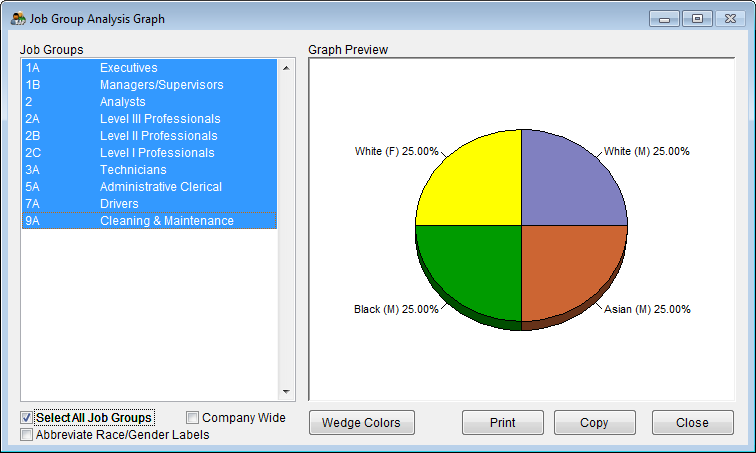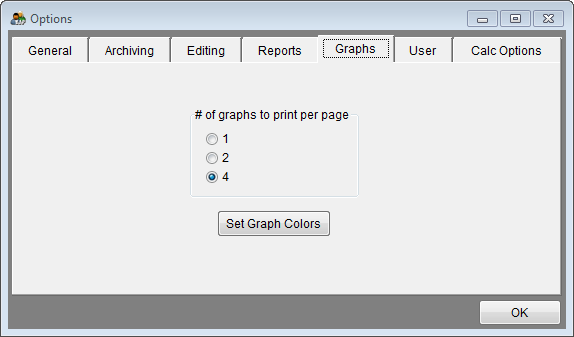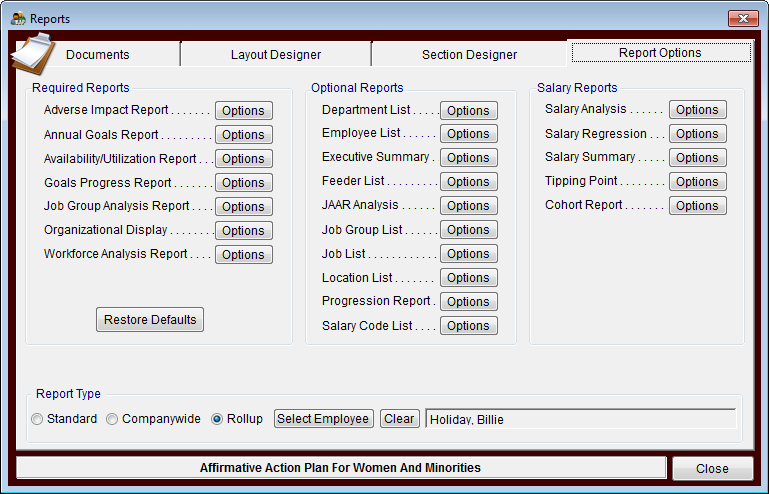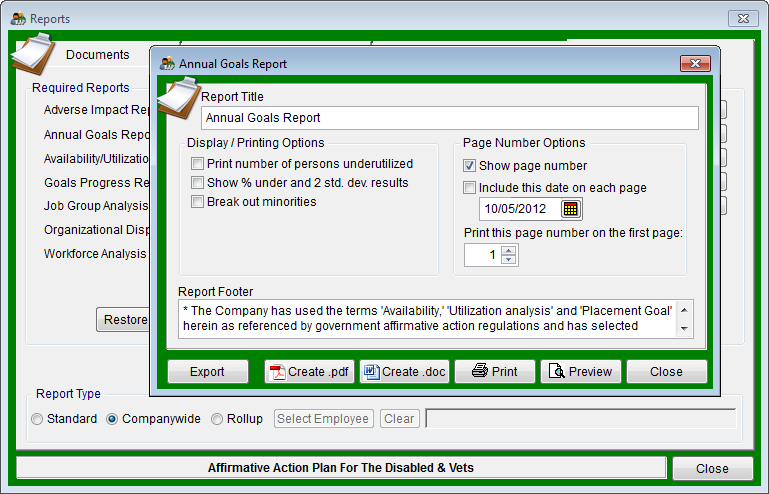Report Settings
Default Report Settings
To restore default print settings:
1) Click the Reports icon.
2) Click the Report Options tab.
3) Click the Restore Defaults button before printing to set all reports to suggested print settings.
Printing Your Graphs
Not all reports have associated graphs. Customizable graphs are available for the following reports:
- Workforce Analysis
- Job Group Analysis
- Availability/Utilization
- Goals Progress
You must access the Options window for each report in order to print graphs. There are two ways to access the Options window. The first way is to click Reporting and then Required Reports then select each report individually. The second way is to click the Reports icon, click the Report Option tab, then click the Options button for each report.
In each Options window, simply click the Graph button to access the Graph printing window.
If you wish to change the number of graphs displaying on a printed page select Options from the Utilities menu and then click on the Graphs tab.
Rollup Reporting
![]() There is a visual indicator to let users know that all reports are filtered by a rollup employee. The border color for most forms will now change to dark red if the user has chosen to roll up reports based on a supervisor.
There is a visual indicator to let users know that all reports are filtered by a rollup employee. The border color for most forms will now change to dark red if the user has chosen to roll up reports based on a supervisor.
The border color will revert to dark grey when the rollup is cleared. If Companywide reports are chosen the border color is green.
See Also
Assemble Your Reports
Publish Your Reports
© Copyright Yocom & McKee, Inc.