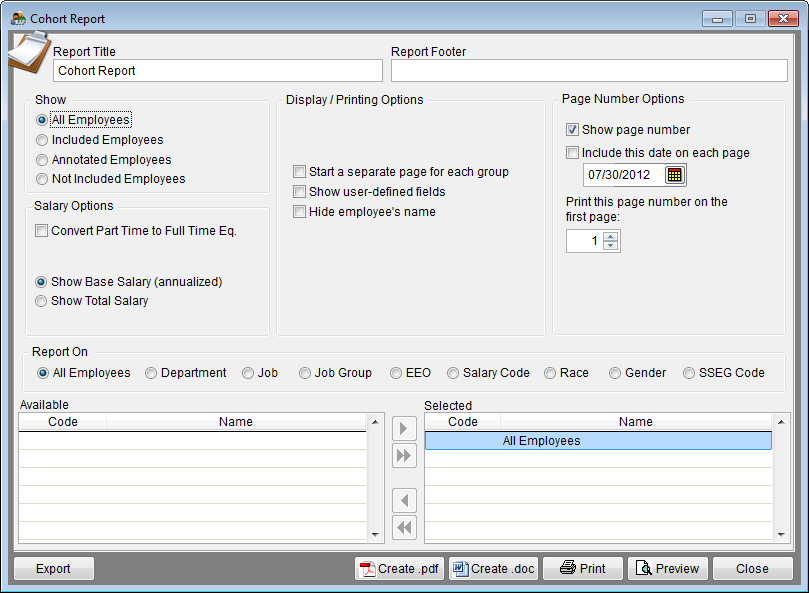Report Options - Cohort Report
From YMwiki
Jump to navigationJump to searchThe Cohort Report Options window allows the user to select the options and groups that will be used when creating the Cohort Report. The Cohort Options window may be accessed by clicking on the Reports' icon and then clicking the Cohort Options button on the Report Options tab or from the Reporting menu. Click on Reporting, select Optional Reports, Salary Reports and then Cohort Report. You may see an example of this report at Cohort Report.
Contents
General Options
- Report Title box
- This box contains the text used for the report title and can be edited by the user. Changes to the text will be saved for future use. Clicking on the Restore Defaults button on the Report Options tab or Restore Report Options to Default Settings on the Reporting menu will restore the original text.
- Report Footer box
- This box contains no default text used, however, text may be added by the user. Changes to the text will be saved for future use. Clicking on the Restore Defaults button on the Report Options tab or Restore Report Options to Default Settings on the Reporting menu will restore the original text.
Show
- Permits the user to select All Employees, Included Employees, Annotated Employees or Not Included Employees.
Salary Options
- Permits the user to analyze base salaries or total salaries.
- Clicking the box next to Convert PT to FTE causes the software to convert the salaries of part-time employees to the full-time equivalent when the number of hours worked is included in the employee data.
Report On
- Permits the user to select the type of groups that will be analyzed by clicking the radio button next to All Employees, Department, Job, Job Group, EEO, Salary Code, or SSEG Code. The user may then select groups to include in the report by clicking the
 button to move all groups from the Available list on the left to the Selected list on the right, or by clicking the
button to move all groups from the Available list on the left to the Selected list on the right, or by clicking the  button to select specific groups. Double-clicking on a group will also move that group over to the selected list.
button to select specific groups. Double-clicking on a group will also move that group over to the selected list.
- Permits the user to select the type of groups that will be analyzed by clicking the radio button next to All Employees, Department, Job, Job Group, EEO, Salary Code, or SSEG Code. The user may then select groups to include in the report by clicking the
Display/Printing Options
- Start separate page for each group
- Forces each group that is analyzed to appear on a separate page.
- Show user-defined fields
- Displays any user-defined titles and information provided for each employee.
- Hide employee’s name
- Permits the user to publish the list without employee names. All other employee information will be shown on the list.
Page Number Options
- Show page number
- Each page of the report will display a page number when this box is checked.
- Include this date on each page
- Each page of the report will display the selected date when this box is checked.
- Print this page number on the first page
- The report will display page numbers starting with the specified number when this box is checked.
Buttons
- Moves the selected item from the left side of the screen to the right side.
- Moves all items on the left side of the screen to the right side.
- Moves the selected item from the right side of the screen to the left side.
- Moves all items on the right side of the screen to the left side.
- Export
- Creates a Microsoft Excel file using the specified path and file name that contains all the data used in the Cohort.
- Create .pdf
- Creates a .pdf file that is stored in the plan's Support Docs folder when the Create .pdf button is clicked. The Support Docs folder is accessed by clicking the Pen and Folder icon on the blue screen.
- Create .doc
- Creates a Microsoft Word file that is stored in the plan's Support Docs folder when the Create .doc button is clicked. The Support Docs folder is accessed by clicking the Pen and Folder icon on the blue screen.
- Permits the user to publish the report to a printer.
- Preview
- Displays a report of the selected groups in a preview window.
- Close
- Closes the Cohort Options window.
© Copyright Yocom & McKee, Inc.