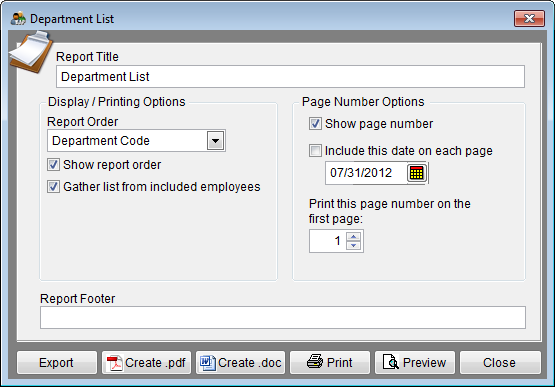Report Options - Department List
From YMwiki
Jump to navigationJump to search
The Department List Report Options window allows the user to select the options and groups that will be used when creating the Department List Report. The Department List Report Options window may be accessed by clicking on the Reports icon and then clicking the Department List Options button on the Report Options tab or from the Reporting menu. Click on Reporting, select Optional Reports, Salary Reports and then Department List. You may also access the Department List Options from the Department icon. Click on the Department icon, select Tools and then select Print Department List. An example of the report may be found at Department List.
General Options
- Report Title box
- This box contains the text used for the report title and can be edited by the user. Changes to the text will be saved for future use. Clicking on the Restore Defaults button on the Report Options tab or Restore Report Options to Default Settings on the Reporting menu will restore the original text.
- Report Footer box
- This box contains no default text, however, text can be added by the user. Changes to the text will be saved for future use. Clicking on the Restore Defaults button on the Report Options tab or Restore Report Options to Default Settings on the Reporting menu will restore the original text.
Display/Printing Options
- Report Order
- You may choose to have this report sorted by department code or department title.
- Show report order
- Checking this box causes the program to include a heading which indicates the sort order.
- Gather list from included employees
- Checking this box will incorporate department codes and names for employees from other plans who report to supervisors in this plan.
Page Number Options
- Show page number
- Each page of the report will display a page number when this box is checked.
- Include this date on each page
- Each page of the report will display the selected date when this box is checked.
- Print this page number on the first page
- The report will display page numbers starting with the specified number when this box is checked.
Buttons
- Export
- Creates a Microsoft Excel file using the specified path and file name that contains all the data used in the Department List.
- Create .pdf
- Creates a .pdf file that is stored in the plan's Support Docs folder when the Create .pdf button is clicked. The Support Docs folder is accessed by clicking the Pen and Folder icon on the blue screen.
- Create .doc
- Creates a Microsoft Word file that is stored in the plan's Support Docs folder when the Create .doc button is clicked. The Support Docs folder is accessed by clicking the Pen and Folder icon on the blue screen.
- Permits the user to publish the report to a printer.
- Close
- Closes the Department List Options window.
© Copyright Yocom & McKee, Inc.