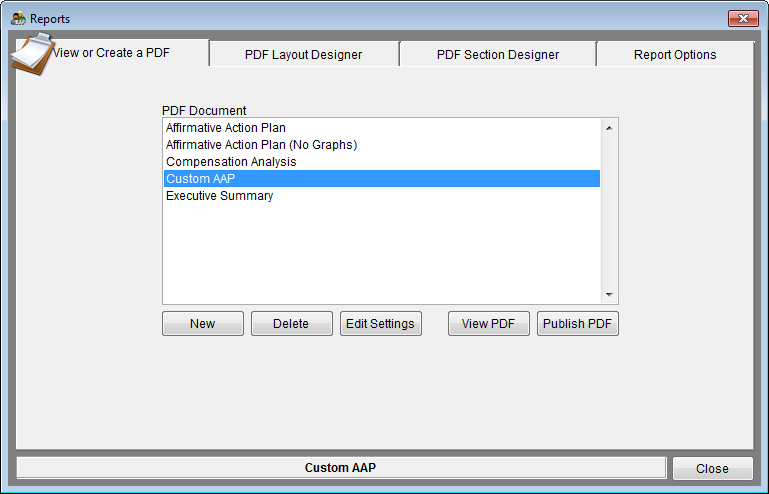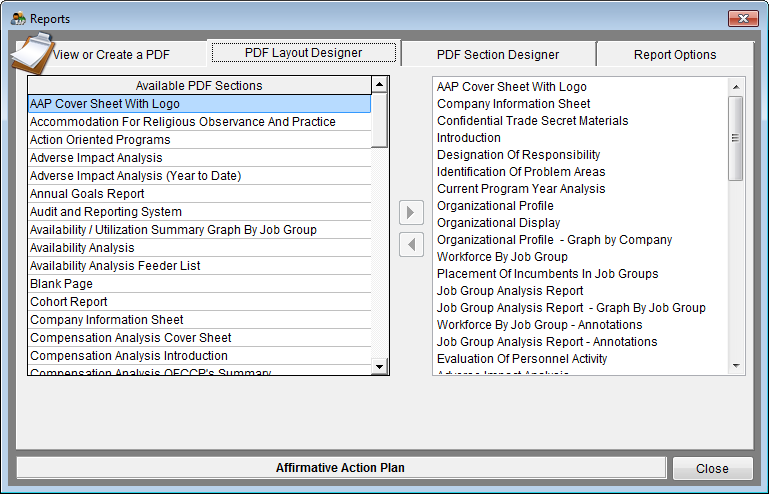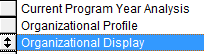Layout Designer
It is recommended that you read PDF Section Designer before proceeding with the steps outlined below.
1) Click the Reports icon.
2) On the View or Create a PDF tab, highlight your custom layout in the list.
3) Then click on the PDF Layout Designer tab. The left side of the screen shows all available sections that can be added to your Custom PDF Layout. The right side of the screen shows all the sections currently included in your Custom PDF Layout, in the order they will be created.
4) To add an available section to your Custom PDF Layout, highlight it on the left side then push the ![]() button to include it into your Custom PDF Layout. It will automatically appear on the bottom of the list on the right side of the screen.
button to include it into your Custom PDF Layout. It will automatically appear on the bottom of the list on the right side of the screen.
5) To re-order the sections, put your mouse on the gray box to the left of the section you want to move until it turns into a double arrow cursor When your cursor turns into a double arrow, click and drag section to desired position. Releasing the mouse when section is in the order you want will move the section to that spot.
6) To remove a section, highlight unwanted section in the list on the right side, then click the ![]() button to remove it from your custom layout.
button to remove it from your custom layout.
Changes are saved automatically - no need to push a save button!
7) When you Print Your Reports, highlight your custom PDF in the list.
© Copyright Yocom & McKee, Inc.