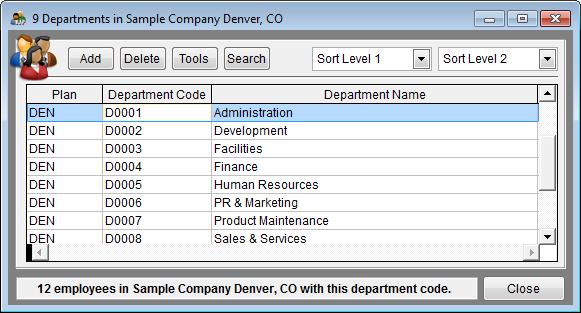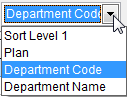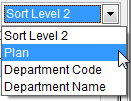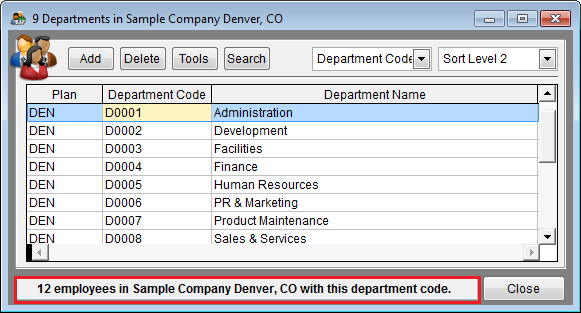Department Grid Edit
From YMwiki
Jump to navigationJump to searchGeneral Information
The editing grid works much like an Excel spreadsheet. It allows the user to quickly view and edit all of the departments within the currently selected plan. The department grid allows the user to view the departments for a single plan or for all plans in the company when Pro users are in All Plans. This window may be re-sized and the software will remember the position upon returning. All of the columns in the grid may be reordered by using the mouse to click, hold and drag the column to the desired position. Columns may also be re-sized. The window can be accessed by clicking the Department icon on the toolbar or from the Tools button from the Department Single Record Edit window.
Controls
- Add Button
This button will allow the user to add a department record. If the user has previously selected a plan to work with, that plan code will be inserted into the Plan column automatically. If the Pro user has selected to work with All Plans, the plan code will be the same as the last department record the user was on. Pro users may change the plan code only if All Plans has been selected.
- Delete Button
This button will allow the user to delete the currently selected department record. If there are employees within the plan that are assigned to the department, the software will ask if the user wants to reassign the employees to another department. If the user chooses not to assign the employees to another department, the department will not be deleted.
- Tools Button
This button will bring up a menu that will allow the user to perform various tools/tasks on the departments.
- Single Record Edit
This will close the Department Grid Edit window and show the Department Single Record Edit window. The user can set which window is defaulted (after clicking the department toolbar button) by selecting Utilities, Options from the main menu. Click on the Editing tab, then select or deselect the check box next to "Use Grid Edit to edit Departments."
- Single Record Edit
- Print Department List
This enables the user to print, preview or export a department list for the currently open plan.
- Print Department List
- Convert All Names To Uppercase
This will convert all of the department names for the currently selected plan into uppercase.
- Convert All Names To Uppercase
- Convert All Names To Proper Case
This will convert all of the department names for the currently selected plan into proper case.
- Convert All Names To Proper Case
- Delete Unused Departments
This will permanently remove any departments from the currently selected plan that are not assigned to any employees.
- Delete Unused Departments
- Copy All Departments To Another Plan - This Pro feature will copy all of the departments from the currently selected plan to another plan in the company. A window will appear that allows the user to select the plan into which to copy the departments.
- Print Button
This button will allow the user to print, preview or export a department list for the currently open plan.
- Sort Level 1
- Sort Level 2
- Information Box
When the cursor is within either the department code or department name columns, the information box (at the bottom of the window) will display how many employees have been assigned the department code within the currently selected plan. TIP: The user can click the information box and be taken to the Employee Grid Edit window, where only the employees within the currently selected department can be seen.
- Close Button
Closes the Department Grid Edit window.
Data Columns
- Plan
Shows the plan code for a specific department. Pro users may change plan codes can if All Plans has been selected.
- Department Code
The department code is an unique alphanumeric code for a department that can be up to 10 characters in length. There cannot be a duplicate department code within a plan. Department codes are automatically converted to uppercase.
- Department Name
The department name is a description of the department that can be up to 50 characters in length.
© Copyright Yocom & McKee, Inc.