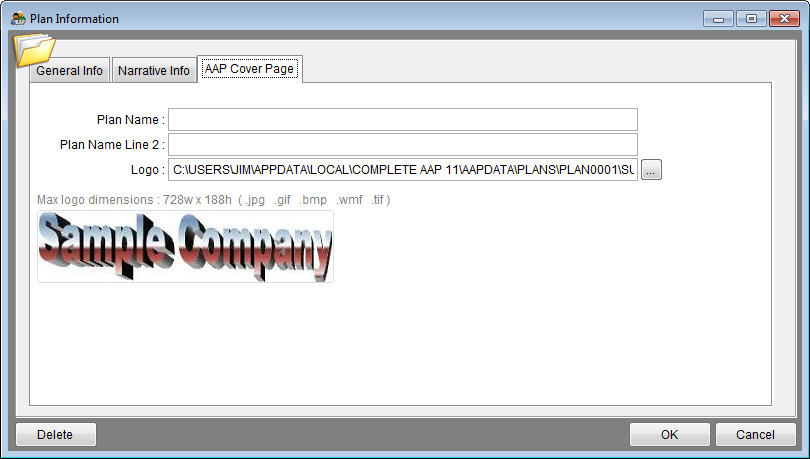Plan Information - AAP Cover Page Tab
From YMwiki
Jump to navigationJump to searchGeneral Information
The AAP Cover Page window allows the user to enter a company name and logo for the currently selected plan that will be displayed on the cover page of a published affirmative action plan PDF document. Pro users must select a single plan before opening the Plan Information window. The AAP Cover Page may be accessed by clicking on the plan name in the background or by selecting Plan Information from the File menu and then selecting the AAP Cover Page tab.
Controls
- AAP Cover Page Tab
- Plan Name - Sometimes when you publish an affirmative action plan, the plan name displayed on the cover page can be cut off or will be wrapping incorrectly. This can happen if a plan name is too long. To display your plan name properly, you can use this field to enter in an abbreviated plan name. This abbreviated plan name will only show on the cover page. It will not affect any other report. If no plan name is entered, the cover page will use the plan name from the General Info Tab.
- Plan Name Line 2 - This is a second line for the plan name if needed. It can be used to wrap a long company name on the cover page of the affirmative action plan.
- Logo - This is the file name of the company logo that can be printed on the AAP Cover Page. Using a logo is optional. Click on the
 button to locate and select the logo file on your computer. The logo can not exceed 676 pixels wide by 188 pixels high. Pro users will be asked if they wish to apply the selected logo to all plans if the company contains multiple plans.
button to locate and select the logo file on your computer. The logo can not exceed 676 pixels wide by 188 pixels high. Pro users will be asked if they wish to apply the selected logo to all plans if the company contains multiple plans.
- Logo - This is the file name of the company logo that can be printed on the AAP Cover Page. Using a logo is optional. Click on the
- OK Button - Saves any changes and closes the plan information window.
- Cancel Button - Cancels any changes and closes the plan information window.
Proceed to Format Your Workforce Data for Import.
See Also
Format Your Adverse Impact Data for Import
© Copyright Yocom & McKee, Inc.