EEO-1 Reporting
If your company is subject to regulations requiring a written AAP, your company must also file annual EEO-1 reports. The Complete AAP has the capability of producing files that will upload directly into the EEO-1 file portal; however, EEO-1 reports are completely separate from and have different requirements than affirmative action reports. Specifically, EEO-1 instructions allow use of the same workforce data for both AAP and EEO-1 only if your AAP begins in the months of October, November, or December, or on January 1 of the reporting year. Proceed to EEO-1 Reporting instructions.
Which Instructions to Follow:
- Preparing EEO-1 reports using the same data as AAP:
- You may use the same company file to prepare your EEO-1 upload file if your AAP dates are in the 4th quarter of the filing year, or January 1 of the following year (you’ll use a December 31 snapshot date for AAP so as to fit into the 4th quarter of the filing year). Skip down to Gather Your EEO-1 Data to import the remaining information you need to produce the upload file.
- Preparing EEO-1 reports independent of AAP:
- proceed to Gather Your Workforce Data for EEO-1 Reporting.
- If you are preparing a subsequent year EEO-1 report:
Be sure to follow the Copy [Your Company] and Prepare It for a New Plan Year instructions in the Create a Company File chapter of this manual, and then whichever of the above methods you used to report the prior year’s data or wish to use this year.
Gather & Import Your Workforce Data for EEO-1 Reporting
Be sure to refer to the guide on where to start in the Which Instructions to Follow area of the EEO-1 Reporting section to make sure you’re starting in the right spot. Follow the steps below to import data for your EEO-1 upload file; be aware that the data described below are not sufficient to prepare an affirmative action plan..
- Create an Empty Company into which to import your data. To prepare subsequent EEO-1 year files while retaining crucial data, you will need to begin the process by following the instructions to copy the prior year’s [EEO-1] Company.
- Download the workforce template.
- Pull an HRIS or payroll file for a pay period in the fourth quarter of the appropriate year that you’re reporting.
- Pay Period to Pull
-
EEO-1 Year File with EEOC By Pull Data for Payroll Period In 2024 TBD October, November, or December 2024
- Populate the template fields with the file data from your payroll/HRIS; leave all field headers and column placements as they are shown in the template.
- Template Fields
-
Column Field Description Required? Column A Location Code Location Codes are unique codes that distinguish the separate facilities at which employees work.
Location codes provide a designation for each Location Name. If codes are not in your import file, the software will assign random codes for each unique Location Name upon import.Optional Column B Location Name Location Names are unique names of the facility or address at which employees physically work. Location names should represent the physical address of the work location of each employee, and can be any identifying feature of the address, be it the name or nickname of the company site, the building name, the street where the building sits, or the city and state of the site. Provide unique location names for each address, even if within the same city. For remote or mobile employees, use a location name that identifies their remote or mobile status. Required Column C Employee ID Employee ID’s are company-assigned employee identification codes. If employee IDs are not in your import file, the software will assign random codes for each employee name. Optional Column D Employee Name Employee Names are the names or unique identifiers of employees active in your HRIS/payroll as of your payroll period. There is no order required of the first, middle, or surnames, but you should ensure that there are no duplicate employees in your file. Required Column E Race Races are the EEOC-recognized race/ethnicity designations. Click here for a list of recognized races. If an employee has not disclosed his or her race, visual determination is permissible. Required Column F Gender Gender refers to the two gender designations recognized by the EEOC: male and female. If an employee has not disclosed his or her gender, visual determination is permissible. Required Column G Department Code N/A Leave Blank Column H Department Name N/A Leave Blank Column I Job Code Job Codes are company-assigned identifiers for job titles. If job codes are not in your import file, the software will assign random codes for each unique job title. Optional Column J Job Title Job Titles are company-assigned titles that describes the work employees perform. These will not appear in your EEO-1 reports, but are required in order to report employees in their proper EEO-1 categories. Required Column K EEO Code EEO Codes are job categories determined by the EEOC. Click here for a listing and definitions of the EEO-1 categories Required Column L Census Code 1 N/A Leave Blank Column M Census Code 2 N/A Leave Blank Column N Census Code 3 N/A Leave Blank Column O Job Group Code N/A Leave Blank Column P Job Group Name N/A Leave Blank Column Q Hire Date N/A Leave Blank Column R Date of Birth N/A Leave Blank Column S Salary Code N/A Leave Blank Column T Base Salary N/A Leave Blank Column U Salary Basis N/A Leave Blank Column V Hours Worked Per Week N/A Leave Blank Column W Part-Time? N/A Leave Blank Column X Total Salary N/A Leave Blank Column Y Confidential Salary? N/A Leave Blank Column Z Supervisor’s ID Supervisor ID is the Employee ID of each employee’s supervisor. Required if Workforce Includes Remote Employees Column AA Manual Annotation N/A Leave Blank Column AB Pay Analysis Group N/A Leave Blank Column AC Veteran? N/A Leave Blank Column AD Disabled? N/A Leave Blank Column AE Force Into Location N/A Leave Blank Columns AF-AO User Defined Fields 1 – 10 Leave Blank Column AP Exclude Employee? N/A Leave Blank Column AQ Commissions N/A Leave Blank Column AR Overtime N/A Leave Blank Column AS Bonuses N/A Leave Blank Column AT Merit Increases N/A Leave Blank Column AU Locality Pay N/A Leave Blank Column AV Incentives N/A Leave Blank
- Save your import file to .csv format in a location where you can later locate it. You may rename it if you wish.
- Close your import template file.
- Follow steps 1-9 in the Import Instructions to import your data into the company shell created in step 1 above.
Gather Your Locations Data
Follow the instructions below to gather part of the remaining data to run an upload file for EEO-1 reporting.
Gather & Import Your Locations Data
- Download the Locations import template.
- Collect the information in the collapsed Template Fields table below for each location for which you wish to file an EEO-1 report.
- Template Fields
-
Column Field Description Required? A Location Code The location code of the facility at which employees work. These codes must match those already in the Locations table. Required B Location Name The location name of the facility at which employees work. Location Names will have been imported with Workforce Data, so include these only if you want to overwrite what is already in the Locations table. Optional C City The city in which the facility sits. Required D State The state in which the facility sits. Required E Zip The zip code for the facility address. Required F Address Line 1 The street address for the facility. Required G Address Line 2 The street address for the facility. Required Only if Applicable Leave Blank Otherwise H EEO Coordinator’s Name The individual given responsibility by the Executive Officer for the development, implementation and monitoring of the AAP. Leave Blank I EEO Coordinator’s Email EEO coordinator’s email address. Leave Blank J EEO Coordinator’s Company Name The name of the facility where the EEO Coordinator is located. Leave Blank K EEO Coordinator’s Address The street address of the facility where the EEO Coordinator is located. Leave Blank L EEO Coordinator’s State The state in which the EEO Coordinator is located. Leave Blank M EEO Coordinator’s City The city in which the EEO Coordinator is located. Leave Blank N EEO Coordinator’s Zip The zip code for the EEO Coordinator’s address. Leave Blank O Executive Officer’s Name The top-level company official who has overall responsibility for implementation of the equal Employment Opportunity Policy as required by regulation. Leave Blank P Executive Officer’s Title The title of the person designated as Executive Officer. Leave Blank Q Dun & Bradstreet # The location’s Dun & Bradstreet #. Required R EIN The location’s Employer Identification Number. Leave Blank
(the program pulls this from elsewhere)S EEO-1 # The location’s EEO-1 Number. Leave Blank (this is already in the EEO-1 database) T Parent Company Name Name of the parent company for this AAP. Leave Blank U Parent Company Dun & Bradstreet # The Dun & Bradstreet number for the parent company of this AAP. Leave Blank V Parent Company EIN The Employer Identification Number for the parent company of this AAP. Leave Blank (the program pulls this from elsewhere) W Parent Company EEO-1 # The EEO-1# for the parent company of this AAP. Leave Blank (this is already in the EEO-1 database) X Prevent Roll Up? OFCCP regulations allow contractors to roll up locations of fewer than 50 employees, but it is not required. Use this column to convey to The Complete AAP whether you wish to not roll a small site’s employees into another AAP. (Using this option will not prevent individuals who report out from being reported in their managers’ AAPs.) Leave Blank Y Roll Up Employees Into Location Location code into which you want employees to roll. Leave Blank Z Roll Up Activities into Location Location code into which you want the employment activity data to be included. Leave Blank AA Roll Up Outreach into Location Location code into which you want the outreach activity data to be included. Leave Blank
- Copy and paste the gathered information into the appropriate fields in the Locations data import template. Each row must represent a separate location.
- Save your import file to .csv format in a location where you can later locate it. You may rename it if you wish.
- Close the Locations data import template.
- Follow steps 1-9 in the Import Instructions to import your data into the company from which you wish to run your EEO-1 upload file.
Gather Your EEO-1 Data
Follow the instructions below to gather the remaining data to run an upload file for EEO-1 reporting.
Gather & Import Your EEO-1 Data
- Download the EEO-1 import template.
- Collect the information in the collapsed Template Fields table below for each location for which you wish to file an EEO-1 report. Your prior EEO-1 reports are a good source for this information.
- Template Fields
-
Column Field Description Required? A Location Code The location code of the facility at which employees work. These codes must match those in the Locations table. Required B Unit Number The Unit Number used each year; consult prior EEO-1 reports. Required C Unit Name The Unit Name used each year; consult prior EEO-1 reports. Required D County Name The County in which the Unit resides. Required E EEO-1 Filed Last Year? (Yes or No) Yes or No Required F FEIN Federal Identification Number of this unit Required G NAICS North American Industry Classification System code for the unit’s industry. Required H Headquarters Location? Yes or No Required H Roll Up Employees to their Supervisor? (Yes or No) Yes or No Required for units with remote employees
- Copy and paste the gathered information into the appropriate fields in the EEO-1 data import template. Each row must represent a separate address.
- Save your import file to .csv format in a location where you can later locate it. You may rename it if you wish.
- Close the EEO-1 data import template.
- Follow steps 1-9 in the Import Instructions to import your data into the company from which you wish to pull your EEO-1 upload file.
Run Your EEO-1 Upload Files
Follow the instructions below to pull a file that can be uploaded to the EEO-1 portal.
- Click on the Reports menu and select EEO-1.

- Review, enter, or edit the information in the Company Information tab.
- Company Number: this number is assigned to each company, and appears in the notification email sent by the EEOC.
- Common Ownership?: click this if your company is affiliated through common ownership and/or centralized management with other entities in an enterprise with a total employment of 100 or more.
- AAP Required?: click this if your company is required to prepare a written AAP.
- Beginning/Ending Date of Payroll: review/enter the payroll period of your workforce data in the format MM/DD/YYYY.
- Title/Name of Certifying Official: review/enter this information; use the EEOC maximum of 35 characters each.
- Telephone of Certifying Official: review/enter the ten-digit telephone number of the certifying official.
- Email of Certifying Official: review/enter the email address; there is no character limit on the email address.
- Click the Location Information tab, and click on each listed location to review/edit the the location information.
- Click the Preview button if you wish to see a preliminary copy of the reports. You may save or print a copy of the reports from the Report Viewer.
- Click the Create CSV For Upload button to create a file that you can upload to the EEOC’s EEO-1 reporting portal. It is recommended that you save the resulting file to a location where you can easily find it.
- Follow directions on the EEOC’s web page to upload your file.
Certify your EEO-1 reports on the EEOC’s website, and then back up your company file using the proper instructions in the Back Up or Restore AAP chapter.
VETS-4212 Reporting
If your company is subject to regulations requiring a written AAP, and your government contract is valued at a threshold of $150,000 or more, your company must also file annual VETS-4212 reports. The Complete AAP has the capability of producing files that will upload directly into the VETS-4212 file portal; however, VETS-4212 reports are completely separate from and have different requirements than affirmative action reports. Specifically, VETS-4212 instructions allow use of the same workforce data for both AAP and EEO-1 only if your AAP uses a December 31 snapshot date of the prior year. Proceed to VETS-4212 Reporting instructions.
Which Instructions to Follow:
- If you have already completed your AAP in The Complete AAP version 12 and it meets the month/date criteria you may use the same company file to prepare your VETS-4212 upload file. Skip down to Gather Your VETS-4212 Data to import the remaining information you need to produce the upload file.
- If you wish to complete your AAP and VETS-4212 all at once, first complete your AAP. Once you’ve completed your AAP, proceed to Gather Your VETS-4212 Data below to prepare your VETS-4212 upload file.
- If you wish to prepare only VETS-4212 upload files, proceed to Gather Your Hire Data for VETS-4212 Reporting.
- If you are preparing a subsequent year VETS-4212 report, be sure to follow the Copy [Your Company] and Prepare It for a New Plan Year instructions in the Create a Company File chapter, and then whichever of the above three methods you used to report the prior year’s data or wish to use this year.
Gather & Import Your Workforce Data for VETS-4212 Reporting
Follow the steps below to import data for your VETS-4212 upload file; be aware that the data described below are not sufficient to prepare an affirmative action plan.
- Create an empty company into which to import your data. To prepare subsequent VETS-4212 year files while retaining crucial data, you will need to begin the process by following the instructions to *copy the prior year’s [VETS-4212] Company below.
- Download the workforce template.
- Pull an HRIS or payroll file for a pay period in the third quarter of the appropriate year that you’re reporting.
- Pay Period to Pull
-
VETS 4212 Year File By Pull Data for Payroll Period In 2024 September 30, 2024 3rd Quarter 2024
- Populate the template fields with the file data from your payroll/HRIS; leave all field headers and column placements as they are shown in the template.
- Template Fields
-
Column Field Description Required? Column A Location Code Location Codes are unique codes that distinguish the separate facilities at which employees work.
Location codes provide a designation for each Location Name. If codes are not in your import file, the software will assign random codes for each unique Location Name upon import.Optional Column B Location Name Location Names are unique names of the facility or address at which employees physically work. Location names should represent the physical address of the work location of each employee, and can be any identifying feature of the address, be it the name or nickname of the company site, the building name, the street where the building sits, or the city and state of the site. Provide unique location names for each address, even if within the same city. For remote or mobile employees, use a location name that identifies their remote or mobile status. Required Column C Employee ID Employee ID’s are company-assigned employee identification codes. If employee IDs are not in your import file, the software will assign random codes for each employee name. Optional Column D Employee Name Employee Names are the names or unique identifiers of employees active in your HRIS/payroll as of your payroll period. There is no order required of the first, middle, or surnames, but you should ensure that there are no duplicate employees in your file. Required Column E Race Races are the EEOC-recognized race/ethnicity designations. Click here for a list of recognized races. If an employee has not disclosed his or her race, visual determination is permissible. Optional Column F Gender Gender refers to the two gender designations recognized by the EEOC: male and female. If an employee has not disclosed his or her gender, visual determination is permissible. Optional Column G Department Code N/A Leave Blank Column H Department Name N/A Leave Blank Column I Job Code Job Codes are company-assigned identifiers for job titles. If job codes are not in your import file, the software will assign random codes for each unique job title. Optional Column J Job Title Job Titles are company-assigned titles that describes the work employees perform. These will not appear in your VETS-4212 reports, but are required in order to report employees in their proper EEO-1 categories. Required Column K EEO Code EEO Codes are job categories determined by the EEOC. Click here for a listing and definitions of the EEO-1 categories Required Column L Census Code 1 N/A Leave Blank Column M Census Code 2 N/A Leave Blank Column N Census Code 3 N/A Leave Blank Column O Job Group Code N/A Leave Blank Column P Job Group Name N/A Leave Blank Column Q Hire Date N/A Leave Blank Column R Date of Birth N/A Leave Blank Column S Salary Code N/A Leave Blank Column T Base Salary N/A Leave Blank Column U Salary Basis N/A Leave Blank Column V Hours Worked Per Week N/A Leave Blank Column W Part-Time? N/A Leave Blank Column X Total Salary N/A Leave Blank Column Y Confidential Salary? N/A Leave Blank Column Z Supervisor’s ID Supervisor ID is the Employee ID of each employee’s supervisor. Required if Workforce Includes Remote Employees Column AA Manual Annotation N/A Leave Blank Column AB Pay Analysis Group N/A Leave Blank Column AC Veteran? This field is for reporting employees’ Protected Veteran status. Indicate “Yes” or “No.” If an employee did not voluntarily disclose their protected veteran status, you may leave the field blank or indicate “unknown” Required Column AD Disabled? N/A Leave Blank Column AE Force Into Location N/A Leave Blank Columns AF-AO User Defined Fields 1 – 10 Leave Blank Column AP Exclude Employee? N/A Leave Blank Column AQ Commissions N/A Leave Blank Column AR Overtime N/A Leave Blank Column AS Bonuses N/A Leave Blank Column AT Merit Increases N/A Leave Blank Column AU Locality Pay N/A Leave Blank Column AV Incentives N/A Leave Blank
- Save your import file to .csv format in a location where you can later locate it. You may rename it if you wish.
- Close your import template file.
- Follow steps 1-9 in the Import Instructions to import your data into the company shell created in step 1.
Do You Need to Gather Hire Data?
If you met the criteria for using your already-completed AAP as a starting point for your VETS-4212 Reporting, and you imported hire data with your employment activities, you may proceed to *Gather Your VETS-4212 Data. Otherwise, continue below to import your hire data.
Download Your Employment Activities Template
The Complete AAP expects a certain number of columns in a certain order during import of any data; the column order of a given import is laid out in a template. Click here to download your Employment Activities Data import template.
Employment Activities Template Definitions
Read through the Gather Your Employment Activities Data list below to determine which of the fields you should gather to yield the VETS-4212 upload file; required fields are shown in red.
Gather Your Employment Activities Data
| Column | Required? | Description |
| ……………….. | )……………….. | )……………….. |
| Column A Location Code |
Required | The location code or name of the facility where employment activity occurred. |
| Column B Activity Code |
Required | The hire activity undergone by an individual. VET-4212 reporting requires that all hires in the 12 months prior to the chosen pay period be reported |
| Column C Activity Date |
Required | The date the activity in question occurred. The date of the activity should be within the range of the reporting period. |
| Column D Individual’s ID |
Optional | This is not necessary for VETS-4212 reporting. |
| Column E Individual’s Name |
Required | The name of the individual to whom the activity applies. |
| Column F Race |
Optional | This is not necessary for VETS-4212 reporting. |
| Column G Gender |
Optional | This is not necessary for VETS-4212 reporting. |
| Column H Veteran? |
Required | Protected Veteran status. Indicate “Yes” or “No.” |
| Column I Disabled? |
Required | Individual With Disability status. Indicate “Yes” or “No.” |
| Column J Date of Birth: |
Optional | This is not necessary for VETS-4212 reporting. |
| Column K Job Group Code |
Optional | This is not necessary for VETS-4212 reporting. |
| Column L Job Group Name |
Optional | This is not necessary for VETS-4212 reporting. |
| Column M Job Code |
Optional |
This is not necessary for VETS-4212 reporting. |
| Column N Job Title |
Optional | This is not necessary for VETS-4212 reporting. |
| Column O EEO Code |
Required | Job categories determined by the EEOC. |
| Column P Requisition Code |
Optional | This is not necessary for VETS-4212 reporting. |
| Column Q Requisition Name |
Optional but Recommended | This is not necessary for VETS-4212 reporting. |
| Column R Department Code |
Optional | This is not necessary for VETS-4212 reporting. |
| Column S Department Name |
Optional but Recommended | This is not necessary for VETS-4212 reporting. |
| Column T Force Into Location Code |
Optional | If you wish to report individuals in a location other than the one shown in the Location column, indicate the location here. |
| Column U Disposition Code |
Optional | This is not necessary for VETS-4212 reporting. |
| Column V Referral Source |
Optional | This is not necessary for VETS-4212 reporting. |
| Column W Pay Analysis Group |
Optional | This is not necessary for VETS-4212 reporting. |
Gather Your VETS-4212 Data
Be sure to refer to the guide on where to start in the Which Instructions to Follow area of the VETS-4212 Reporting section to make sure you’re starting in the right spot. Follow the instructions below to gather the remaining data to run an upload file for VETS-4212 reporting. If appropriate instructions are followed from the getgo, these data will be automatically carry over from year to year.
Gather & Import Your VETS-4212 Data
- Download the VETS-4212 import template.
- Collect the information in the collapsed Template Fields table below for each location for which you wish to file a VETS-4212. Your prior VETS-4212 reports are a good source for this information.
- Template Fields
-
Column Field Description Required? A Location Code The location code of the facility at which employees work. These codes must match those in the Locations table. Required B Location Name The location name of the facility at which employees work. These codes must match those in the Locations table. Required C Headquarters Location? Yes or No Required D County Name The county of the location. Required E NAICS Code North American Industry Classification System code for the unit’s industry. Required F Dun & Bradstreet Number The Dun & Bradstreet number for the parent company of this AAP. Required G FEIN Federal Identification Number of this unit Required H Minimum Number The minimum number of employees in the 12 months prior to the pay period. If left blank, the software will automatically calculate the minimum employee value using the pay period snapshot as a starting point and factoring in the HIRE, TERMINV, and TERMVOL activities from the 12 months prior (if available). Optional I Maximum Number The maximum number of employees in the 12 months prior to the pay period. If left blank, the software will automatically calculate the maximum employee value using the pay period snapshot as a starting point and factoring in the HIRE, TERMINV, and TERMVOL activities from the 12 months prior (if available). Optional J Roll Up Employees to their Supervisor? (Yes or No) Yes or No Required for units with remote employees
- Copy and paste the gathered information into the appropriate fields in the VETS-4212 data import template. Each row must represent a separate address.
- Save your import file to .csv format in a location where you can later locate it. You may rename it if you wish.
- Close theVETS-4212 data import template.
- Follow steps 1-9 in the Import Instructions to import your data into the company from which you wish to pull your VETS-4212 upload file.
Run Your VETS-4212 Upload Files
Be sure to refer to the guide on where to start in the Which Instructions to Follow area of the VETS-4212 Reporting section to make sure you’re starting in the right spot.
- Click on the Reports menu and select VETS-4212.
- Review, enter, or edit the information in the Company Information tab.
- Break Out New Hires By EEO Code?:This box must be checked.
- Consolidated Reporting? (MSC): If you opt to file Multiple State Consolidated reporting, check this box. Please note The Complete AAP does not create the additional Locations file that is required when this type of reporting is selected.
- Company Number: this number is assigned to each company; it appears in the notification email sent by the VETS-4212 and on prior VETS-4212 reports.
- Prime Contractor?: If your organization is a prime contractor, check this box.
- Subcontractor?: If your organization is a subcontractor, check this box. (If your company is both a prime and sub contractor, check both boxes)
- Twelve Month Period Ending: Enter the date that your pay period begins (should be the date your 12 months of hires ends)
- Name of Parent Company: This is the parent company, which is often the same company name as all other locations or: the larger holding, “main” company, or the HQ location. See VETS-4212 FAQ if unsure.
- Address 1: This is the parent company’s street address.
- Address 2:If your parent company has additional information to include in the address such as suite number or floor number, it may be included here.
- City:Parent Company’s city.
- County: County the Parent company is located in.
- State: State the Parent company is located in.
- Zip Code: Zip of the Parent company’s address.
- Name of Company Contact: This should match what is listed in the Company information screen on the VETS 4212 website. It is the name of the person the VETS admin would contact should there be any questions.
- Click the Location Information tab, and click on each listed location to review/edit the the location information.
- Click the Create CSV For Upload button to create a file that you can upload to the EEOC’s EEO-1 reporting portal. It is recommended that you save the resulting file to a location where you can easily find it.
- Follow directions on the VETS-4212 web page.
Certify your VETS-4212 reports, and then back up your company file.
Frequently Asked Questions
- Which AAP date do I use if I want to run everything from the same company?
-
Use AAP Dates January 1 to December 31 of the current year; pull a snapshot as of December 31 of the previous year. So, for example:
Current AAP Dates: January 1, 2023 to December 31, 2024
Pull Snapshot as of: December 31, 2023The above will allow you to run the 2024 AAP, 2023 EEO-1, and 2024 VETS-4212 all from the same data.
- Do I have to use The Complete AAP software to prepare my EEO-1 upload files?
-
No, and in fact if you have filed before and have fewer than ten reports to file, the EEOC recommends that you manually enter your EEO-1 totals.
- How Can I Find Out How Many EEO-1 Reports I Have to File?
Companies with one single establishment need to prepare only one EEO-1 report, a Type 1 Single Establishment. Companies with two or more establishments will have at least two types of EEO-1 reports to file, regardless of the total number of employees at each location. Below are the different types of reports employers may file, but for more detailed instructions, please visit EEOC’s website.
Types of EEO-1 Reports
1 – Single Establishment
2 – Consolidated Report (including all establishments)
3 – Headquarters (including only the headquarters/corporate establishment)
4 – Establishment (for establishments of 50 or more employees that were reported in the prior year)
5 – Special Reporting
8 – Establishment Report (same as Type 4 Establishment, but for sites of fewer than 50 employees)
9 – New Establishment (establishments of 50 or more employees reporting for the first time)
- Do I have to use The Complete AAP software to prepare my VETS-4212 upload files?
-
No, and in fact if you have filed before it may be more timely to manually enter your totals.
- How Can I Find Out How Many VETS-4212 Reports I Have to File?
Please visit the VETS-4212 website to determine how many VETS-4212 reports your company must file.
- Are VETS-4212 and affirmative action the same thing?
Affirmative action is reporting that is overseen by the OFCCP. VETS-4212 is unrelated to affirmative action and VETS-4212 reporting. The department of labor oversees the agencies charged with enforcing affirmative action, EEO-1, and VETS-4212 reporting. For that reason, some data can be used for all three provided that an affirmative action plan uses a workforce snapshot as of December 31 of the preceding year. That data can be used for a January 1 affirmative action plan, and for VETS-4212 reporting that follows the VETS-4212 reporting within the affirmative action year (i.e. January 1, 2024 AAP, September 30, 2024 VETS-4212, and March 31, 2023 EEO-1).

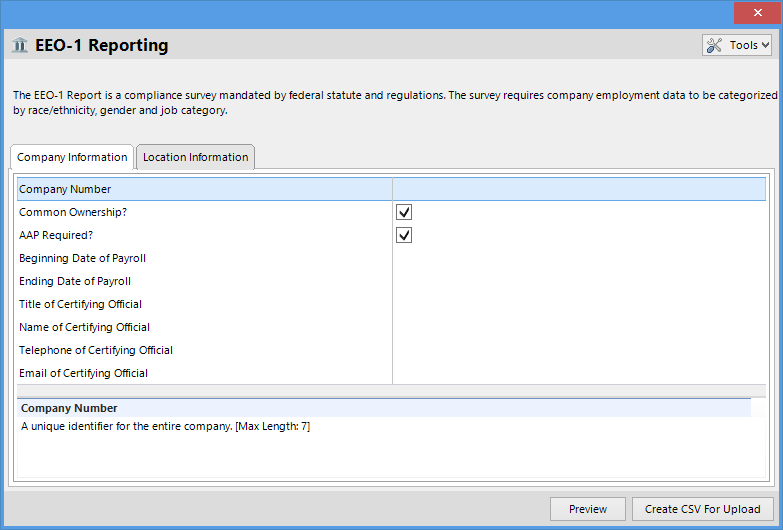
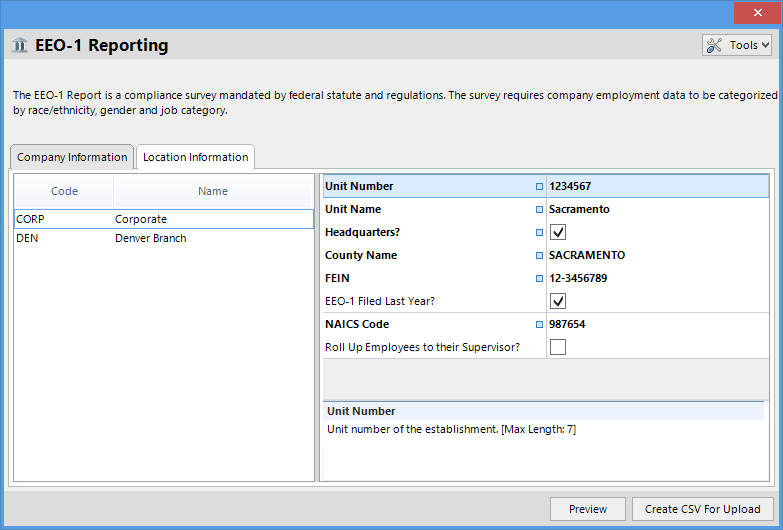

Post your comment on this topic.