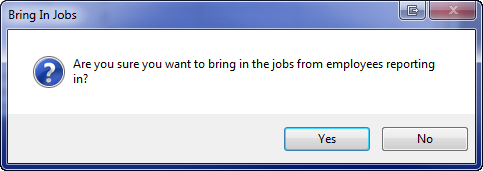Difference between revisions of "Internal Audit"
| (4 intermediate revisions by the same user not shown) | |||
| Line 12: | Line 12: | ||
:[[File:Jobs Icon.png]] | :[[File:Jobs Icon.png]] | ||
| − | :2) Sort the '''Jobs''' table by job group in '''Grid Edit''' to determine if any job has a conflicting EEO vs. job group code. Fix the incorrect code (the incorrect code may be either the EEO Code or the job group). | + | :2) Sort the '''Jobs''' table by job group in '''[[Jobs Grid Edit|Grid Edit]]''' to determine if any job has a conflicting EEO vs. job group code. Fix the incorrect code (the incorrect code may be either the EEO Code or the job group). |
* '''Job groups have 0% total availability for either Females or Minorities in the Availability Analysis report.''' | * '''Job groups have 0% total availability for either Females or Minorities in the Availability Analysis report.''' | ||
:Solution: It is rare that absolutely no females or Minorities are available in a statistical source. | :Solution: It is rare that absolutely no females or Minorities are available in a statistical source. | ||
| − | :1) Click the '''Job Groups''' icon. | + | :1) Click the '''[[Job Group Edit|Job Groups]]''' icon. |
:[[File:Job Groups Icon.png]] | :[[File:Job Groups Icon.png]] | ||
| Line 33: | Line 33: | ||
:Solution: | :Solution: | ||
| − | :1) Click the '''Adv. Impact''' icon. | + | :1) Click the '''[[Adverse Impact Window|Adv. Impact]]''' icon. |
:[[File:Adv_Impact_Icon.png]] | :[[File:Adv_Impact_Icon.png]] | ||
| Line 42: | Line 42: | ||
:Solution: | :Solution: | ||
| − | :1) Click the '''Progress''' icon. | + | :1) Click the '''[[Goals Progress|Progress]]''' icon. |
:[[File:Previous Icon.png]] | :[[File:Previous Icon.png]] | ||
| Line 63: | Line 63: | ||
When employees who report in from other AAPs within the same company are pulled into an AAP, the jobs and job group codes from their work locations follow. If a trailing job group does not exist in the supervisor’s AAP, the program will create a virtual job group when it publishes reports that display them. Virtual job groups are identified with brackets around the job group name in these reports. It is wise to eliminate virtual job groups from a host AAP before finalizing your AAP so that a separate goal is not set for the virtual job group. | When employees who report in from other AAPs within the same company are pulled into an AAP, the jobs and job group codes from their work locations follow. If a trailing job group does not exist in the supervisor’s AAP, the program will create a virtual job group when it publishes reports that display them. Virtual job groups are identified with brackets around the job group name in these reports. It is wise to eliminate virtual job groups from a host AAP before finalizing your AAP so that a separate goal is not set for the virtual job group. | ||
| − | If you would like to eliminate virtual job groups from the reports, you will need to either bring in the job group or bring in the job and assign it to one of the host AAP’s job groups. Follow the procedure under Import Job Groups for Employees Reporting into This Plan below if you wish to add job groups from other AAPs. Follow the Import Jobs from AAPs of Employees Reporting into This Plan procedure to assign jobs to existing job groups. | + | If you would like to eliminate virtual job groups from the reports, you will need to either bring in the job group or bring in the job and assign it to one of the host AAP’s job groups. Follow the procedure under ''Import Job Groups for Employees Reporting into This Plan'' below if you wish to add job groups from other AAPs. Follow the ''Import Jobs from AAPs of Employees Reporting into This Plan'' procedure to assign jobs to existing job groups. |
* '''Virtual Job Groups''' | * '''Virtual Job Groups''' | ||
| Line 100: | Line 100: | ||
::5) Sort the job list by job group to move to the top the jobs that are missing job groups. To assign the associated job group either type in the job group code or use the search icon on the right side of the empty job group cell to select it. | ::5) Sort the job list by job group to move to the top the jobs that are missing job groups. To assign the associated job group either type in the job group code or use the search icon on the right side of the empty job group cell to select it. | ||
| − | ::[[File:Jobs with Missing | + | ::[[File:Jobs Window with Missing JG.png]] |
:If you are under audit or wish to preemptively address audit issues click on the '''[[Audit Prep]]''' icon. The Audit Preparation window provides access an example Scheduling Letter and a list of topics that may wish to review prior to an OFCCP audit. Proceed to [[Format Your Narrative]] if you wish to skip the audit preparation review. | :If you are under audit or wish to preemptively address audit issues click on the '''[[Audit Prep]]''' icon. The Audit Preparation window provides access an example Scheduling Letter and a list of topics that may wish to review prior to an OFCCP audit. Proceed to [[Format Your Narrative]] if you wish to skip the audit preparation review. | ||
| Line 108: | Line 108: | ||
[[Edit Employee Records]]<br> | [[Edit Employee Records]]<br> | ||
[[Edit Goals Progress Data]]<br> | [[Edit Goals Progress Data]]<br> | ||
| + | [[Edit Jobs]]<br> | ||
[[Eliminate Job Group Errors]]<br> | [[Eliminate Job Group Errors]]<br> | ||
| − | + | ||
| − | |||
© Copyright Yocom & McKee, Inc. | © Copyright Yocom & McKee, Inc. | ||
Latest revision as of 19:43, 22 October 2014
You should have by this point addressed and fixed data errors that affect the results of your statistical reports; however, the fact that you have eliminated errors does not necessarily mean that your reports comply with regulations. There are other issues that might need to be addressed before you run your reports. These other issues are outlined below.
Audit Issues & Solutions
The following is a list of the most common audit issues and their solutions. Many of these issues are not evident until you preview the associated reports, so it is recommended that you preview each from the Report Options tab of the Reports icon as you read through the list.
- Every job in a Job Group does not have the same EEO code.
- Solution:
- 1) Click the Jobs icon.
- 2) Sort the Jobs table by job group in Grid Edit to determine if any job has a conflicting EEO vs. job group code. Fix the incorrect code (the incorrect code may be either the EEO Code or the job group).
- Job groups have 0% total availability for either Females or Minorities in the Availability Analysis report.
- Solution: It is rare that absolutely no females or Minorities are available in a statistical source.
- 1) Click the Job Groups icon.
- 2) Confirm that recruitment weights and their statistical sources have been assigned for all job groups. A census area should be selected for factor 1a and/or factor 1b if you have placed weight on either or both factors. If the changes still yield no availability, review your jobs’ census codes to ensure that the most descriptive codes have been selected.
- 3) Check to see that at least one job or job group has been selected as a feeder for factor 2A by clicking the Source button if you have weight on that factor. If a feeder has been selected this means that there are no females or minorities in the job or job group.
- 4) If weighted, factor 1c requires you to type availability percentages or select the appropriate disciplines, degrees, and institutions utilizing the Source button.
- 5) If factors 2b and 3 are weighted, you must type availability percentages. Ensure that manually entered availability is correct.
- If none of the above yields female and minority availability, choosing alternate factors, weighting factors differently, or choosing alternate statistical sources can yield some female and minority availability, which in turn helps demonstrate good faith efforts in recruiting females and minorities.
- The adverse impact data’s start date is not one year prior to the AAP’s start date.
- Solution:
- 1) Click the Adv. Impact icon.
- 2) Change the AAP dates to reflect the period one year prior to your current AAP year.
- Goals Progress data’s start date is not one year prior to the AAP’s start date.
- Solution:
- 1) Click the Progress icon.
- 2) Change the AAP dates to reflect the period one year prior to your current AAP year.
- The dates of the Adverse Impact and Goals Progress data do not match.
- Solution:
- 1) Click the Progress icon or the Adv Impact icon.
- 2) Change the AAP dates that are incorrect, keeping in mind that the dates in both windows should be one year prior to your current AAP year.
Other Issues & Solutions
![]() The following issues are more complex audit issues that can arise in The Complete AAP Pro and that should be addressed before you publish your final reports.
The following issues are more complex audit issues that can arise in The Complete AAP Pro and that should be addressed before you publish your final reports.
When employees who report in from other AAPs within the same company are pulled into an AAP, the jobs and job group codes from their work locations follow. If a trailing job group does not exist in the supervisor’s AAP, the program will create a virtual job group when it publishes reports that display them. Virtual job groups are identified with brackets around the job group name in these reports. It is wise to eliminate virtual job groups from a host AAP before finalizing your AAP so that a separate goal is not set for the virtual job group.
If you would like to eliminate virtual job groups from the reports, you will need to either bring in the job group or bring in the job and assign it to one of the host AAP’s job groups. Follow the procedure under Import Job Groups for Employees Reporting into This Plan below if you wish to add job groups from other AAPs. Follow the Import Jobs from AAPs of Employees Reporting into This Plan procedure to assign jobs to existing job groups.
- Virtual Job Groups
- Import Jobs Groups from Employees Reporting into This Plan
- 1) Click the Job Groups icon.
- 2) Click Tools and then Add In Job Groups From Other Plans.
- 3) Click Yes on the message that appears.
- 4) Assign recruitment weights and statistical sources to any newly-added job groups.
- If you are under audit or wish to preemptively address audit issues click on the Audit Prep icon. The Audit Preparation window provides access an example Scheduling Letter and a list of topics that may wish to review prior to an OFCCP audit. Proceed to Format Your Narrative if you wish to skip the audit preparation review.
- Import Jobs from AAPs of Employees Reporting into This Plan
- 1) In the AAP into which you wish to bring jobs, click Jobs icon.
- 2) Click Tools and then select Import Jobs From Employees Reporting In To This Plan.
- 3) Click Yes when the following message appears.
- 4) Click OK when the following message appears.
- 5) Sort the job list by job group to move to the top the jobs that are missing job groups. To assign the associated job group either type in the job group code or use the search icon on the right side of the empty job group cell to select it.
- If you are under audit or wish to preemptively address audit issues click on the Audit Prep icon. The Audit Preparation window provides access an example Scheduling Letter and a list of topics that may wish to review prior to an OFCCP audit. Proceed to Format Your Narrative if you wish to skip the audit preparation review.
See Also
Edit Adverse Impact
Edit Employee Records
Edit Goals Progress Data
Edit Jobs
Eliminate Job Group Errors
© Copyright Yocom & McKee, Inc.