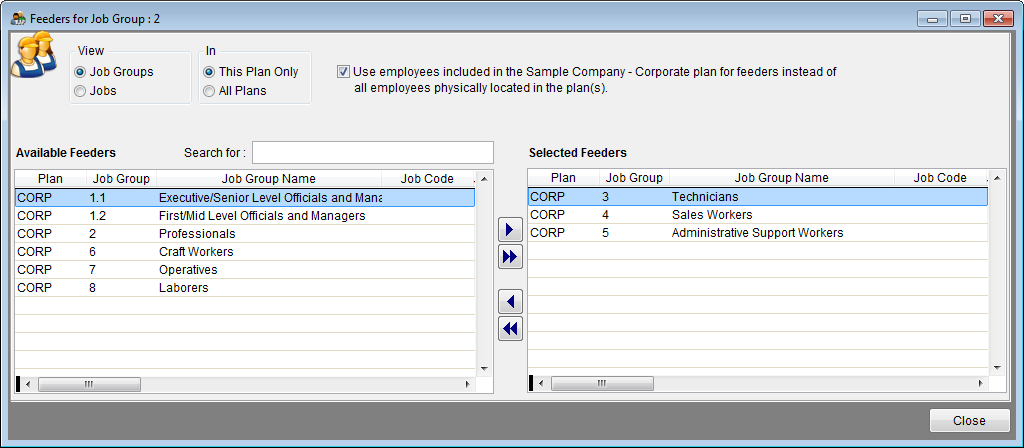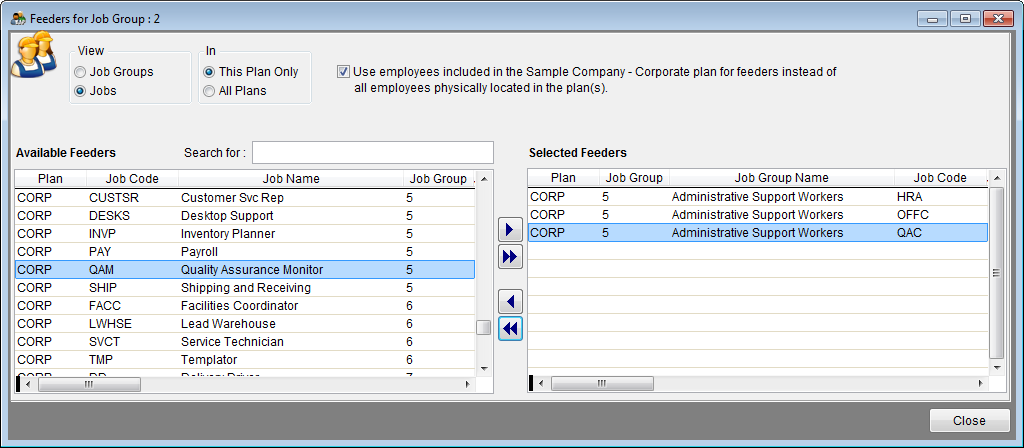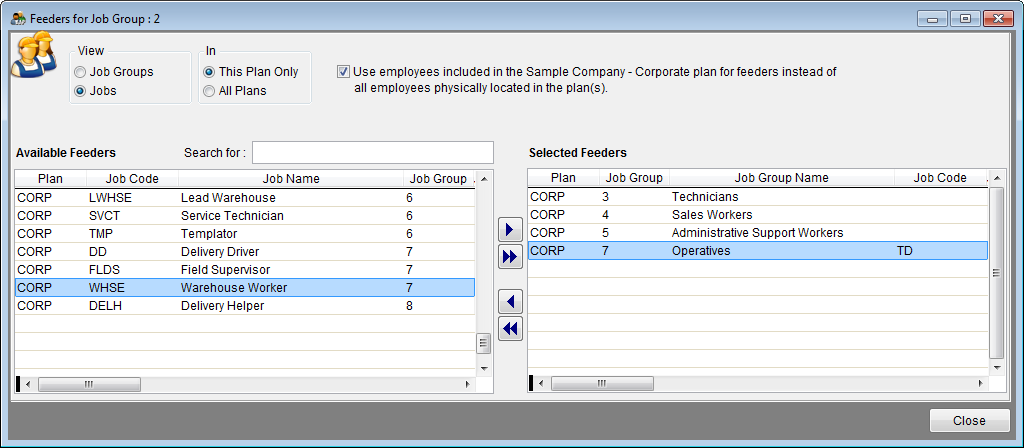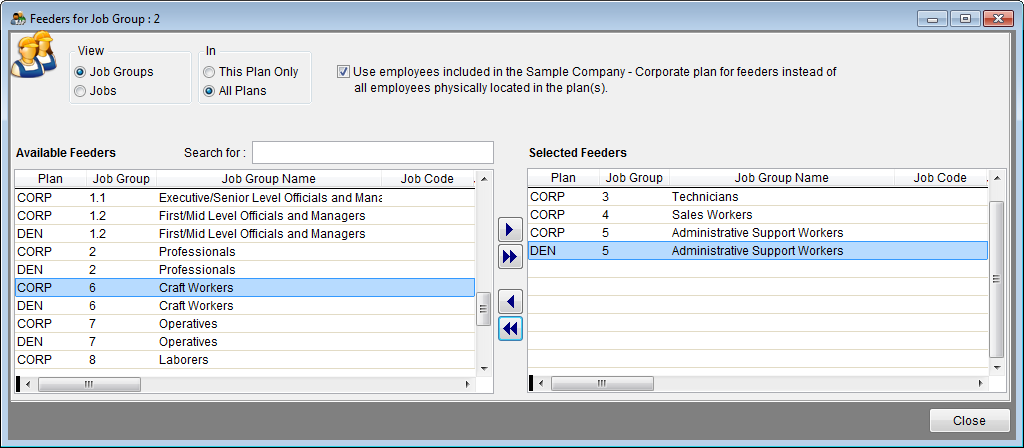Difference between revisions of "Factor 2a"
| Line 3: | Line 3: | ||
1) Click the '''Source''' button for factor 2a. | 1) Click the '''Source''' button for factor 2a. | ||
| − | [[File: | + | [[File:JG 1c 2a.png]] |
2) To select one or more job groups as feeders: | 2) To select one or more job groups as feeders: | ||
| Line 10: | Line 10: | ||
:c) Double-click each job group, or use the single right-arrow to move each promotable job group to the '''Selected Feeders''' box. | :c) Double-click each job group, or use the single right-arrow to move each promotable job group to the '''Selected Feeders''' box. | ||
| − | [[File: | + | [[File:JG 2a Source This Plan JG.png]] |
''Selecting a Job Group as a feeder.'' | ''Selecting a Job Group as a feeder.'' | ||
| Line 19: | Line 19: | ||
:c) Double-click or use the single right arrow to move each promotable job to the '''Selected Feeders''' box. | :c) Double-click or use the single right arrow to move each promotable job to the '''Selected Feeders''' box. | ||
| − | [[File: | + | [[File:JG 2a Source This Plan Jobs only.png]] |
''Selecting a Job as a feeder.'' | ''Selecting a Job as a feeder.'' | ||
| Line 25: | Line 25: | ||
Note: You may select both job groups and jobs as feeders for the same job group by selecting the '''Job Groups''' then selecting '''Jobs''' in the '''View''' box. | Note: You may select both job groups and jobs as feeders for the same job group by selecting the '''Job Groups''' then selecting '''Jobs''' in the '''View''' box. | ||
| − | [[File: | + | [[File:JG 2a Source This Plan JG & Jobs.png]] |
''Job Groups and Job selected as feeders.'' | ''Job Groups and Job selected as feeders.'' | ||
| Line 31: | Line 31: | ||
[[File:ProTag.jpg]] Pro users, if you wish to select job groups or jobs from another plan in your company, select '''All Plans''' in the '''In''' box. | [[File:ProTag.jpg]] Pro users, if you wish to select job groups or jobs from another plan in your company, select '''All Plans''' in the '''In''' box. | ||
| − | [[File: | + | [[File:JG 2a Source All Plans.png]] |
4) Click '''Close'''. | 4) Click '''Close'''. | ||
Latest revision as of 19:04, 21 October 2014
Factor 2a availability is derived from the selection of specific job groups and/or jobs that promote into the job group in question. Follow the same steps for all job groups that use factor 2a.
1) Click the Source button for factor 2a.
2) To select one or more job groups as feeders:
- a) Click Job Groups in the View box.
- b) Consider which of the jobs groups in the Available Feeders section can promote directly into the job group in question.
- c) Double-click each job group, or use the single right-arrow to move each promotable job group to the Selected Feeders box.
Selecting a Job Group as a feeder.
3) To select one or more jobs as feeders:
- a) Click Jobs in the View box.
- b) Consider which of the jobs in the Available Feeders section can promote directly into the job group in question.
- c) Double-click or use the single right arrow to move each promotable job to the Selected Feeders box.
Selecting a Job as a feeder.
Note: You may select both job groups and jobs as feeders for the same job group by selecting the Job Groups then selecting Jobs in the View box.
Job Groups and Job selected as feeders.
![]() Pro users, if you wish to select job groups or jobs from another plan in your company, select All Plans in the In box.
Pro users, if you wish to select job groups or jobs from another plan in your company, select All Plans in the In box.
4) Click Close.
5) Percentages will appear in the Unweighted Availability section of the Weights tab.
See Also
Factors 1a and 1b
Factor 1c
Factor 2b
Factor 3
Job Group Edit
© Copyright Yocom & McKee, Inc.