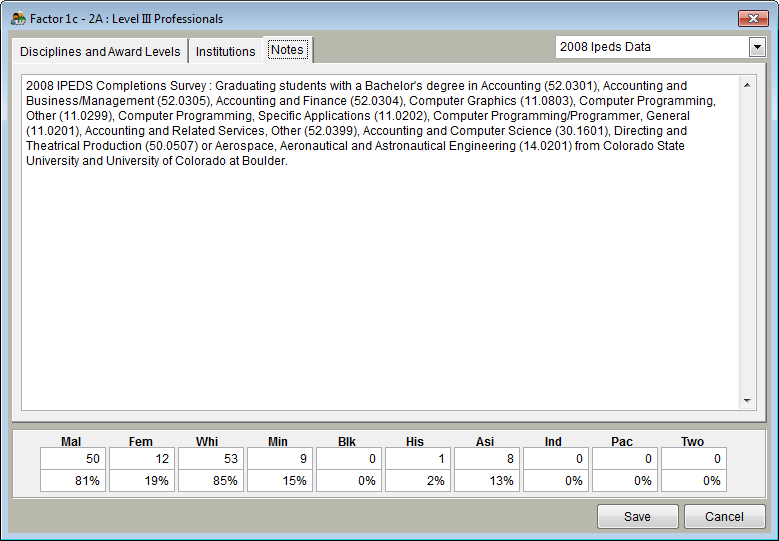Difference between revisions of "Factor 1c"
| Line 25: | Line 25: | ||
Also see:<br> | Also see:<br> | ||
| − | [[Factors 1a | + | [[Factors 1a and 1b]]<br> |
[[Factor 2a]]<br> | [[Factor 2a]]<br> | ||
[[ Factor 2b]]<br> | [[ Factor 2b]]<br> | ||
Revision as of 20:15, 4 August 2011
Factor 1c availability is determined by the percentage of available females and minorities at schools from which you recruit. Follow the same steps for all job groups that use Factor 1c. The Complete AAP has an internal database of the most current educational data available. You can choose to gather data yourself by calling the training institutions from which you recruit and manually enter in your data, or you can use the data that is installed with the application.
To calculate recruitment data for factor 1c, perform the following steps:
1) Open the Job Group screen and select a job group that you would like to edit.
2) Click the Source button for Factor 1c.
3) The "Disciplines and Award Levels" tab is shown. On this screen, you can choose specific awards and/or disciplines that your company focuses on in your recruiting efforts. To choose an item, double-click it. You can remove any selected items by double-clicking them or you can right click on the item and choose "Remove All Selections." If no awards or disciplines are selected, the software assumes you recruit from all awards and disciplines. You can also use the search box to locate specific disciplines.
4) The "Institutions" tab allows you to select specific institutions that your company recruits from. If you use the state drop-down box, on the institutions for that state will be shown. Double-click on an institution to select it. To locate a specific institution quickly, you can use the search box in the upper right portion of the tab. If you'd like to remove a selected institution, you can double-click on it, or right click on it and choose "Remove All Selections."
5) The "Notes" tab is automatically filled in for you as you select disciplines, awards and institutions. If you would like to change any of the notes, you can type over anything you see on this tab. However, if you make a change to the notes and then make additional discipline, award or institution selections, your changes will be overwritten. It is suggested that you only change the notes after you are sure of your selections.
6) To save and use the selections you have made for this particular job group, click on the "Save" button. The "Cancel" button closes the screen and doesn't make any changes to the recruitment percentages.
Also see:
Factors 1a and 1b
Factor 2a
Factor 2b
Factor 3
© Copyright Yocom & McKee, Inc.