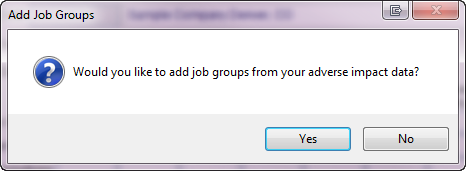Difference between revisions of "Import Goals"
| Line 3: | Line 3: | ||
If you prepared a previous plan in The Complete AAP and used [[Create a New Company with No Data]] or [[Create an Exact Copy of a Company]] instructions, and followed the steps in the [[Import Workforce Data from Previous Plan]] instructions, follow these steps to import your goals from your previous plan. | If you prepared a previous plan in The Complete AAP and used [[Create a New Company with No Data]] or [[Create an Exact Copy of a Company]] instructions, and followed the steps in the [[Import Workforce Data from Previous Plan]] instructions, follow these steps to import your goals from your previous plan. | ||
| − | 1) Click the Progress icon. | + | 1) Click the '''Progress''' icon. |
[[File:Previous Icon.png]] | [[File:Previous Icon.png]] | ||
| Line 11: | Line 11: | ||
[[File:Add JG to GP from AI Message.png]] | [[File:Add JG to GP from AI Message.png]] | ||
| − | 3) Click Tools and then Import goals %, incumbents, hires and promotions. | + | 3) Click '''Tools and then Import goals %''', incumbents, hires and promotions. |
[[File:Goals Progress Screen with Tools Menu.png]] | [[File:Goals Progress Screen with Tools Menu.png]] | ||
| Line 17: | Line 17: | ||
4) Scroll through all job groups to confirm goals, hires, promotions and incumbents have populated correctly. | 4) Scroll through all job groups to confirm goals, hires, promotions and incumbents have populated correctly. | ||
| − | 5) The Actual Placement Rate % will be calculated for you. | + | 5) The '''Actual Placement Rate %''' will be calculated for you. |
| − | 6) If you need to make a change to the Previous Goal % numbers, click on Automatically populate goals progress numbers to remove the check mark. Type the changes then click on Automatically populate goals progress numbers. | + | 6) If you need to make a change to the '''Previous Goal %''' numbers, click on '''Automatically populate goals progress numbers''' to remove the check mark. Type the changes then click on '''Automatically populate goals progress numbers'''. |
8) Click Close. | 8) Click Close. | ||
Revision as of 13:54, 2 September 2011
If you did not prepare last year’s plan in The Complete AAP, do not follow these steps; please follow the Input Goals instructions.
If you prepared a previous plan in The Complete AAP and used Create a New Company with No Data or Create an Exact Copy of a Company instructions, and followed the steps in the Import Workforce Data from Previous Plan instructions, follow these steps to import your goals from your previous plan.
1) Click the Progress icon.
2) Click Yes if the following message appears.
3) Click Tools and then Import goals %, incumbents, hires and promotions.
4) Scroll through all job groups to confirm goals, hires, promotions and incumbents have populated correctly.
5) The Actual Placement Rate % will be calculated for you.
6) If you need to make a change to the Previous Goal % numbers, click on Automatically populate goals progress numbers to remove the check mark. Type the changes then click on Automatically populate goals progress numbers.
8) Click Close.
If you have entered all of your workforce and adverse impact data proceed to Check For Data Errors. If there are data errors, correct them. If there are no errors proceed to Print Your Reports.
© Copyright Yocom & McKee, Inc.