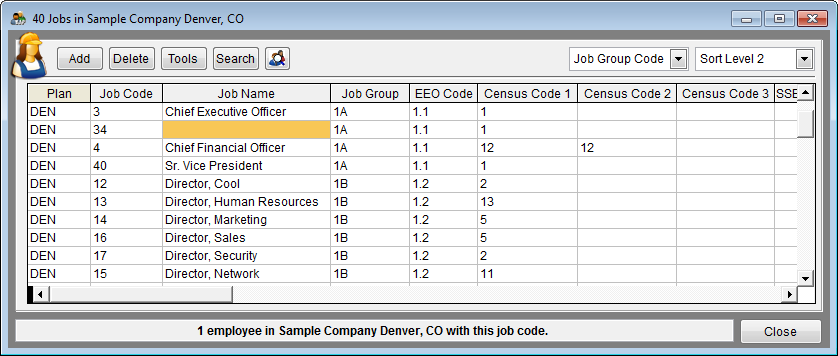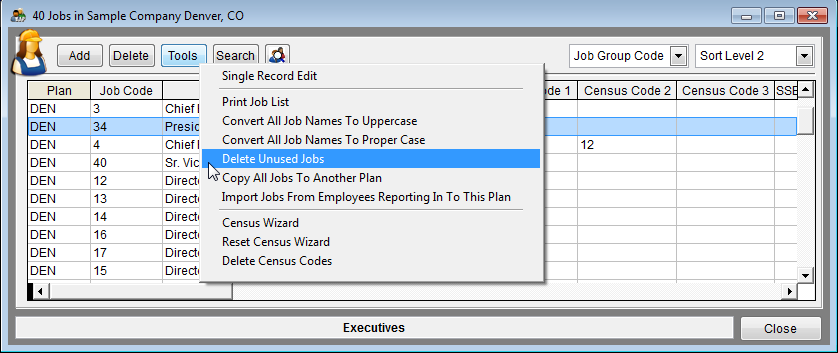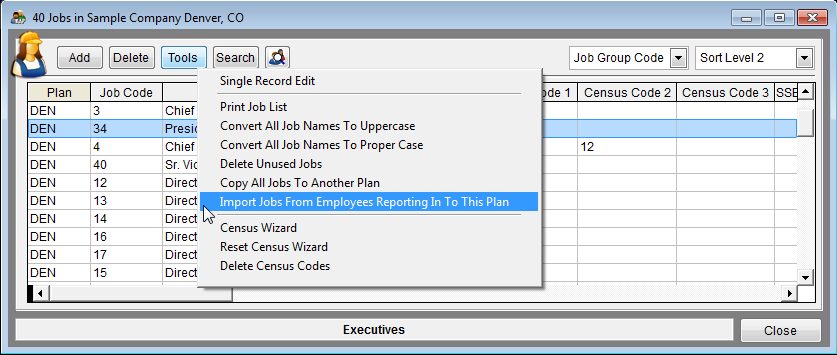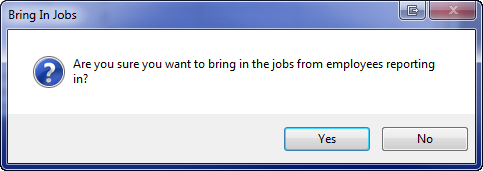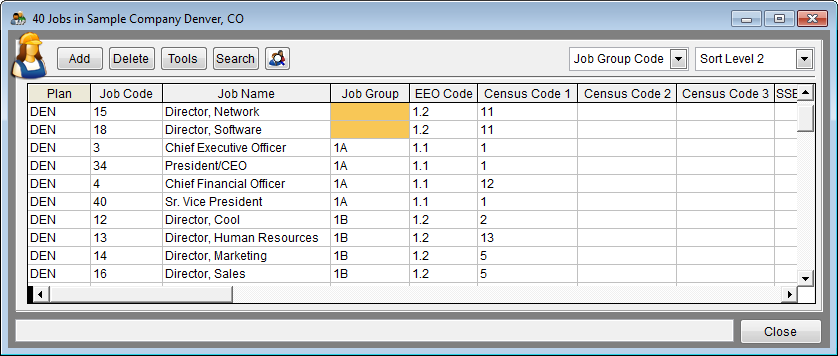Difference between revisions of "Edit Jobs"
| Line 7: | Line 7: | ||
===Eliminate Job Errors=== | ===Eliminate Job Errors=== | ||
| − | 1) Click the Jobs icon. | + | 1) Click the '''Jobs''' icon. |
[[File:Jobs Icon.png]] | [[File:Jobs Icon.png]] | ||
| Line 16: | Line 16: | ||
3) Fix typos or mistakes.<br> | 3) Fix typos or mistakes.<br> | ||
| − | :a | + | :a. Select the text that you want to change.<br> |
| − | :b | + | :b. Type the correct text.<br> |
4) Assign missing job group codes. Click on the search icon at the right side of the box to bring up a list of codes. | 4) Assign missing job group codes. Click on the search icon at the right side of the box to bring up a list of codes. | ||
| − | 5) Assign missing EEO codes. Click on the search icon at the right side of the empty EEO cell to bring up a list of codes. | + | 5) Assign missing EEO codes. Click on the search icon at the right side of the empty EEO code cell to bring up a list of codes. |
6) Verify that EEO codes correspond with job groups. For example, if a management EEO code is assigned, a corresponding management job group should be assigned. | 6) Verify that EEO codes correspond with job groups. For example, if a management EEO code is assigned, a corresponding management job group should be assigned. | ||
| − | 7) Select Tools and then Delete Unused Jobs. | + | 7) Select '''Tools''' and then '''Delete Unused''' Jobs. |
[[File:JobsDeleteUnused.png]] | [[File:JobsDeleteUnused.png]] | ||
| − | 8) To add a job, click Add then type a job code, job name, job group and EEO code. If working with All Plans, Pro users should also type the plan code of the job. | + | 8) To add a job, click '''Add''' then type a job code, job name, job group and EEO code. If working with All Plans, Pro users should also type the plan code of the job. |
| − | 9) To delete a job, select the job then click the Delete button | + | 9) To delete a job, select the job then click the '''Delete''' button. |
| + | :a. Confirm deletion. | ||
| + | :a. Reassign employees if necessary. If employees are not reassigned the job will not be deleted. | ||
10) Assign at least one census code for every job. | 10) Assign at least one census code for every job. | ||
| Line 38: | Line 40: | ||
[[File:ProTag.jpg]] When employees who report in from other AAPs within the same company are pulled into an AAP, the jobs and job group codes from their work locations follow. If a trailing job group does not exist in the supervisor’s AAP, the program will create a virtual job group when it publishes reports that display them. Virtual job groups are identified with brackets around the job group name in these reports. It is wise to eliminate virtual job groups from a host AAP before finalizing your AAP so that a separate goal is not set for the virtual job group. Visit [[Eliminate Job Group Errors]]. Follow the Steps below to bring in jobs from another plan. | [[File:ProTag.jpg]] When employees who report in from other AAPs within the same company are pulled into an AAP, the jobs and job group codes from their work locations follow. If a trailing job group does not exist in the supervisor’s AAP, the program will create a virtual job group when it publishes reports that display them. Virtual job groups are identified with brackets around the job group name in these reports. It is wise to eliminate virtual job groups from a host AAP before finalizing your AAP so that a separate goal is not set for the virtual job group. Visit [[Eliminate Job Group Errors]]. Follow the Steps below to bring in jobs from another plan. | ||
| − | 1) Click Jobs icon. | + | 1) Click '''Jobs''' icon. |
[[File:Jobs Icon.png]] | [[File:Jobs Icon.png]] | ||
| − | 2) Click Tools and then Import Jobs From Employees Reporting In To This Plan. | + | 2) Click '''Tools''' and then '''Import Jobs From Employees Reporting In To This Plan'''. |
[[File:JobsImportFromPlans.png]] | [[File:JobsImportFromPlans.png]] | ||
| − | 3) Click Yes when the following message appears. | + | 3) Click '''Yes''' when the following message appears. |
[[File:BringJobsIn.png]] | [[File:BringJobsIn.png]] | ||
| − | 4) Click OK when the following message appears. | + | 4) Click '''OK''' when the following message appears. |
[[File:BringInJobsCompleted.png]] | [[File:BringInJobsCompleted.png]] | ||
| Line 59: | Line 61: | ||
==See Also== | ==See Also== | ||
| − | [[Assigning Census Codes]] | + | [[Assigning Census Codes]]<br> |
| + | [[Edit Your Data]]<br> | ||
© Copyright Yocom & McKee, Inc. | © Copyright Yocom & McKee, Inc. | ||
Revision as of 17:56, 21 August 2012
The only items that will cause errors in this table are:
- Missing job names
- Missing EEO codes
- Missing job group codes
- Missing census codes
Eliminate Job Errors
1) Click the Jobs icon.
2) Type missing job names.
3) Fix typos or mistakes.
- a. Select the text that you want to change.
- b. Type the correct text.
4) Assign missing job group codes. Click on the search icon at the right side of the box to bring up a list of codes.
5) Assign missing EEO codes. Click on the search icon at the right side of the empty EEO code cell to bring up a list of codes.
6) Verify that EEO codes correspond with job groups. For example, if a management EEO code is assigned, a corresponding management job group should be assigned.
7) Select Tools and then Delete Unused Jobs.
8) To add a job, click Add then type a job code, job name, job group and EEO code. If working with All Plans, Pro users should also type the plan code of the job.
9) To delete a job, select the job then click the Delete button.
- a. Confirm deletion.
- a. Reassign employees if necessary. If employees are not reassigned the job will not be deleted.
10) Assign at least one census code for every job.
Import Jobs from Employees Reporting Into This Plan
![]() When employees who report in from other AAPs within the same company are pulled into an AAP, the jobs and job group codes from their work locations follow. If a trailing job group does not exist in the supervisor’s AAP, the program will create a virtual job group when it publishes reports that display them. Virtual job groups are identified with brackets around the job group name in these reports. It is wise to eliminate virtual job groups from a host AAP before finalizing your AAP so that a separate goal is not set for the virtual job group. Visit Eliminate Job Group Errors. Follow the Steps below to bring in jobs from another plan.
When employees who report in from other AAPs within the same company are pulled into an AAP, the jobs and job group codes from their work locations follow. If a trailing job group does not exist in the supervisor’s AAP, the program will create a virtual job group when it publishes reports that display them. Virtual job groups are identified with brackets around the job group name in these reports. It is wise to eliminate virtual job groups from a host AAP before finalizing your AAP so that a separate goal is not set for the virtual job group. Visit Eliminate Job Group Errors. Follow the Steps below to bring in jobs from another plan.
1) Click Jobs icon.
2) Click Tools and then Import Jobs From Employees Reporting In To This Plan.
3) Click Yes when the following message appears.
4) Click OK when the following message appears.
5) Sort the job list by job group to move to the top the jobs that are missing job groups. To assign the associated job group either type in the job group code or use the search icon on the right side of the empty job group cell to select it.
See Also
Assigning Census Codes
Edit Your Data
© Copyright Yocom & McKee, Inc.