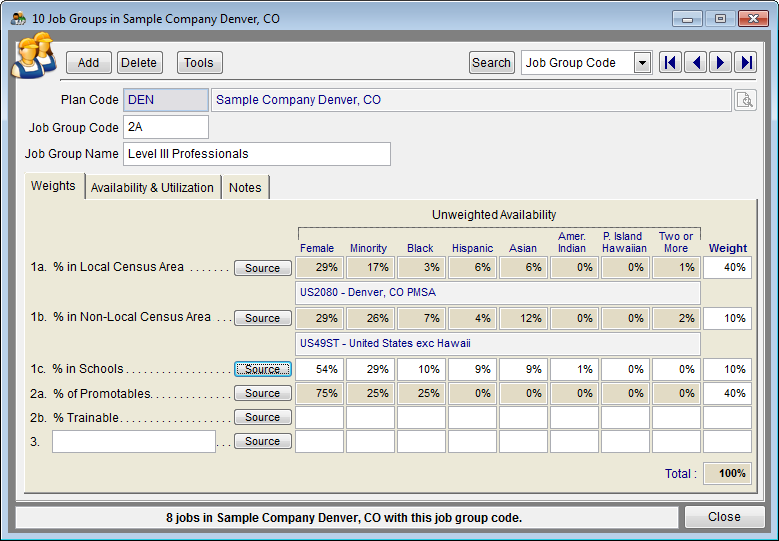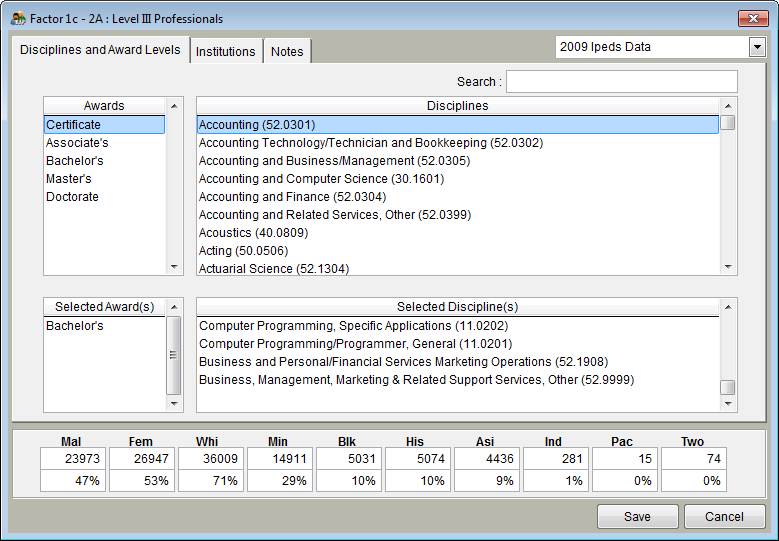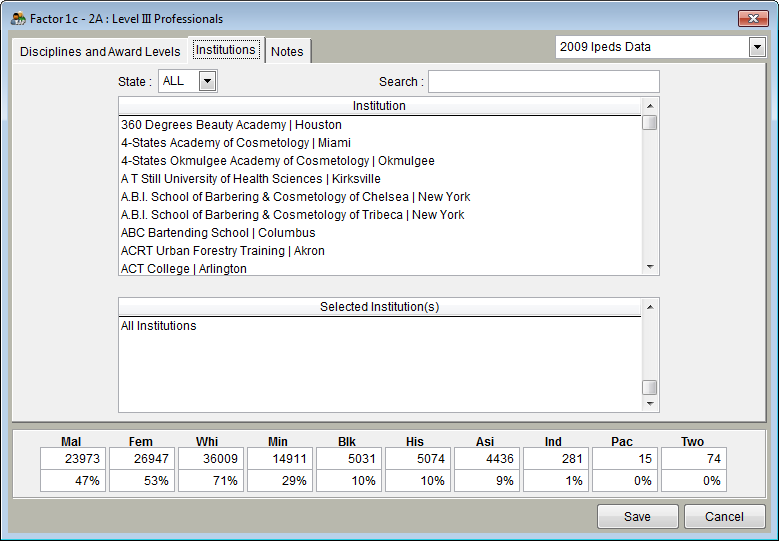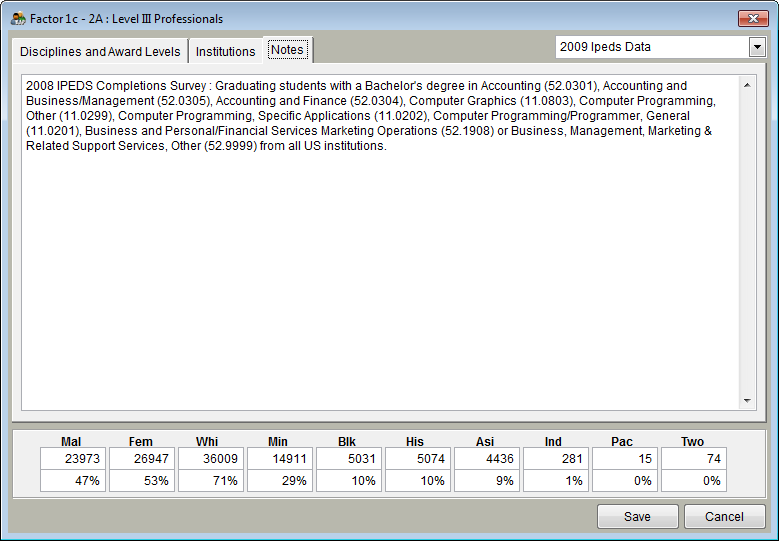Difference between revisions of "Factor 1c"
| Line 5: | Line 5: | ||
1) Click the Source button beside '''1c: % in Schools'''. | 1) Click the Source button beside '''1c: % in Schools'''. | ||
| − | [[file: | + | |
| + | [[file:Factor 1c.png]] | ||
2) In the '''Disciplines and Award Levels''' tab, double click on the types of awards and disciplines from which you recruit for jobs in the given job group. If you wish to use all awards and all disciplines, do not double-click on any. | 2) In the '''Disciplines and Award Levels''' tab, double click on the types of awards and disciplines from which you recruit for jobs in the given job group. If you wish to use all awards and all disciplines, do not double-click on any. | ||
| − | [[ | + | |
| + | [[File:Factor 1c degrees and Disciplineswith 2009 IPEDs Data.png]] | ||
| + | |||
3) Click the '''Institutions''' tab to select the institutions from which you would recruit for positions in the current job group. Using the top left pull-down menu, you may select a particular state in which to search, or you may select '''ALL'''. Type a name in the Search box or scroll down on the '''Institution''' list to find and select institutions. If you wish to use all institutions, do not double-click on any institutions. | 3) Click the '''Institutions''' tab to select the institutions from which you would recruit for positions in the current job group. Using the top left pull-down menu, you may select a particular state in which to search, or you may select '''ALL'''. Type a name in the Search box or scroll down on the '''Institution''' list to find and select institutions. If you wish to use all institutions, do not double-click on any institutions. | ||
| − | |||
| − | ''Note: If you wish to modify or add to the notes that will appear in the Statistical Sources area of your Availability Analysis report, click the Notes tab. Type your text. | + | [[File:Factor 1c Institutions with 2009 IPEDS data.png]] |
| − | '' | + | |
| − | [[ | + | |
| + | ''Note: If you wish to modify or add to the notes that will appear in the Statistical Sources area of your Availability Analysis report, click the Notes tab. Type your text.'' | ||
| + | |||
| + | |||
| + | [[File:Factro 1c Notes tab with 2009 IPEDS data.png]] | ||
4) Click Save. | 4) Click Save. | ||
Revision as of 21:57, 31 August 2011
Factor 1c availability is determined by the percentage of available females and minorities at schools from which you recruit. Follow the same steps for all job groups that use Factor 1c. The Complete AAP has an internal database of the most current educational data available. You can choose to gather data yourself by calling the training institutions from which you recruit and manually enter in your data, or you can use the data that is installed with the application.
To calculate recruitment data for factor 1c, perform the following steps for all job groups utilizing this factor:
1) Click the Source button beside 1c: % in Schools.
2) In the Disciplines and Award Levels tab, double click on the types of awards and disciplines from which you recruit for jobs in the given job group. If you wish to use all awards and all disciplines, do not double-click on any.
3) Click the Institutions tab to select the institutions from which you would recruit for positions in the current job group. Using the top left pull-down menu, you may select a particular state in which to search, or you may select ALL. Type a name in the Search box or scroll down on the Institution list to find and select institutions. If you wish to use all institutions, do not double-click on any institutions.
Note: If you wish to modify or add to the notes that will appear in the Statistical Sources area of your Availability Analysis report, click the Notes tab. Type your text.
4) Click Save.
5) Percentages will appear in the Unweighted Availability section of the Weights tab.
See Also
Factors 1a and 1b
Factor 2a
Factor 2b
Factor 3
© Copyright Yocom & McKee, Inc.