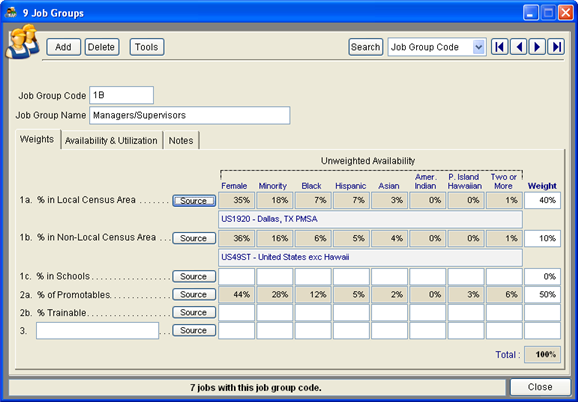Difference between revisions of "Factors 1a and 1b"
From YMwiki
Jump to navigationJump to search| Line 5: | Line 5: | ||
:a) Click the Source button that sits to the right of Local and/or Non-Local Census Area. If you are in Group Edit click the search button that is located on the right side of each Census box. | :a) Click the Source button that sits to the right of Local and/or Non-Local Census Area. If you are in Group Edit click the search button that is located on the right side of each Census box. | ||
| − | :file: | + | :[[file:Jobgroup1a1bsource.png]] |
''A Census Area added in Single Record Edit.'' | ''A Census Area added in Single Record Edit.'' | ||
Revision as of 19:24, 4 August 2011
The availability of females and minorities is determined by the census areas and job census codes selected. Follow the same steps for all job groups that use Factor 1a and/or 1b.
1) Select a Local Census Area.
- a) Click the Source button that sits to the right of Local and/or Non-Local Census Area. If you are in Group Edit click the search button that is located on the right side of each Census box.
A Census Area added in Single Record Edit.
- file:JGGridEditSearchIcon.png
A Census Area added in Grid Edit.
- b) A list of Census Areas will appear.
- c) Type the name of your Local Census Area in the Search For box. If you do not see a census area that covers your company’s recruiting area, use the Census Utility in the Utilities menu to create your own custom areas. Instructions can be found on the Census Utility page.
- Click the View maps and info link to access a U.S. Census Bureau page where on which you may view a state map.
- If you do not find the geographic census area that covers your company’s recruiting area, chances are that it is incorporated in its county’s statistics, or in the statistics of a nearby county.
- If you wish to create your own combined census areas using available census statistics, follow the instructions on the Census Utility page.
- d) Select the census area.
- file:census_area_search.png
- e) Click Select.
2) The area you selected will appear in the box below the area’s availability percentages.
file:jobgroupwindow.png
Also see:
Factor 1c
Factor 2a
Factor 2b
Factor 3
Job Group Edit
© Copyright Yocom & McKee, Inc.