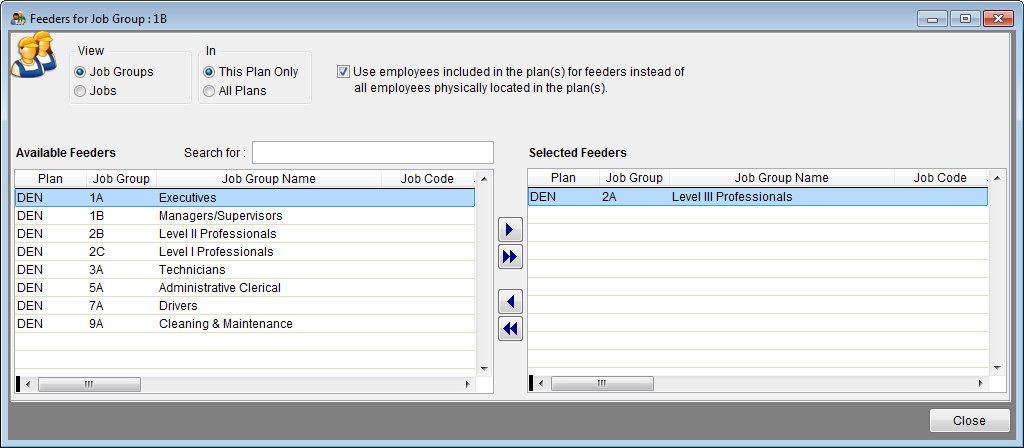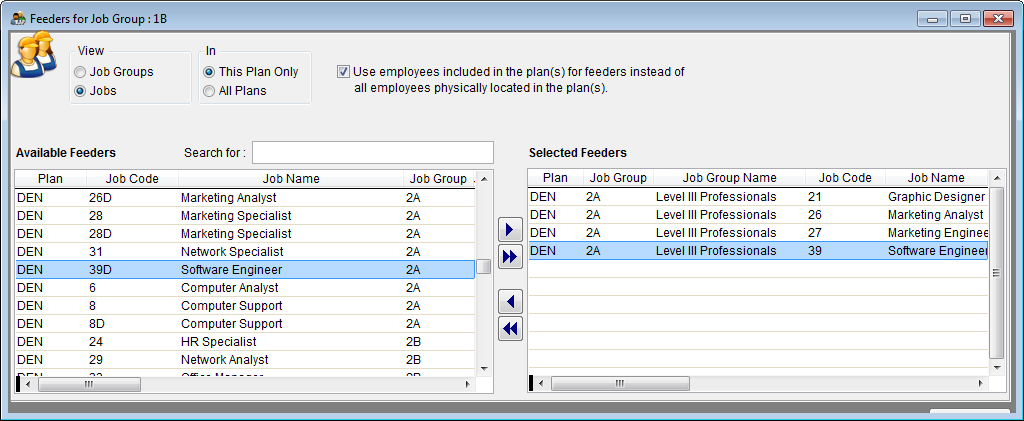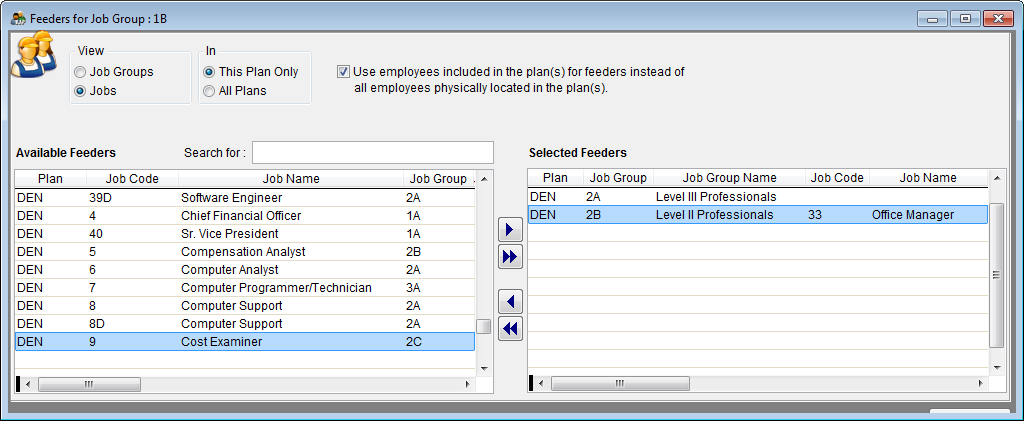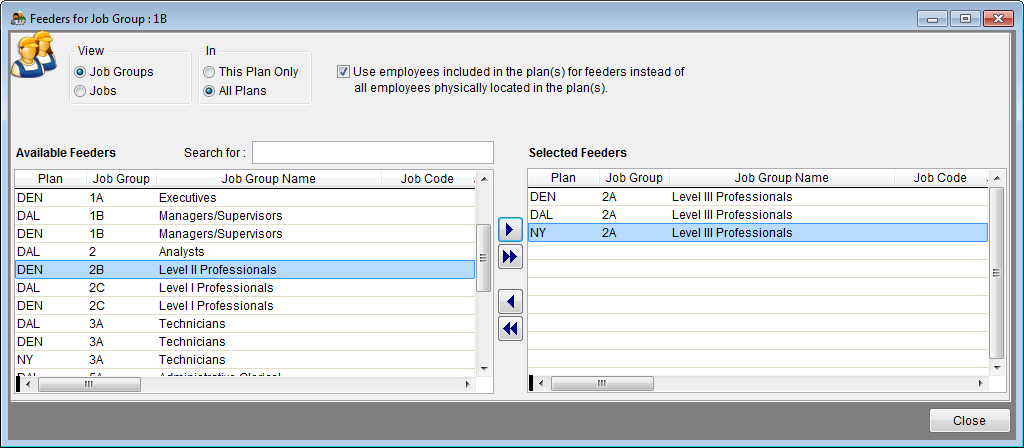Difference between revisions of "Factor 2a"
| Line 10: | Line 10: | ||
:c) Double-click each job group, or use the single right-arrow to move the job groups individually. | :c) Double-click each job group, or use the single right-arrow to move the job groups individually. | ||
| − | + | [[File:Feeders - JG This Plan Only.png]] | |
| + | |||
''Selecting a Job Group as a feeder.'' | ''Selecting a Job Group as a feeder.'' | ||
| Line 18: | Line 19: | ||
:c) Double-click each job, or use the single right arrow to move the jobs individually. | :c) Double-click each job, or use the single right arrow to move the jobs individually. | ||
| − | + | [[File:Feeders - Jobs This Plan Only.png]] | |
''Selecting a Job as a feeder.'' | ''Selecting a Job as a feeder.'' | ||
| Line 24: | Line 25: | ||
You may select both job groups and jobs as feeders for the same job group by selecting the Job Groups then selecting Jobs in the View box. | You may select both job groups and jobs as feeders for the same job group by selecting the Job Groups then selecting Jobs in the View box. | ||
| − | + | [[File:Feeders - JG & Jobs.png]] | |
| + | |||
''Job Groups and Job selected as feeders.'' | ''Job Groups and Job selected as feeders.'' | ||
| − | + | [[File:ProTag.jpg]] If you wish to select job groups or jobs from another plan in your company, select All Plans in the In box. | |
| − | + | ||
| + | [[File:Feeders - JG All Plans.png]] | ||
4) Click Close. | 4) Click Close. | ||
Revision as of 18:52, 8 August 2011
Factor 2a availability is derived from the selection of specific job groups and/or jobs that promote into the job group in question. Follow the same steps for all job groups that use Factor 2a.
1) Click the Source button for factor 2a.
2) To select one or more job groups as feeders:
- a) Click Job Groups in the View box.
- b) Select the Job Groups in the Available Feeders section that have promoted or could likely promote directly into the job group in question.
- c) Double-click each job group, or use the single right-arrow to move the job groups individually.
Selecting a Job Group as a feeder.
3) To select one or more jobs as feeders:
- a) Click Jobs in the View box.
- b) Select the Jobs in the Available Feeders section that have promoted or could likely promote directly into the job group in question.
- c) Double-click each job, or use the single right arrow to move the jobs individually.
Selecting a Job as a feeder.
You may select both job groups and jobs as feeders for the same job group by selecting the Job Groups then selecting Jobs in the View box.
Job Groups and Job selected as feeders.
![]() If you wish to select job groups or jobs from another plan in your company, select All Plans in the In box.
If you wish to select job groups or jobs from another plan in your company, select All Plans in the In box.
4) Click Close.
5) Percentages will appear in the Unweighted Availability section of the Weights tab.
Also see:
Factors 1a and 1b
Factor 1c
Factor 2b
Factor 3