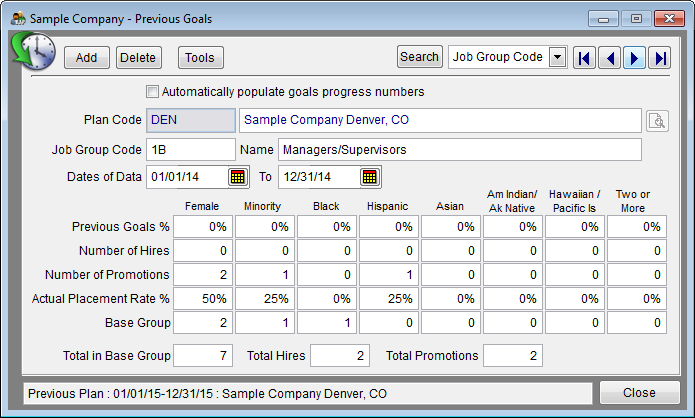Difference between revisions of "Edit Goals Progress Data"
| Line 1: | Line 1: | ||
| − | You may need to edit your previous years goals after creating your plan. | + | You may need to edit your previous years goals after creating your plan. base group, hires, and promotions will change as the Adverse Impact information is changed if Automatically populate goals progress numbers is checked. However, the previous goals will need to be manually edited. |
Follow these steps: | Follow these steps: | ||
| Line 22: | Line 22: | ||
5) Click Close. | 5) Click Close. | ||
| − | If you have entered all of your workforce and adverse impact data proceed to | + | If you have entered all of your workforce and adverse impact data proceed to [[Check For Data Errors]]. If there are data errors, correct them. If there are no errors proceed to [[Print Your Reports]]. |
Related page: [[Goals Progress]] | Related page: [[Goals Progress]] | ||
© Copyright Yocom & McKee, Inc. | © Copyright Yocom & McKee, Inc. | ||
Revision as of 20:26, 9 August 2011
You may need to edit your previous years goals after creating your plan. base group, hires, and promotions will change as the Adverse Impact information is changed if Automatically populate goals progress numbers is checked. However, the previous goals will need to be manually edited.
Follow these steps:
1) Click the Progress icon.
- a) Arrow through the job groups and confirm that the following have populated correctly.
- b) Previous Goals % (from last year’s Annual Goals rounded to the nearest whole number).
- c) Number of Hires (from Adverse Impact table).
- d) Number of Promotions (from Adverse Impact Promotions To table).
2) Base Group (from Adverse Impact table).
3) The Actual Placement Rate % will be calculated for you.
4) If you need to make a change to the Previous Goal % numbers, click on Automatically populate goals progress numbers to remove the check mark. Type the changes then click on Automatically populate goals progress numbers.
5) Click Close.
If you have entered all of your workforce and adverse impact data proceed to Check For Data Errors. If there are data errors, correct them. If there are no errors proceed to Print Your Reports.
Related page: Goals Progress
© Copyright Yocom & McKee, Inc.