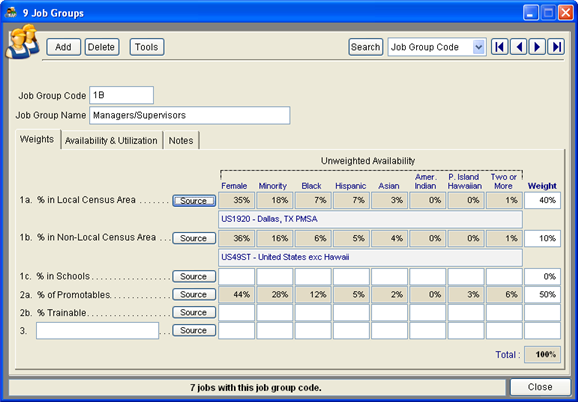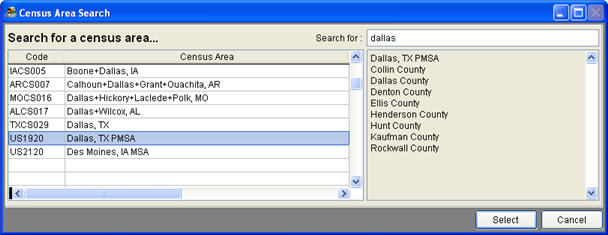Difference between revisions of "Factors 1a and 1b"
| Line 1: | Line 1: | ||
| − | The availability of females and minorities is determined by the census areas and job census codes selected. Follow the | + | The availability of females and minorities in factors 1a and 1b is determined by the census areas and job census codes selected. Follow the steps below for all job groups that have weight on factor 1a and/or 1b. The steps below illustrate how to assign a local census area, but the steps are the same for assigning local or non-local census areas. |
| − | 1) | + | 1) Click the Source button of factor '''1a: % in Local Census Area'''. |
| − | |||
:[[file:Jobgroup1a1bsource.png]] | :[[file:Jobgroup1a1bsource.png]] | ||
| Line 13: | Line 12: | ||
| − | + | 2) A '''Census Area Search''' window will appear. | |
| − | |||
| − | : | + | 3) Type the name of your local census area in the '''Search for a census area''' box. You may search for cities, counties or states, or you may search for the United States as a whole. |
| − | : | + | |
| − | : | + | :a) Click the '''View maps and info''' link to access a U.S. Census Bureau page where you may view a state map. |
| + | :b) If you do not find the geographic census area that covers your company’s recruiting area, chances are that it is incorporated in its county’s statistics, or in the statistics of a nearby county. | ||
| + | :c) If you wish to create your own combined census areas using available census statistics, read the Combine Census Areas instructions toward the end of this Edit Job Groups section. | ||
| + | |||
| + | 4) Double-click the census area to select it. | ||
| − | |||
:[[file:Censusareasearch.jpg]] | :[[file:Censusareasearch.jpg]] | ||
| − | + | 5) The area you select will appear in the box just below and to the right of the Source button. | |
| − | |||
[[file:Jobgroup1a1bsource.png]] | [[file:Jobgroup1a1bsource.png]] | ||
| − | Also | + | ==See Also== |
[[Factor 1c]]<br> | [[Factor 1c]]<br> | ||
[[Factor 2a]]<br> | [[Factor 2a]]<br> | ||
Revision as of 21:31, 31 August 2011
The availability of females and minorities in factors 1a and 1b is determined by the census areas and job census codes selected. Follow the steps below for all job groups that have weight on factor 1a and/or 1b. The steps below illustrate how to assign a local census area, but the steps are the same for assigning local or non-local census areas.
1) Click the Source button of factor 1a: % in Local Census Area.
2) A Census Area Search window will appear.
3) Type the name of your local census area in the Search for a census area box. You may search for cities, counties or states, or you may search for the United States as a whole.
- a) Click the View maps and info link to access a U.S. Census Bureau page where you may view a state map.
- b) If you do not find the geographic census area that covers your company’s recruiting area, chances are that it is incorporated in its county’s statistics, or in the statistics of a nearby county.
- c) If you wish to create your own combined census areas using available census statistics, read the Combine Census Areas instructions toward the end of this Edit Job Groups section.
4) Double-click the census area to select it.
5) The area you select will appear in the box just below and to the right of the Source button.
See Also
Factor 1c
Factor 2a
Factor 2b
Factor 3
Job Group Edit
© Copyright Yocom & McKee, Inc.