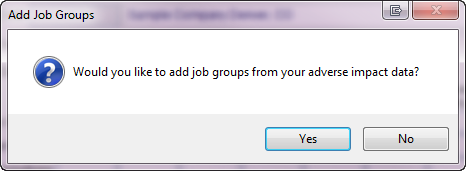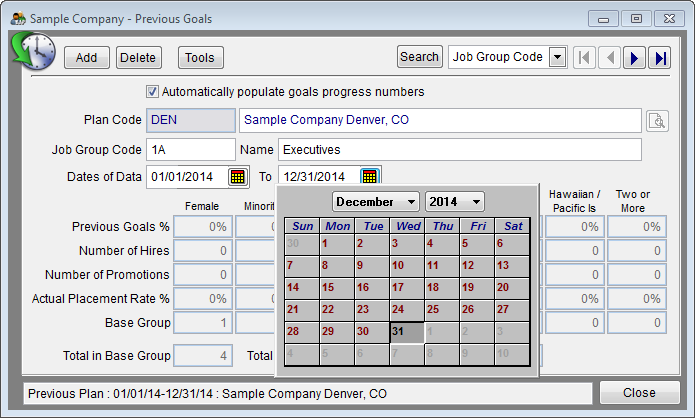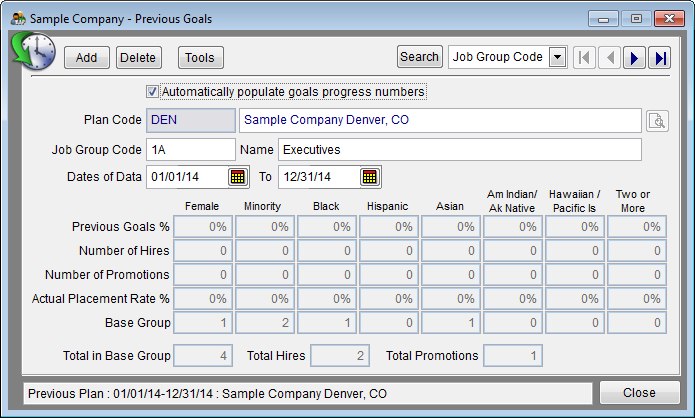Difference between revisions of "Input Goals"
| Line 1: | Line 1: | ||
If you prepared last year’s plan in The Complete AAP, skip these instructions and follow the [[Import Goals]] instructions. | If you prepared last year’s plan in The Complete AAP, skip these instructions and follow the [[Import Goals]] instructions. | ||
| − | You will need to have the Annual Goals and Base Group by job group from the previous plan in front of you to follow the instructions below. | + | You will need to have the Annual Goals and Base Group totals by job group from the previous plan in front of you to follow the instructions below. |
| − | 1) Click the Progress icon. | + | 1) Click the '''Progress''' icon. |
[[File:Previous Icon.png]] | [[File:Previous Icon.png]] | ||
| − | 2) When the following message appears, click Yes. | + | 2) When the following message appears, click '''Yes'''. |
[[File:Add JG to GP from AI Message.png]] | [[File:Add JG to GP from AI Message.png]] | ||
| − | 3) Confirm that the Dates of Data are correct. They should be exactly one year prior to your current plan year. | + | 3) Confirm that the '''Dates of Data''' are correct. They should be exactly one year prior to your current plan year. |
''Example:'' | ''Example:'' | ||
| Line 23: | Line 23: | ||
''Double-click on date or hit enter to close the calendar.'' | ''Double-click on date or hit enter to close the calendar.'' | ||
| − | 4) Remove the check mark from Automatically populate goals progress numbers. This will allow you to type data into the table. | + | 4) Remove the check mark from '''Automatically populate goals progress numbers'''. This will allow you to type data into the table. |
[[File:Previous Goals - Checked.png]] | [[File:Previous Goals - Checked.png]] | ||
| − | 5) Type your annual placement goals | + | 5) Type your prior AAP’s annual placement goals using whole numbers in the '''Previous Goals %''' row. The total availability percent of underutilized minorities and females represent the annual goals |
| − | 6) Arrow to next job group and repeat step | + | 6) Arrow to next job group and repeat step 5. Repeat for all job groups. |
| − | 7) Click on Automatically populate goals progress numbers to add the check mark. This will actively populate | + | 7) Click on '''Automatically populate goals progress numbers''' to add the check mark. This will actively populate base group, hires and promotion (to) from the '''Adv. Impact''' table. |
| − | 8) The Actual Placement Rate % will be calculated for you. | + | 8) The '''Actual Placement Rate %''' will be calculated for you. |
| − | 9) Click Close. | + | 9) Click '''Close'''. |
If you have entered all of your workforce and adverse impact data proceed to [[Check For Data Errors]]. If there are data errors, correct them. If there are no errors proceed to [[Print Your Reports]]. | If you have entered all of your workforce and adverse impact data proceed to [[Check For Data Errors]]. If there are data errors, correct them. If there are no errors proceed to [[Print Your Reports]]. | ||
© Copyright Yocom & McKee, Inc. | © Copyright Yocom & McKee, Inc. | ||
Revision as of 21:07, 14 September 2011
If you prepared last year’s plan in The Complete AAP, skip these instructions and follow the Import Goals instructions.
You will need to have the Annual Goals and Base Group totals by job group from the previous plan in front of you to follow the instructions below.
1) Click the Progress icon.
2) When the following message appears, click Yes.
3) Confirm that the Dates of Data are correct. They should be exactly one year prior to your current plan year.
Example: If current plan year is 1/1/15 - 12/31/15, Adverse Impact dates are 1/1/14 - 12/31/14.
If they are not correct, type the dates or choose dates from the calendar.
Double-click on date or hit enter to close the calendar.
4) Remove the check mark from Automatically populate goals progress numbers. This will allow you to type data into the table.
5) Type your prior AAP’s annual placement goals using whole numbers in the Previous Goals % row. The total availability percent of underutilized minorities and females represent the annual goals
6) Arrow to next job group and repeat step 5. Repeat for all job groups.
7) Click on Automatically populate goals progress numbers to add the check mark. This will actively populate base group, hires and promotion (to) from the Adv. Impact table.
8) The Actual Placement Rate % will be calculated for you.
9) Click Close.
If you have entered all of your workforce and adverse impact data proceed to Check For Data Errors. If there are data errors, correct them. If there are no errors proceed to Print Your Reports.
© Copyright Yocom & McKee, Inc.