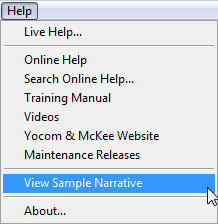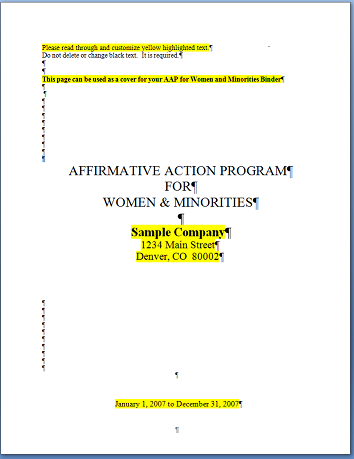Customizing Your Narrative
You may customize your Women and Minorities, Disabled and Veterans and Compensation Analysis narratives after publishing your plans to Microsoft Word and PDF documents.
- a) To customize a narrative that has been published to Word simply open the document, go to the text you wish to change and add or replace text as needed.
- b) To customize a narrative that has been published to PDF you will need creation utility program, such as Adobe PDF Writer,installed on your PC. If you wish to change several words you may use the text editing feature of the PDF software. If you wish to make more extensive changes you will probably want to create the page in Word, convert it to PDF and then replace the page or pages utilizing the option to insert or replace pages in the PDF creation utility program.
You may customize your plan narratives prior to publishing your plans by one of the following methods.
- a) Customize the default templates available on the Documents tab in the Reports window. Please follow the Customizing Your Plan Layout and Design procedures to create a template that will allow you to publish narratives with reports inserted at the appropriate points.
- b) You may customize the Word narrative template available from the Help menu. Instructions are shown below.
Customizing the Sample Narrative
You may further customize the narrative by accessing the narrative template in Help. Please note that changing the Microsoft Word narrative template does not affect the narrative that is published in PDF format. See Customizing Your Plan Layout and Design if you wish to incorporate the changes to a plan you wish to publish only to PDF.
1) Click Help, then View Sample Narrative.
2) Save the document.
- a) Use the Microsoft Word menus to save your document.
- b) Select the name and location for your custom narrative. It is recommended that you rename your narrative to something other than Sample Narrative.doc.
- c) Change Save as type to Word document.
- d) Click Save.
3) As noted in the document that opens, read through and customize yellow-highlighted text, but do not customize the non-highlighted text.
4) Page through the Sample Narrative to the section you wish to customize and type your changes.
5) Save your changes. Refer to step 2.
6) If a PDF creation utility program, such as Adobe PDF Writer, is installed on your PC, you may print revised pages to PDF and insert them into your PDF narrative.
7) Close your Word document.
8) Replace pages in the affirmative action plan.
Customizing The Current Program Year Analysis
The Current Program Year Analysis is generated when the AAP is published. Refer to Publish Your Reports for instructions to publish plans. After the Current Program Year Analysis has been created, you can follow these steps to customize it.
1) Click on the Folder icon.
2) Select CPYA-xx.txt.
3) Type your changes.
4) Save the document.
5) If a PDF creation utility program, such as Adobe PDF Writer, is installed on your PC, you may print revised pages to PDF.
6) Close your Word document.
7) Replace pages in the AAP.
© Copyright Yocom & McKee, Inc.