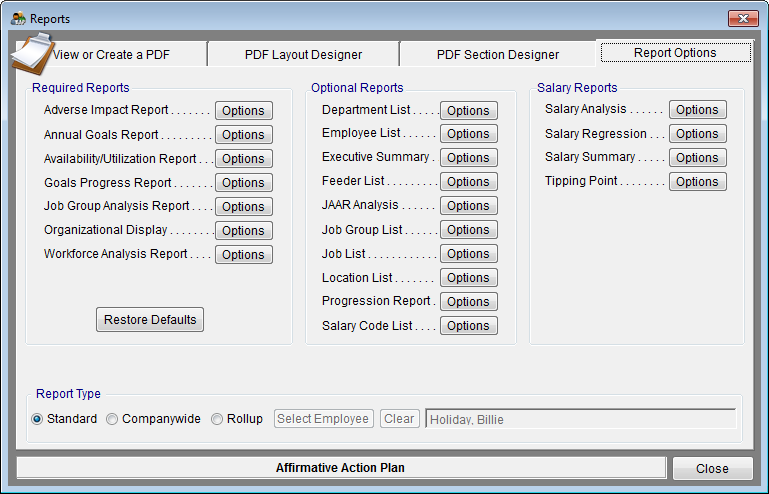Report Options
From YMwiki
Jump to navigationJump to searchGeneral Information
Access this tab by clicking the Reports button on the tool bar or by selecting a report from the Reports menu. Options for all the reports within the Complete AAP can be set by utilizing the features within this tab.
All the statistical reports for an affirmative action plan are listed here in three separate groups.
- Required Reports lists the reports that must (by regulation) be included in your affirmative action plan.
- Optional Reports are supporting lists along with the Executive Summary. The Executive Summary combines all the most important statistical conclusions of the analysis and places them into one report that can be used to present your affirmative action plan to management.
- Salary Reports should not be included in or attached to the actual affirmative action plan, but should be kept separately. Regulations require every contractor to analyze their compensation systems and these reports are intended to perform a preliminary analysis. Because analyzing compensation can be complex and the potential liability great, we suggest utilizing a specialist if the preliminary reports show significant problem areas.
Controls
- Options Buttons
- Click on the Options button next to any of the reports to set options, preview, print or export an individual report.
- Restore Report Options Defaults Button
- Click on the Restore Report Options Defaults button to set all the report options back to the default setting recommended by Yocom & McKee, Inc.
Report Type
- Standard
- This is the default report setting.
- Companywide
- Pro users may create custom reports showing all employees in all plans within the same company.
- Rollup
- All users mare create a report showing all employees ultimately reporting to the selected employee. See Roll Up Reports.
- Select Employee
- This button opens a listing of all employees in the Company and prompts you to select an individual. If you have included valid supervisors for every employee and each supervisor has a valid supervisor assigned, you could select the top executive over a function within your organization and all the reports will include every employee in the organization who ultimately reports to that executive. This gives you the ability to create custom reports for the executive over that functional area. Once an individual is selected for the rollup, all reports will include only those employees reporting to that person.
- Clear Button
- This button will remove the individual selected for rollup and restore the reports to their normal setting.
© Copyright Yocom & McKee, Inc.