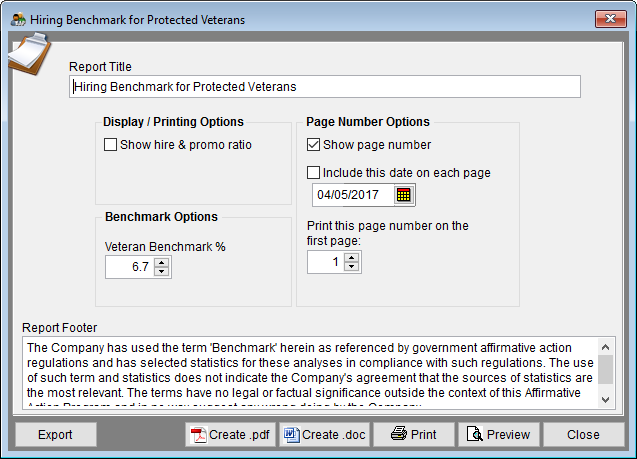Report Options – Hiring Benchmark for Protected Veterans
From YMwiki
Jump to navigationJump to searchThe Hiring Benchmark for Protected Veterans Report Options window allows the user to select the options that will be used when creating the Hiring Benchmark for Protected Veterans report. The Hiring Benchmark for Protected Veterans Report Options window may be accessed by clicking on the Vet & Dis icon and then clicking the Veteran Hiring Benchmark Options button or from the Reporting menu. Click on Reporting, select Veteran and Disabled Reports and then Veterans Hiring Benchmark. An example of the report may be found at Hiring Benchmark for Protected Veterans Report.
General Options
Report Title box
- This box contains the text used for the report title and can be edited by the user. Changes to the text will be saved for future use. Clicking the Restore Defaults button on the Report Options tab or Restore Report Options to Default Settings on the Reporting menu will restore the original text.
Report Footer box
- This box contains the text used for the report footer and can be edited by the user. Changes to the text will be saved for future use. Clicking the Restore Defaults button on the Report Options tab or Restore Report Options to Default Settings on the Reporting menu will restore the original text.
Display/Printing Options
- Show hire & promo ratio box
- This option will display the Veteran Hires & Promotions Ratio.
Benchmark Options
- The Hiring Benchmark for Protected Veterans report will show the percentage shown in the box. If your company wishes to show a different benchmark percentage you may type in the number or use the up or down arrows to select a percentage. Restoring defaults will return the percentage to the default OFCCP number in the software. You may restore defaults by Clicking the Restore Defaults button on the Report Options tab or Restore Report Options to Default Settings on the Reporting menu.
- Users should ensure that they are using the latest maintenance release as we will issue a new maintenance release whenever the OFCCP changes the benchmark. You may determine the version your are using by clicking on Help and then selecting About. You will find the most current version available by clicking on Help and then selecting Maintenance Release Page.
Page Number Options
- Show page number
- Each page of the report will display a page number when this box is checked.
- Include this date on each page
- Each page of the report will display the selected date when this box is checked.
- Print this page number on the first page
- The report will display page numbers starting with the specified number when this box is checked. Type the page number that you would like the report to start with. You can also use the up or down arrows to select a number.
Buttons
- Export
- Creates a Microsoft Excel file using the specified path and file name that contains all the data used in the Hiring Benchmark for Protected Veterans report.
- Create .pdf
- Creates a .pdf file that is stored in the plan's Support Docs folder when the Create .pdf button is clicked. The Support Docs folder is accessed by clicking the Pen and Folder icon on the blue screen.
- Create .doc
- Creates a Microsoft Word file that is stored in the plan's Support Docs folder when the Create .doc button is clicked. The Support Docs folder is accessed by clicking the Pen and Folder icon on the blue screen.
- Permits the user to print the report to a printer.
- Preview
- Displays a report of the selected groups in a preview window.
- Close
- Closes the Utilization Summary of Individuals with Disabilities Options window.
See Also
Hiring Benchmark for Protected Veterans Report
© Copyright Yocom & McKee, Inc.