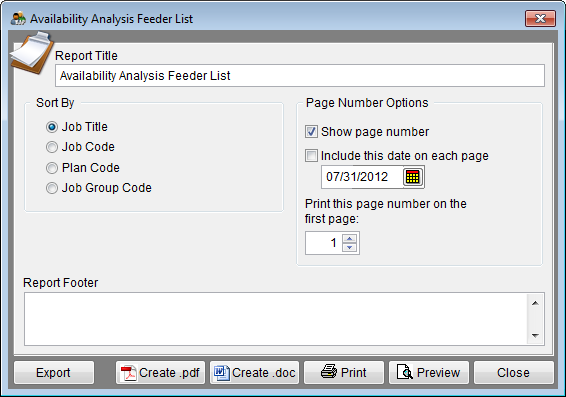Report Options - Feeder List
From YMwiki
Jump to navigationJump to searchThe Feeder List Report Options window allows the user to select the options and groups that will be used when creating the Availability Analysis Feeder List Report. The Feeder List Report Options window may be accessed by clicking on the Reports icon and then clicking the Feeder List Options button on the Report Options tab. An example of an Availability Analysis Feeder List may be found at Availability Analysis Feeder List.
General Options
- Report Title box
- This box contains the text used for the report title and can be edited by the user. Changes to the text will be saved for future use. Clicking on the Restore Defaults button on the Report Options tab or Restore Report Options to Default Settings on the Reporting menu will restore the original text.
- Report Footer box
- This box contains no default text, however, text can be added by the user. Changes to the text will be saved for future use. Clicking on the Restore Defaults button on the Report Options tab or Restore Report Options to Default Settings on the Reporting menu will restore the original text.
Sort By
- Permits the user to sort the list by job title, job code, plan code or job group code.
Page Number Options
- Show page number
- Each page of the report will display a page number when this box is checked.
- Include this date on each page
- Each page of the report will display the selected date when this box is checked.
- Print this page number on the first page
- The report will display page numbers starting with the specified number when this box is checked.
Buttons
- Export
- Creates a Microsoft Excel file using the specified path and file name that contains all the data used in the Availability Analysis Feeder List Report.
- Create .pdf
- Creates a .pdf file that is stored in the plan's Support Docs folder when the Create .pdf button is clicked. The Support Docs folder is accessed by clicking the Pen and Folder icon on the blue screen.
- Create .doc
- Creates a Microsoft Word file that is stored in the plan's Support Docs folder when the Create .doc button is clicked. The Support Docs folder is accessed by clicking the Pen and Folder icon on the blue screen.
- Permits the user to publish the report to a printer.
- Preview
- Displays a report of the selected groups in a preview window.
- Close
- Closes the Feeder List Report Options window.
© Copyright Yocom & McKee, Inc.