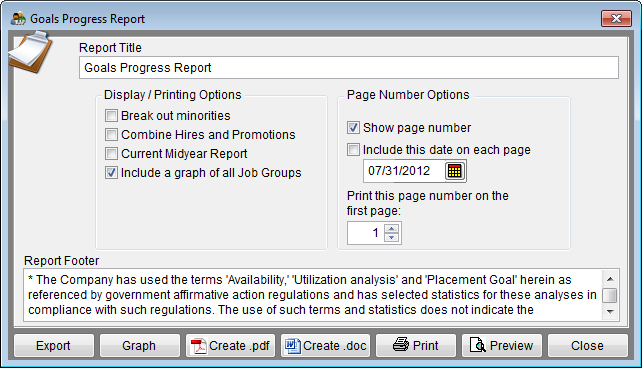Report Options - Goals Progress Report
From YMwiki
Jump to navigationJump to search
The Goals Progress Report Options window allows the user to select the options and groups that will be used when creating the Goals Progress Report. The Goals Progress Report Options window may be accessed by clicking on the Reports icon and then clicking the Goals Progress Options button on the Report Options tab or from the Reporting menu. Click on Reporting, select Required Reports and then Goals Progress Report. An example of the report may be found at Goals Progress Report.
General Options
- Report Title box
- This box contains the text used for the report title and can be edited by the user. Changes to the text will be saved for future use. Clicking on the Restore Defaults button on the Report Options tab or Restore Report Options to Default Settings on the Reporting menu will restore the original text.
- Report Footer box
- This box contains the text used for the report footer and can be edited by the user. Changes to the text will be saved for future use. Clicking on the Restore Defaults button on the Report Options tab or Restore Report Options to Default Settings on the Reporting menu will restore the original text.
Display/Printing Options
- Breakout Minorities
- Checking this box will include a list of all minorities groups and the statistics for each group.
- Current Midyear Report
- Check this box if you have entered adverse impact data in the Current Midyear table and wish to print a report showing the mid year results.
- Include a graph of all Job Groups
- Checking this box creates a set of graphs which are stored in the plan’s Support Docs folder when clicking the print button. The Support Docs folder is accessed by clicking the Pen and Folder icon on the Main screen.
Page Number Options
- Show page number
- Each page of the report will display a page number when this box is checked.
- Include this date on each page
- Each page of the report will display the selected date when this box is checked.
- Print this page number on the first page
- The report will display page numbers starting with the specified number when this box is checked.
Buttons
- Export
- Creates a Microsoft Excel file using the specified path and file name that contains all the data used in the Goals Progress Report.
- Graph
- Graphs can be printed, previewed on screen, or copied to the Windows clipboard and inserted into word processing documents.
- Create .pdf
- Creates a .pdf file that is stored in the plan's Support Docs folder when the Create .pdf button is clicked. The Support Docs folder is accessed by clicking the Pen and Folder icon on the blue screen.
- Create .doc
- Creates a Microsoft Word file that is stored in the plan's Support Docs folder when the Create .doc button is clicked. The Support Docs folder is accessed by clicking the Pen and Folder icon on the blue screen.
- Permits the user to publish the report to a printer.
- Close
- Closes the Goals Progress Report Options window.
© Copyright Yocom & McKee, Inc.